Lenovo PC 300PL Installing Options in your PC300PL - 6592
Lenovo PC 300PL Manual
 |
View all Lenovo PC 300PL manuals
Add to My Manuals
Save this manual to your list of manuals |
Lenovo PC 300PL manual content summary:
- Lenovo PC 300PL | Installing Options in your PC300PL - 6592 - Page 1
Personal Computer Installing Options in Your Personal Computer PC 300PL - Lenovo PC 300PL | Installing Options in your PC300PL - 6592 - Page 2
- Lenovo PC 300PL | Installing Options in your PC300PL - 6592 - Page 3
Personal Computer Installing Options in Your Personal Computer PC 300PL IBM - Lenovo PC 300PL | Installing Options in your PC300PL - 6592 - Page 4
services offered in the United States of America. IBM may not offer the products, services, IBM reseller or IBM marketing representative. © Copyright International Business Machines Corporation 1997. All rights reserved. Note to U.S. Government Users - Documentation related to restricted rights - Use - Lenovo PC 300PL | Installing Options in your PC300PL - 6592 - Page 5
4 Handling Static-Sensitive Devices 5 Chapter 2. Preparing to Install and Remove Options 6 Using the Stabilizing Feet 6 Disconnecting Cables and Removing the Side Cover 7 Locating Components 11 and Play Adapters 33 Legacy Adapters 34 Installing Adapters 35 © Copyright IBM Corp. 1997 iii - Lenovo PC 300PL | Installing Options in your PC300PL - 6592 - Page 6
Drives 44 Internal Drives 45 Drive Bay Specifications 46 Power and Signal Cables 47 SCSI Cable 48 Working with Drives in Bays 1, 2, 3, or 4 49 To access drive bays 1 through 4 49 Installing a Drive in Bay 1, 2, 3, or 4 51 Removing a Drive from Bay Stabilizing Feet 68 Updating the Computer - Lenovo PC 300PL | Installing Options in your PC300PL - 6592 - Page 7
moving or opening the covers of this product or attached devices. The power cord must be used with a properly grounded outlet. To Connect Turn everything OFF. To Disconnect Turn everything OFF. the power cord must be disconnected after the telephone line cable. © Copyright IBM Corp. 1997 v - Lenovo PC 300PL | Installing Options in your PC300PL - 6592 - Page 8
Some IBM Personal Computer models are equipped from the factory with a CD-ROM drive. CD-ROM drives are also sold separately as options. The CD-ROM drive is a laser product. The CD-ROM drive is certified in the U.S. to conform to the requirements of the Department of Health and Human Services 21 - Lenovo PC 300PL | Installing Options in your PC300PL - 6592 - Page 9
of explosion if battery is incorrectly replaced. When replacing the battery, use only IBM Part Number 33F8354 or an equivalent type battery recommended by the manufacturer. The battery contains lithium and can explode if not properly used, handled, or disposed of. Do not: Throw or immerse into water - Lenovo PC 300PL | Installing Options in your PC300PL - 6592 - Page 10
About This Book Thank you for selecting an IBM Personal Computer. This book provides instructions for installing, removing, and replacing most options. Also, this book contains information to help you decide which options to add to your computer. Note: The - Lenovo PC 300PL | Installing Options in your PC300PL - 6592 - Page 11
"Working with Internal Drives" provides instructions for installing and removing adapters and drives. Chapter 6, "Working instructions for reassembling your computer after you have finished installing options. Information about using " contains IBM notices and trademark information. About This Book ix - Lenovo PC 300PL | Installing Options in your PC300PL - 6592 - Page 12
problems and how to get help and service - Warranty information Understanding Your Personal Computer This online publication (provided only with computers that have IBM-preinstalled software) includes general information about using personal computers and in-depth information about the specific - Lenovo PC 300PL | Installing Options in your PC300PL - 6592 - Page 13
Technical Information Manual This publication is available on the World Wide Web only, at http://www.us.pc.ibm.com/cdt/treport.html. It contains information for individuals who want to know more about the technical aspects of their computer. About This Book xi - Lenovo PC 300PL | Installing Options in your PC300PL - 6592 - Page 14
xii Installing Options in Your Personal Computer - Lenovo PC 300PL | Installing Options in your PC300PL - 6592 - Page 15
work safely. Refer to Using Your Personal Computer for general information on the use, operation, and maintenance of your computer. Using Your Personal Computer also contains information to help you solve problems and get repair service or other technical assistance. © Copyright IBM Corp. 1997 1 - Lenovo PC 300PL | Installing Options in your PC300PL - 6592 - Page 16
ISA) adapters - Peripheral component interconnect (PCI) adapters Internal drives Security U-bolt The following are some options and features that comes with it. Your computer can be remotely started using Wake on LAN, which is supported by the Ethernet that is built into your system board. For - Lenovo PC 300PL | Installing Options in your PC300PL - 6592 - Page 17
on the World Wide Web where you can get information about IBM products and services, find the latest technical information, and download device drivers and updates. Some of these pages are: http://www.ibm.com Main IBM home page http://www.pc.ibm.com IBM Personal Computer home page http://www.us - Lenovo PC 300PL | Installing Options in your PC300PL - 6592 - Page 18
and any attached devices, such as printers, monitors, and external drives. Note: Personal computer users in the United Kingdom who have a modem or fax machine power supply. If you have a problem with the power supply, have your computer serviced. 4 Installing Options in Your Personal Computer - Lenovo PC 300PL | Installing Options in your PC300PL - 6592 - Page 19
computer components and options. Important When you add an option, do not open the static-protective package containing the option until you are instructed to do so. When you handle options and other computer components, take these precautions to avoid static electricity damage: Limit your movement - Lenovo PC 300PL | Installing Options in your PC300PL - 6592 - Page 20
2. Preparing to Install and Remove Options This chapter provides instructions for accessing and locating the options you want to install or remove. Using the Stabilizing Feet The four feet attached to the bottom from the computer and set it carefully back on its feet. 6 © Copyright IBM Corp. 1997 - Lenovo PC 300PL | Installing Options in your PC300PL - 6592 - Page 21
Read "Electrical Safety" on page 4 and "Handling Static-Sensitive Devices" on page 5. Remove any media (diskettes, compact discs, or tapes) from the drives, and then turn off all attached devices and the computer. Warning: The presence of 5 V standby power might result in damage to your hardware - Lenovo PC 300PL | Installing Options in your PC300PL - 6592 - Page 22
Note: Your computer might differ from the one shown here. For more information on the rear connectors, see Setting Up Your Personal Computer. 8 Installing Options in Your Personal Computer - Lenovo PC 300PL | Installing Options in your PC300PL - 6592 - Page 23
Note: For more information on ports, including infrared and universal serial bus (USB), refer to Understanding Your Personal Computer. 1 Keyboard Mouse Monitor Parallel Device Serial Device Ethernet Device USB Device Infrared Device SCSI Device Multimedia Device Audio Device 1 For more - Lenovo PC 300PL | Installing Options in your PC300PL - 6592 - Page 24
4 If necessary, unlock the computer cover. (The cover lock is located on the rear of the computer.) Cover Lock 5 One side of the cover is removable and has a cover-release tab at the back edge. You might find it easier to remove the side cover if you lay the computer on its other side. 6 Pull out on - Lenovo PC 300PL | Installing Options in your PC300PL - 6592 - Page 25
7. Note: The following illustration is for reference only. 1 Drive cage for bays 1 through 4 2 System board 3 Riser card 4 Adapter card 5 Expansion slots 6 Drive Cage for Bays 5 and 6 7 Bay 6, hard disk drive 8 Bay 5 9 Power supply Socket 7 Chapter 2. Preparing to Install and - Lenovo PC 300PL | Installing Options in your PC300PL - 6592 - Page 26
12 Headphone out jack 13 Volume control knob Socket 7 Your computer comes with a diskette drive installed in bay 4 and a hard disk drive installed in bay 6. If your computer comes with a CD-ROM drive, it is installed in bay 1; if your computer comes with a SCSI adapter, it is installed in an - Lenovo PC 300PL | Installing Options in your PC300PL - 6592 - Page 27
a variety of I/O devices to your computer, including a monitor, keyboard, mouse, and printer. For more information on the ports and their specific technologies, see Understanding Your Personal Computer. At the rear of your computer is a panel that provides access to the I/O connectors. Adapters - Lenovo PC 300PL | Installing Options in your PC300PL - 6592 - Page 28
information in this chapter helps you identify parts on the system board. This chapter also provides instructions for installing, removing, and replacing system board components, specifically system memory and the microprocessor. For information on other system board components, see the appropriate - Lenovo PC 300PL | Installing Options in your PC300PL - 6592 - Page 29
on its side on a table. You might need to remove adapters, or drives in bays 5 and 6. Also, you might need to remove cables that are attached to or motherboard, is the main circuit board in your computer. It provides basic computer functions and supports a variety of devices that are IBM-installed - Lenovo PC 300PL | Installing Options in your PC300PL - 6592 - Page 30
modules (DIMMs). The IBM-installed DIMMs that come with your computer are nonparity (NP) or ECC (error correcting code) EDO (Extended Data Out) modules. When installing or replacing DIMMs, follow these guidelines: Use only 3.3 V dc unbuffered DIMMs. Each memory connector supports a maximum of 128 - Lenovo PC 300PL | Installing Options in your PC300PL - 6592 - Page 31
Memory Configuration When you are adding or removing memory, you can use any combination of DIMM sizes 16, 32, 64, or 128 MB. Be sure to fill each system-memory connector sequentially, starting at Mem 0. For the - Lenovo PC 300PL | Installing Options in your PC300PL - 6592 - Page 32
on page 4 and "Handling Static-Sensitive Devices" on page 5. Read the instructions that come with the new system memory. Turn off the computer and all its side. Carefully rotate the feet a quarter turn, so they do not support the weight of the computer while it is on the side. Disconnect all cables - Lenovo PC 300PL | Installing Options in your PC300PL - 6592 - Page 33
pop up and snugly fit around both ends of the module. 6 To install another memory module, repeat steps 1-4. 7 Go to the device-record form in Using Your Personal Computer and record this installation. What to do next To work with another option, go to the appropriate section. To complete the - Lenovo PC 300PL | Installing Options in your PC300PL - 6592 - Page 34
its side. Carefully rotate the feet a quarter turn, so they do not support the weight of the computer while it is on the side. Disconnect all clips until the module is loosened. Note: Be careful not to push too hard on the retaining clips because the module may abruptly eject from the connector. 3 - Lenovo PC 300PL | Installing Options in your PC300PL - 6592 - Page 35
What to do next To work with another option, go to the appropriate section. To complete the installation, go to Chapter 7, "Completing the Installation" on page 66. Chapter 3. Working with Options on the System Board 21 - Lenovo PC 300PL | Installing Options in your PC300PL - 6592 - Page 36
one of several video upgrade options. These options include different types of multimedia or a video memory upgrade. Important Your computer supports a maximum of one video upgrade option. This means that you can add either a memory upgrade or a multimedia option, but not both. Video Memory The - Lenovo PC 300PL | Installing Options in your PC300PL - 6592 - Page 37
Modules Your computer also supports the Matrox Rainbow Runner Studio multimedia upgrade modules (see the Using Your Personal Computer for multimedia knockout panel on the back of the computer. Follow the instructions included with the multimedia option from Matrox. Multimedia Knockout Infrared - Lenovo PC 300PL | Installing Options in your PC300PL - 6592 - Page 38
module to any unpainted metal surface in the computer, and then remove the module from the package. Follow the instructions included with the option. 2 Go to the device-record form in Using Your Personal Computer and record this installation. What to do next If you have removed an adapter and want - Lenovo PC 300PL | Installing Options in your PC300PL - 6592 - Page 39
IBM reseller or IBM marketing representative. If you do upgrade the microprocessor, use the instructions that come with the upgrade along with the instructions its side. Carefully rotate the feet a quarter turn, so they do not support the weight of the computer while it is on the side. Disconnect all - Lenovo PC 300PL | Installing Options in your PC300PL - 6592 - Page 40
the nearest tab from the slot; then unhook the tab on the other side. Heat Sink Socket 7 Retaining Clip Socket 7 Tab CAUTION: Thermal grease is used to seal the heat sink to the microprocessor. Be careful not to get the grease on your skin. If the grease touches your skin or - Lenovo PC 300PL | Installing Options in your PC300PL - 6592 - Page 41
3 Remove the retaining clip and the heat sink. Slots Socket 7 Socket 7 4 Release the lever on the side of the microprocessor connector and lift it all the way up. This releases the microprocessor. Lift the microprocessor out of the socket. Microprocessor Lever Socket 7 Socket 7 5 Store the - Lenovo PC 300PL | Installing Options in your PC300PL - 6592 - Page 42
7 Align the pins of the new microprocessor with the socket and insert the microprocessor until it is properly seated. Warning: Be careful when inserting the microprocessor into the socket, because the pins of the microprocessor connect only one way. Lower the lever to lock the microprocessor into - Lenovo PC 300PL | Installing Options in your PC300PL - 6592 - Page 43
9 Press down on the loop to rehook the clip to the tabs on the connector. Socket 7 Tab Socket 7 What to do next To work with another option, go to the appropriate section. To complete the installation, go to Chapter 7, "Completing the Installation" on page 66. Chapter 3. Working with Options on - Lenovo PC 300PL | Installing Options in your PC300PL - 6592 - Page 44
the Configuration/Setup Utility program. Many adapters now use Plug and Play technology, which enables the computer to automatically configure the adapter, provided that the required resources are available. Refer to the instructions that come with your adapter to determine if it is Plug and Play - Lenovo PC 300PL | Installing Options in your PC300PL - 6592 - Page 45
uses the expansion slots on the riser card. Some IBM Personal Computer models come with a SCSI adapter. drives, refer to the two illustrations below for the location of the appropriate connectors. ISA ISA ISA PCI PCI PCI Front Panel Audio CD-ROM Audio 340-Pin Connector Fan Modem Wakeup SCSI Hard - Lenovo PC 300PL | Installing Options in your PC300PL - 6592 - Page 46
The following illustration shows the IDE drive connectors on the back of the riser card. Diskette Drive 3.5 V Select LED Secondary Primary Panel IDE IDE Power 32 Installing Options in Your Personal Computer - Lenovo PC 300PL | Installing Options in your PC300PL - 6592 - Page 47
Play adapter comes with configuration specifications set in memory to provide installation information to the computer during startup. When you install or remove Plug and Play adapters, this information is interpreted by the basic input/output system (BIOS), which supports Plug and Play technology - Lenovo PC 300PL | Installing Options in your PC300PL - 6592 - Page 48
adapter, you must manually configure it by setting switches on the adapter and by allocating system resources using the Configuration/Setup Utility ]; this reserves the resources for the legacy adapter and prevents the BIOS from using these resources for the system or other Plug and Play adapters. - Lenovo PC 300PL | Installing Options in your PC300PL - 6592 - Page 49
its side. Carefully rotate the feet a quarter turn, so they do not support the weight of the computer while it is on the side. Remove the "Disconnecting Cables and Removing the Side Cover" on page 7). 1 Review the instructions that come with the adapter to determine if it must be installed in an - Lenovo PC 300PL | Installing Options in your PC300PL - 6592 - Page 50
the system board and the components of an ISA adapter face up. If a component in the computer or on the adapter interferes with the installation, use another slot. Adapter Card Riser Card 5 If you removed the bottom cover, see "Replacing the Bottom Cover" on page 40. 6 Go to the device-record - Lenovo PC 300PL | Installing Options in your PC300PL - 6592 - Page 51
page 40.) 2 Remove the system board. a. Push the system board latch down slightly to disengage the plastic tab on the latch from the system board support. b. Grasp and turn the latch to the extended position. This releases the system board. c. While pulling the latch, slide the system board out and - Lenovo PC 300PL | Installing Options in your PC300PL - 6592 - Page 52
so that the tab on the underside of the latch can line up with the opening in the support. An illustration of the system board latch and the system board support follows. Latch Tab Support System Board Latch b. Align the system board in the track and slide it in until it stops at - Lenovo PC 300PL | Installing Options in your PC300PL - 6592 - Page 53
adapter in place, it is important to engage the system board latch in the support to make sure it is fully seated. 6 When the system board and adapter Cover" on page 40). 8 Go to the device-record form in Using Your Personal Computer, and write the adapter name next to the slot into which you installed - Lenovo PC 300PL | Installing Options in your PC300PL - 6592 - Page 54
slot screw, you must remove the computer bottom cover. 1 Lay the computer on its side. Carefully rotate the feet a quarter turn, so they do not support the weight of the computer while it is on the side. 2 Remove the screws from the bottom cover. 3 Pivot the plain end of the bottom - Lenovo PC 300PL | Installing Options in your PC300PL - 6592 - Page 55
3 Fit the prongs into the slots and pivot the bottom cover until it is closed. 4 Align the holes and insert the two bottom screws. What to do next To work with another option, go to the appropriate section. To complete the installation, go to Chapter 7, "Completing the Installation" on page 66. - Lenovo PC 300PL | Installing Options in your PC300PL - 6592 - Page 56
Removing Adapters Before you begin Read "Electrical Safety" on page 4 and "Handling Static-Sensitive Devices" on page 5. Turn off the computer and all other connected devices. Disconnect all external cables and power cords, lay the computer on its side, and then remove the computer cover (see " - Lenovo PC 300PL | Installing Options in your PC300PL - 6592 - Page 57
are not installing another adapter in this slot, install an expansion-slot cover and screw. Expansion-Slot Cover 4 Go to the device-record form in Using Your Personal Computer and delete the name of the adapter you removed. Note: Removing an adapter frees up system resources. If you remove an ISA - Lenovo PC 300PL | Installing Options in your PC300PL - 6592 - Page 58
chapter provides information and instructions for installing and removing internal drives. When you are installing an internal drive, it is important to note which drive types and sizes you can install in each bay. Also, it is important to correctly connect the internal drive cables to the installed - Lenovo PC 300PL | Installing Options in your PC300PL - 6592 - Page 59
computer uses to read and store data. You can add drives to your computer to increase storage capacity and to enable your computer to read other types of media. Some types of drives available for your computer are: Hard disk drives Tape drives CD-ROM drives Internal drives are installed in bays at - Lenovo PC 300PL | Installing Options in your PC300PL - 6592 - Page 60
) in the accessible bays: bay 1, 2, 3, or 4. You can install one diskette drive only in the PC 300PL. To properly mount a 3.5-inch drive into bay 1 or 2, you must use a 3.5-inch conversion kit for a 5.25-inch bay. For more information, contact your IBM reseller or IBM marketing representative. 46 - Lenovo PC 300PL | Installing Options in your PC300PL - 6592 - Page 61
IDE Panel (Back) (Back) The following are some important points to remember when connecting power and signal cables to internal drives: The diskette drive and hard disk drive that are preinstalled in your computer come with power and signal cables attached. If your computer comes with a Chapter - Lenovo PC 300PL | Installing Options in your PC300PL - 6592 - Page 62
speeds (Mode 1 or higher) to the primary hard disk drive signal cable (hard disk drives 0 and 1). On some models, to install more than two IDE hard disk drives, you must purchase an additional signal cable. The cable must meet the following specifications: - Maximum length: 0.46 meters (18 inches - Lenovo PC 300PL | Installing Options in your PC300PL - 6592 - Page 63
remove the metal shield. Unless you are installing a hard disk drive, you must also remove the bay panel. Before you begin Read "Electrical Safety" on page 4 and "Handling Static-Sensitive Devices" on page 5. Read the instructions that come with the drive you want to install or replace. Turn off the - Lenovo PC 300PL | Installing Options in your PC300PL - 6592 - Page 64
3 Remove the top-handle screw and the screw from the drive support bracket that hold the drive cage for bays 1 through 4 in place. Then, pull the drive cage towards the power supply until it stops, and then lift it out of the computer. 50 Installing Options in Your Personal Computer Socket 7 Socket - Lenovo PC 300PL | Installing Options in your PC300PL - 6592 - Page 65
1, 2, 3, or 4" on page 49. Read the documentation that comes with the drive. 1 Remove the metal shield that covers the bay you want to use. a. With the front of the drive cage facing you, remove the metal shield that covers the bay you want to use. b. You will need to pull out the tabs on the sides - Lenovo PC 300PL | Installing Options in your PC300PL - 6592 - Page 66
3 Insert the drive into the desired unoccupied drive bay. Insert and tighten the four screws on the sides that hold it in place. The following illustration shows a CD ROM drive being installed in bay 1. 4 Insert the drive cage and slide it to the right until it docks against the front of the - Lenovo PC 300PL | Installing Options in your PC300PL - 6592 - Page 67
to "Power and Signal Cables" on page 47 for an illustration showing the locations of the connectors on the riser card. 7 Remove the bay panel, if necessary. a. Locate the appropriate bay panel in the computer cover. b. Use the tip of a screwdriver, if necessary, to flex the plastic tabs holding the - Lenovo PC 300PL | Installing Options in your PC300PL - 6592 - Page 68
8 Go to the device-record form in Using Your Personal Computer and record the new installation. 54 Installing Options in Your Personal Computer - Lenovo PC 300PL | Installing Options in your PC300PL - 6592 - Page 69
The following illustration shows a 5.25-inch drive (a CD-ROM) being removed from bay 1. 3 To remove a drive from any of these four bays, you must remove the four screws from the sides of the drive, then slide the drive out of the bay. 4 Place the removed drive in a static-protective package. Chapter - Lenovo PC 300PL | Installing Options in your PC300PL - 6592 - Page 70
6 If you are installing a hard disk drive, install only the bay panel. a. Align the right-hand edge of the bay panel with the matching opening in the front of the computer. b. Gently press the left edge closed until it snaps. 7 Go to the device-record form in Using Your Personal Computer and record - Lenovo PC 300PL | Installing Options in your PC300PL - 6592 - Page 71
non-removable-media drives in bays 5 and 6. (Your computer comes with a hard disk drive in bay 6.) To install or remove drives in these bays, you must remove the rear drive cage that holds the drives. To install or remove drives in these bays: 1 Remove the screw holding the drive cage and carefully - Lenovo PC 300PL | Installing Options in your PC300PL - 6592 - Page 72
turn over the drive cage.) If you are installing a drive, slide the drive into the bay and secure it with the screws. 5 Reinstall the rear drive cage and secure it with the screw you removed in step 1. 6 Connect the cables to the drive. 7 Go to the device-record form in Using Your Personal Computer - Lenovo PC 300PL | Installing Options in your PC300PL - 6592 - Page 73
more information, see Using Your Personal Computer. There may be a chassis intrusion detection switch enabled on your computer. If it is enabled, you will be required to type in an administrator password page 62 "Setting the Diskette Write-Protect Switch" on page 65 © Copyright IBM Corp. 1997 59 - Lenovo PC 300PL | Installing Options in your PC300PL - 6592 - Page 74
Installing a U-Bolt You can add a U-bolt to the rear of your computer. Adding a U-bolt enables you to add a security cable and lock which helps prevent hardware theft. After you add the security cable, make sure that it does not interfere with other cables that are connected to the computer. Before - Lenovo PC 300PL | Installing Options in your PC300PL - 6592 - Page 75
3 If you cannot access the nuts with the wrench, you will need to remove the side cover. See "Disconnecting Cables and Removing the Side Cover" on page 7. 4 Replace the computer cover. For more information, see "Replacing the Side Cover and Connecting the Cables" on page 67. 5 Thread the cable - Lenovo PC 300PL | Installing Options in your PC300PL - 6592 - Page 76
Forgotten Passwords Note: To set a password, see "Setting Passwords" on page 75. To change or delete a password, see Using Your Personal Computer. Your computer uses complementary metal-oxide semiconductor (CMOS) memory on the system board for storing configuration and setup information. CMOS memory - Lenovo PC 300PL | Installing Options in your PC300PL - 6592 - Page 77
label on the underside of the computer cover. 1 Move the jumper from its normal position pins (1 and 2) to pins 2 and 3. It might be helpful to use needle-nose pliers to move the jumper, but be careful not to scrape any system board components or crush the jumper. Chapter 6. Working with Security - Lenovo PC 300PL | Installing Options in your PC300PL - 6592 - Page 78
clearing CMOS memory, you must reconfigure the computer. After reassembling the computer (go to Chapter 7, "Completing the Installation" on page 66), use the Configuration/Setup Utility program to reset the date and time, reset any passwords, and reconfigure the computer. For more information, refer - Lenovo PC 300PL | Installing Options in your PC300PL - 6592 - Page 79
Write-Protect Switch The diskette write-protect switch controls whether you can write information to a diskette using a diskette drive. The ability to prevent writing to a diskette is particularly useful if you are concerned about the security of information that can be obtained through a network - Lenovo PC 300PL | Installing Options in your PC300PL - 6592 - Page 80
on the option installed, you might need to update information in the Configuration/Setup Utility program. There it is enabled, you will be required to type in an administrator password after you have reassembled , see "Chassis Intrusion Detector" in Using Your Personal Computer. The following list is - Lenovo PC 300PL | Installing Options in your PC300PL - 6592 - Page 81
Replacing the Side Cover and Connecting the Cables Before you begin Read "Electrical Safety" on page 4 and "Handling Static-Sensitive Devices" on page 5. 1 Ensure that all components have been reassembled correctly and that no tools or loose screws are left inside your computer. 2 Clear any cables - Lenovo PC 300PL | Installing Options in your PC300PL - 6592 - Page 82
power cords into properly grounded electrical outlets. 7 Update the computer configuration. See "Updating the Computer Configuration" on page 69. Important drives if you lay the computer on its side. If you do so, carefully rotate the feet a quarter turn in toward the computer, so they do not support - Lenovo PC 300PL | Installing Options in your PC300PL - 6592 - Page 83
using the Configuration/Setup Utility program, see Using Your Personal Computer. Also, you may need to install device drivers after updating the configuration settings. For more information, see the instructions most internal hard disk drives, the settings are automatically updated and you use the - Lenovo PC 300PL | Installing Options in your PC300PL - 6592 - Page 84
Setup Utility program to manually update the configuration settings or to confirm and save the settings that were automatically updated by the system programs. menu. If the preceding screen does not appear, use the following procedures to access the Configuration/Setup Utility menu. 70 - Lenovo PC 300PL | Installing Options in your PC300PL - 6592 - Page 85
the computer and wait a few seconds, and then restart the computer. Do not use Ctrl+Alt+Del to restart the computer. 2 When the Configuration/Setup Utility prompt appears change settings in the Configuration/Setup Utility program, type your administrator password at the password prompt. Configuration - Lenovo PC 300PL | Installing Options in your PC300PL - 6592 - Page 86
configuration changes by viewing and saving the changes, or you can make manual changes and then save the settings. The following is a quick in the Configuration/Setup Utility program. For information on the function of keys, see Using Your Personal Computer. If a bullet ( ) is beside a menu item, - Lenovo PC 300PL | Installing Options in your PC300PL - 6592 - Page 87
settings on the adapter. If there is a conflict, you must use the Configuration/Setup Utility program to set the ISA legacy resource information, , you must reset to Available the system resources that are no longer being used. To do this, follow the above procedures and select Available at step 4. - Lenovo PC 300PL | Installing Options in your PC300PL - 6592 - Page 88
it is powered on. After adding new devices to the computer, you might want to change the sequence of the startup devices. You can use the Configuration/Setup Utility program to change the sequence of startup devices. To change the sequence of startup devices: 1 Start the Configuration/Setup Utility - Lenovo PC 300PL | Installing Options in your PC300PL - 6592 - Page 89
information on password protection and setting the date and time, see Using Your Personal Computer. To reset the power-on or administrator passwords -on Password. 4 Follow the instructions to change the password. For more information, see the passwords section of Using Your Personal Computer. 5 Press - Lenovo PC 300PL | Installing Options in your PC300PL - 6592 - Page 90
4 and "Handling Static-Sensitive Devices" on page 5. Read the instructions that come with the replacement battery. Turn off the computer and any adapters or cables that might impede access to the battery. For instructions, see "Removing Adapters" on page 42. 2 Read "Lithium Battery Notice" on - Lenovo PC 300PL | Installing Options in your PC300PL - 6592 - Page 91
the computer is turned on for the first time after battery replacement, an error message might be displayed. This is normal after replacing the battery. 5 Use the Configuration/Setup Utility program to set the date and time and any passwords. For information on setting the date and time, refer to - Lenovo PC 300PL | Installing Options in your PC300PL - 6592 - Page 92
or Infrared Serial Port Audio Diskette Parallel Port Real Time Clock Available Available Available Mouse Coprocessor IDE Drives (0, 1) if installed IDE Drives (2, 3) if installed Table 4. DMA Resources DMA Request 0 1 2 32 4 5 6 to alternative settings or disabled. 78 © Copyright IBM Corp. 1997 - Lenovo PC 300PL | Installing Options in your PC300PL - 6592 - Page 93
may be used instead of the IBM product, program, or service. The evaluation and verification of operation in conjunction with other products, except those expressly designated by IBM, are the responsibility of the user. IBM may have patents or pending patent applications covering subject matter - Lenovo PC 300PL | Installing Options in your PC300PL - 6592 - Page 94
, 76 location on system board 15 ordering replacements 76 replacing 76 safety notice 76 bay panel removing 53 bays, drive 45 bottom cover removal 40 C cables connecting 68 disconnecting 7 electrical safety 4 IDE 47 SCSI 48 types for internal drives 47, 48 80 cage, front 55 cage, rear 57 CD-ROM - Lenovo PC 300PL | Installing Options in your PC300PL - 6592 - Page 95
7 disk drive, hard 45, 46 diskette drive 45, 46 diskette write-protect switch 65 diskette-drive connector, location of 15 disposing of batteries 76 DMA (direct memory access) resources 78 drive See also internal drives bays 45 cables 47 specifications 46 drive cage 11 drive cage, front 51 drive cage - Lenovo PC 300PL | Installing Options in your PC300PL - 6592 - Page 96
, system board 15, 37 legacy adapters 34, 73 locating adapters 31 drive bays 45 expansion slots 31 internal components 11 system board components 15 lock, types 16 microprocessor location on system board 15 replacing 25 upgrade 25 Modem Ring Detect, hardware for 2 monitor connector 13 motherboard - Lenovo PC 300PL | Installing Options in your PC300PL - 6592 - Page 97
cage 57 removing adapters 15, 42 administrator password 62 battery 77 bay panel 53 bottom cover 40 hardware 15 internal drives from bays 1, 2, 3, or 4 49, 55 internal drives from bays 5 and 6 57 memory modules (DIMMs) 20 microprocessor 25 power-on password 62 riser card 15 side cover 10 replacement - Lenovo PC 300PL | Installing Options in your PC300PL - 6592 - Page 98
U U-bolt, installing 60 unknown power-on password, removing 62 updating computer configuration 69 upgrading diagram 23 memory modules 16 microprocessor 25 multimedia 22 Rainbow Runner 23 video memory 22 USB port 13 utility program, setup - Lenovo PC 300PL | Installing Options in your PC300PL - 6592 - Page 99
- Lenovo PC 300PL | Installing Options in your PC300PL - 6592 - Page 100
IBM® Part Number: 84H8227 Printed in U.S.A. September 1997 84H8227
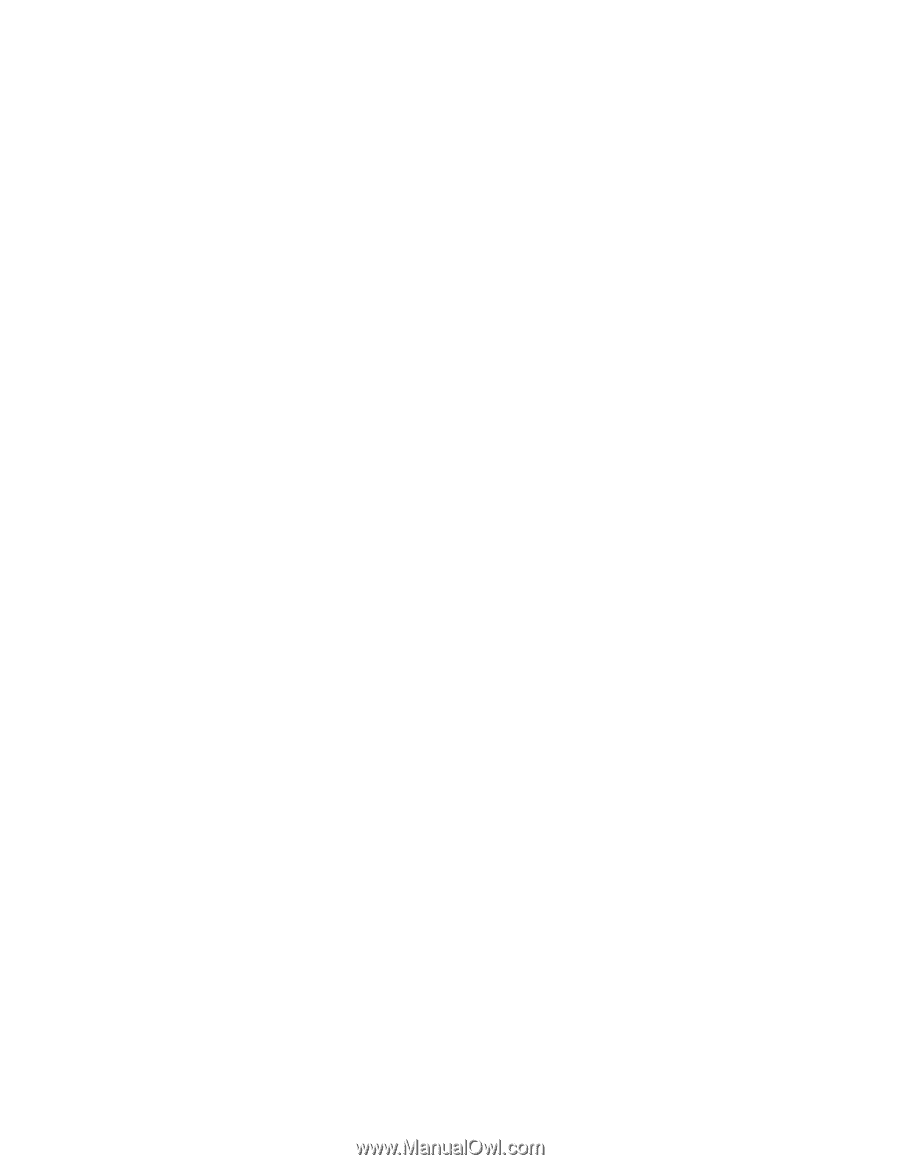
Personal Computer
Installing Options in Your Personal Computer
PC 300PL









