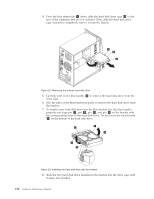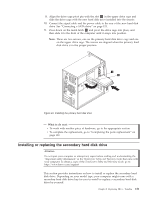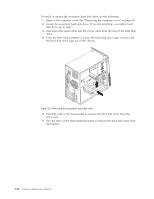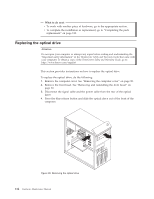Lenovo ThinkCentre A58 Hardware Maintenance Manual - Page 116
on the bracket with, properly and align pin
 |
View all Lenovo ThinkCentre A58 manuals
Add to My Manuals
Save this manual to your list of manuals |
Page 116 highlights
4. Press the blue release tab 1 down, slide the hard disk drive cage 2 to the rear of the computer, and pivot it outward. Then, slide the hard disk drive cage outward to completely remove it from the chassis. Figure 22. Removing the primary hard disk drive 5. Carefully pull on the blue handle 3 to remove the hard disk drive from the drive cage. 6. Flex the sides of the blue bracket properly to remove the hard disk drive from the bracket. 7. To install a new hard disk drive into the blue bracket, flex the blue bracket properly and align pin 1 , pin 2 , pin 3 , and pin 4 on the bracket with the corresponding holes in the hard disk drive. Do not touch the circuit board 5 on the bottom of the hard disk drive. Figure 23. Installing the hard disk drive into the bracket 8. Slide the new hard disk drive installed in the bracket into the drive cage until it snaps into position. 110 Hardware Maintenance Manual