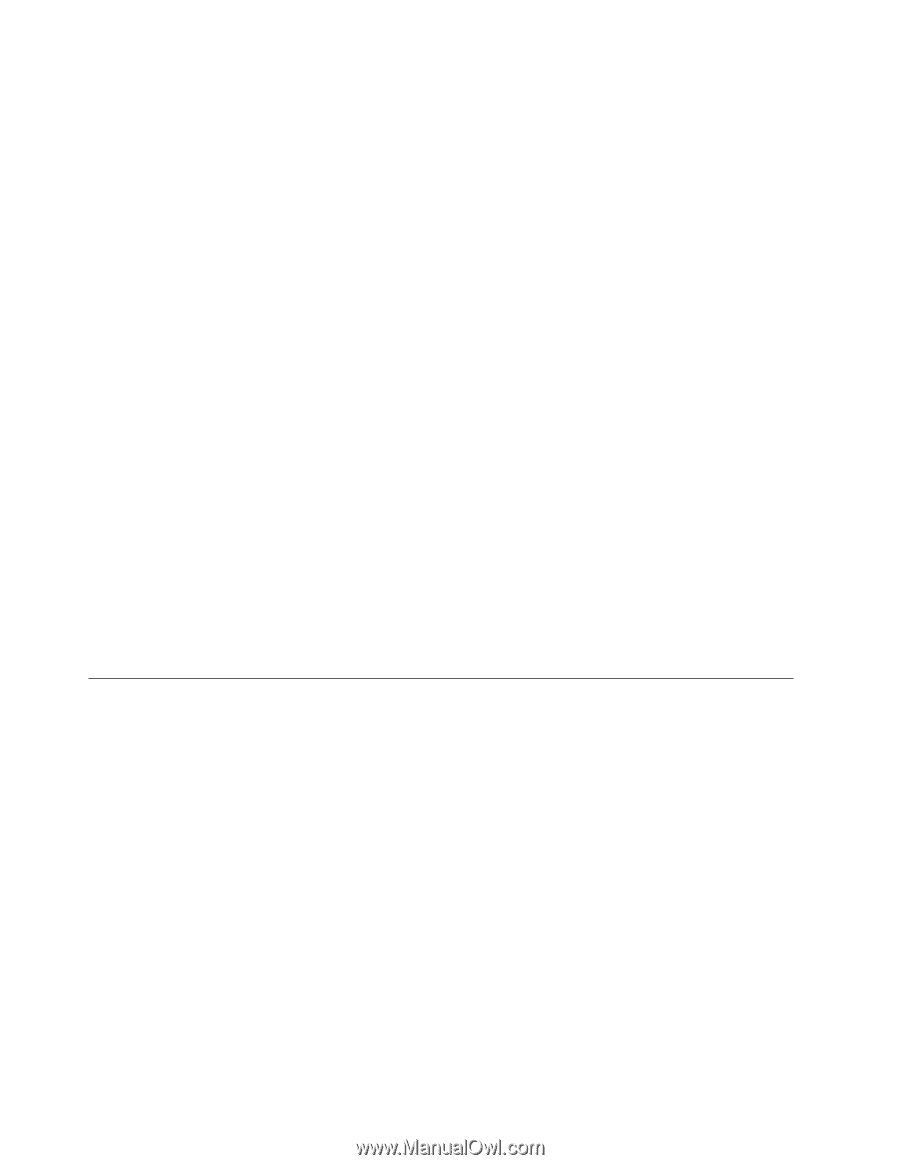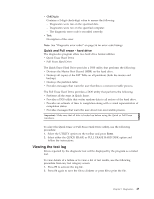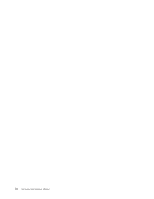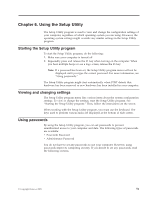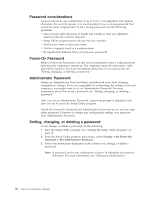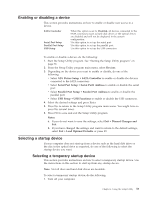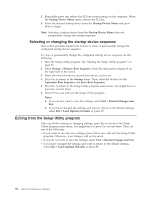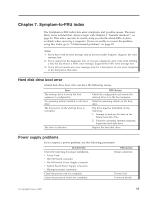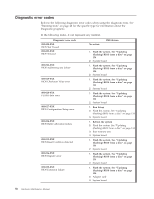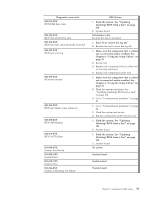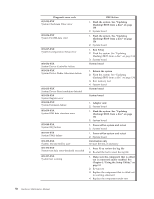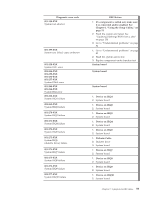Lenovo ThinkCentre A58 Hardware Maintenance Manual - Page 60
Selecting or changing the startup device sequence, Exiting from the Setup Utility program
 |
View all Lenovo ThinkCentre A58 manuals
Add to My Manuals
Save this manual to your list of manuals |
Page 60 highlights
2. Repeatedly press and release the F12 key when turning on the computer. When the Startup Device Menu opens, release the F12 key. 3. Select the desired startup device from the Startup Device Menu and press Enter to begin. Note: Selecting a startup device from the Startup Device Menu does not permanently change the startup sequence. Selecting or changing the startup device sequence This section provides instructions on how to view or permanently change the configured startup device sequence. To view or permanently change the configured startup device sequence, do the following: 1. Start the Setup Utility program. See "Starting the Setup Utility program" on page 51. 2. Select Startup → Primary Boot Sequence. Read the information displayed on the right side of the screen. 3. Select the first boot device, second boot device, and so on. 4. Press Esc to return to the Startup menu. Then, select the devices for the Automatic Boot Sequence and Error Boot Sequence. 5. Press Esc to return to the Setup Utility program main menu. You might have to press Esc several times. 6. Press F10 to save and exit the Setup Utility program. Notes: a. If you do not want to save the settings, select Exit → Discard Changes and Exit. b. If you have changed the settings and want to return to the default settings, select Exit → Load Optimal Defaults or press F9. Exiting from the Setup Utility program After you finish viewing or changing settings, press Esc to return to the Setup Utility program main menu. You might have to press Esc several times. Then, do one of the following: v If you want to save the new settings, press F10 to save and exit the Setup Utility program. Otherwise, your changes will not be saved. v If you do not want to save the settings, select Exit → Discard Changes and Exit. v If you have changed the settings and want to return to the default settings, select Exit → Load Optimal Defaults or press F9. 54 Hardware Maintenance Manual