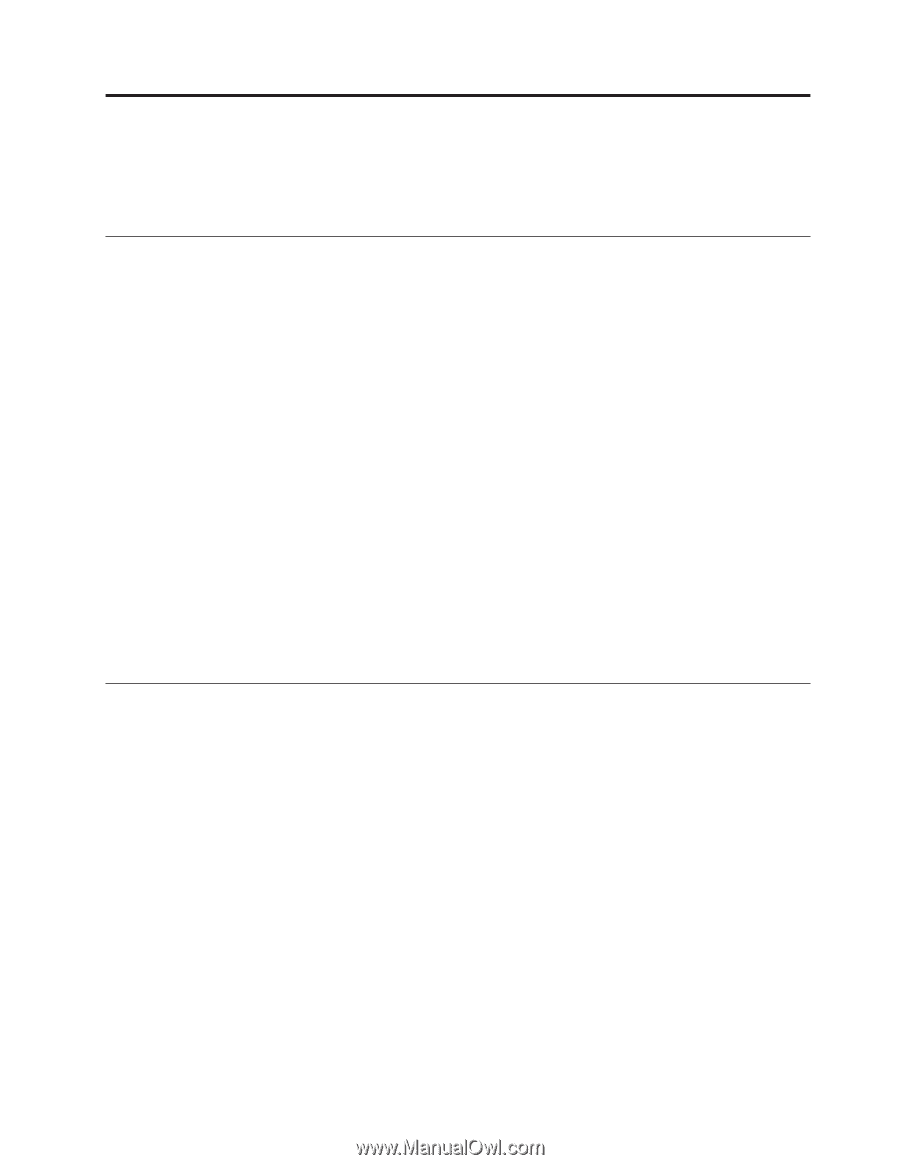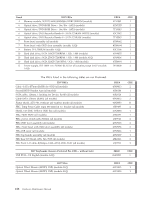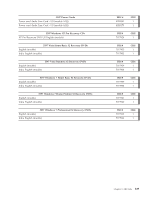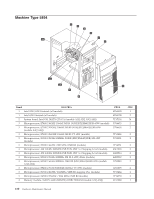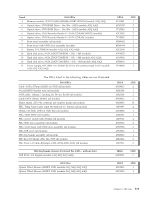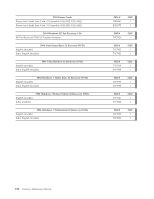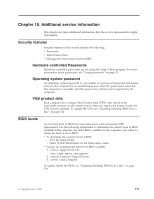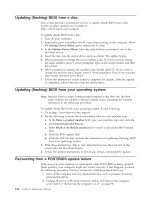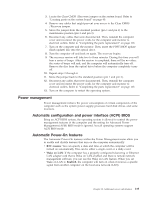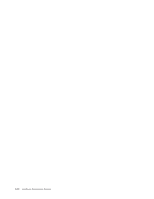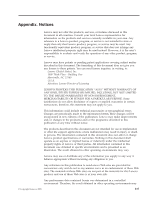Lenovo ThinkCentre A58 Hardware Maintenance Manual - Page 139
Additional service information, Security features, Hardware controlled Passwords
 |
View all Lenovo ThinkCentre A58 manuals
Add to My Manuals
Save this manual to your list of manuals |
Page 139 highlights
Chapter 10. Additional service information This chapter provides additional information that the service representative might find helpful. Security features Security features in this section include the following: v Passwords v Vital Product Data v Management Information Format (MIF) Hardware controlled Passwords Hardware controlled passwords are set using the Setup Utility program. For more information about passwords, see "Using passwords" on page 51. Operating system password An operating system password is very similar to a power-on password and denies access to the computer by an unauthorized user when the password is activated. The computer is unusable until the password is entered and recognized by the computer. Vital product data Each computer has a unique Vital Product Data (VPD) code stored in the nonvolatile memory on the system board. After you replace the system board, the VPD must be updated. To update the VPD, see "Updating (flashing) BIOS from a disc" on page 134. BIOS levels An incorrect level of BIOS can cause false errors and unnecessary FRU replacement. Use the following information to determine the current level of BIOS installed in the computer, the latest BIOS available for the computer, and where to obtain the latest level of BIOS. v To determine the current Level of BIOS: - Start the Setup Utility. - Select System Information on the Main setup screen. v Sources for obtaining the latest level BIOS available 1. Lenovo support web site: http://www.lenovo.com/support/ 2. Lenovo Customer Support Center 3. Levels 1 and 2 Support To update (flash) the BIOS, see "Updating (flashing) BIOS from a disc" on page 134. © Copyright Lenovo 2009 133