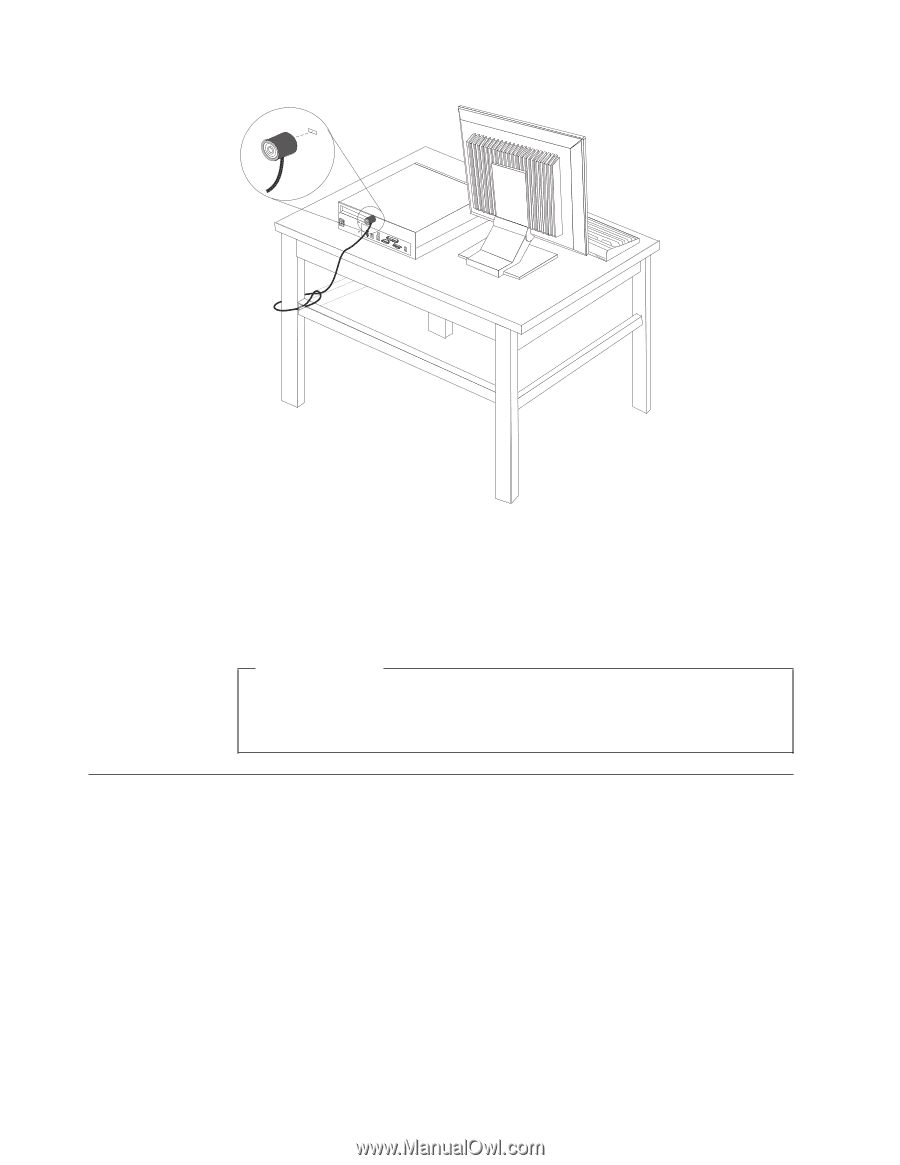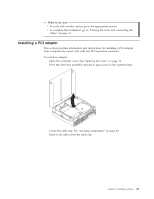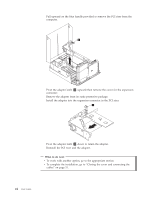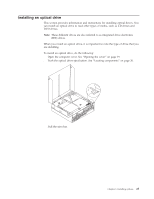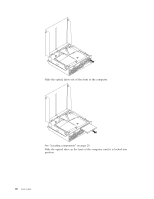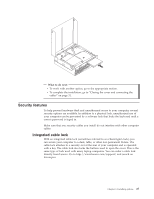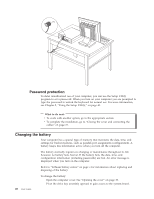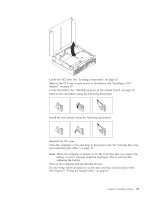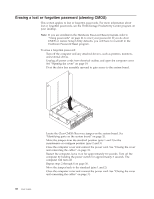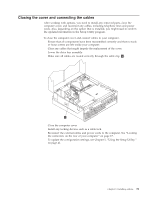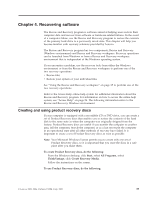Lenovo ThinkCentre M55 (English) User guide - Page 44
Password, protection, Changing, battery
 |
View all Lenovo ThinkCentre M55 manuals
Add to My Manuals
Save this manual to your list of manuals |
Page 44 highlights
Password protection To deter unauthorized use of your computer, you can use the Setup Utility program to set a password. When you turn on your computer you are prompted to type the password to unlock the keyboard for normal use. For more information, see Chapter 5, "Using the Setup Utility," on page 41. What to do next: v To work with another option, go to the appropriate section. v To complete the installation, go to "Closing the cover and connecting the cables" on page 31. Changing the battery Your computer has a special type of memory that maintains the date, time, and settings for built-in features, such as parallel-port assignments (configuration). A battery keeps this information active when you turn off the computer. The battery normally requires no charging or maintenance throughout its life; however, no battery lasts forever. If the battery fails, the date, time, and configuration information (including passwords) are lost. An error message is displayed when you turn on the computer. Refer to "Lithium battery notice" on page x for information about replacing and disposing of the battery. 28 User Guide To change the battery: 1. Open the computer cover. See "Opening the cover" on page 19. 2. Pivot the drive bay assembly upward to gain access to the system board.