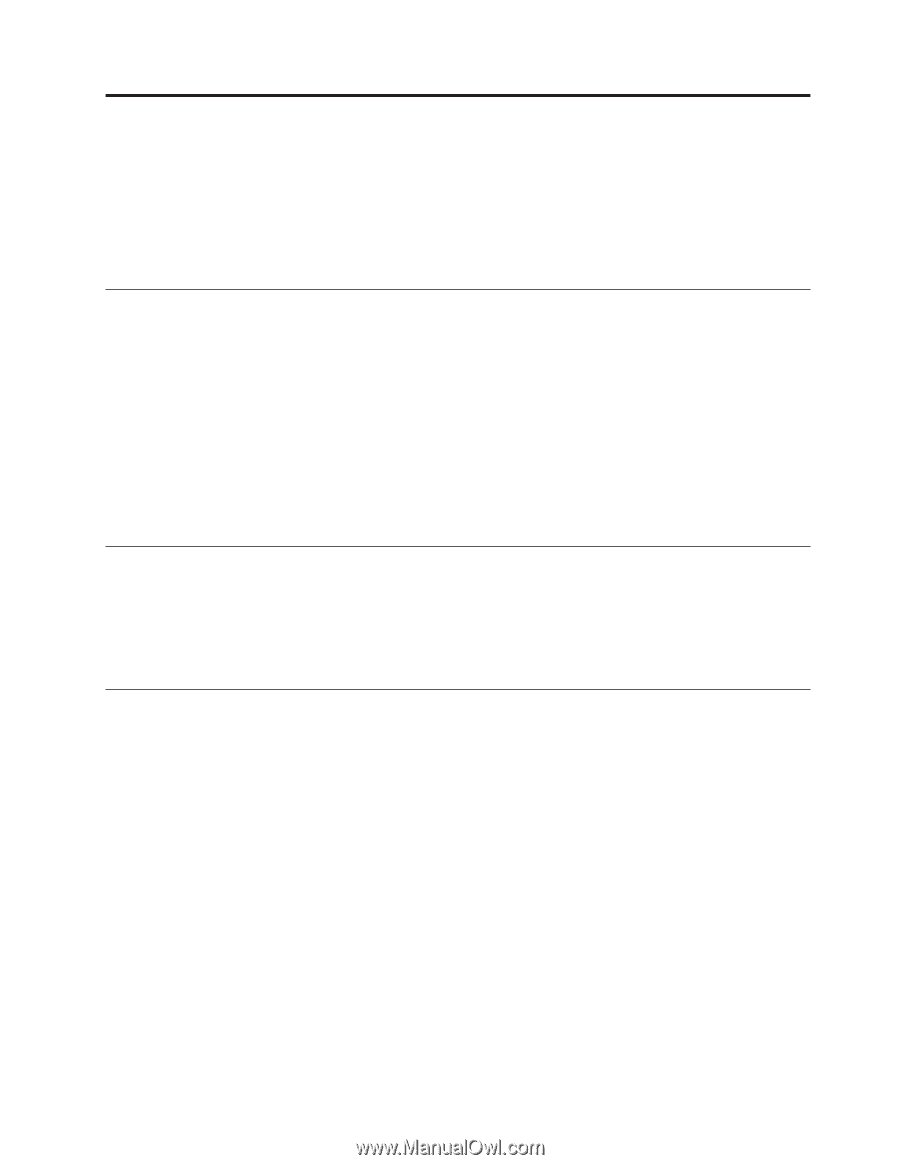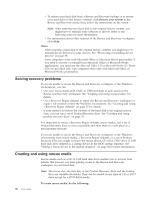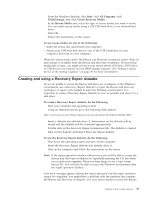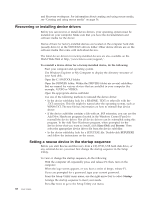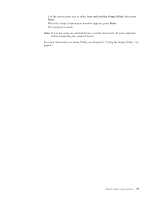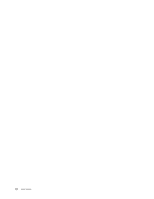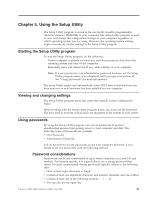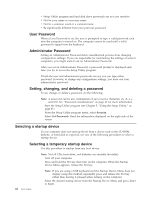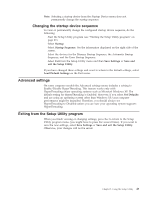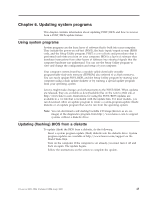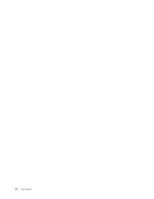Lenovo ThinkCentre M55 (English) User guide - Page 57
Using, Setup, Utility
 |
View all Lenovo ThinkCentre M55 manuals
Add to My Manuals
Save this manual to your list of manuals |
Page 57 highlights
Chapter 5. Using the Setup Utility The Setup Utility program is stored in the electrically erasable programmable read-only memory (EEPROM) of your computer. The Setup Utility program is used to view and change the configuration settings of your computer, regardless of which operating system you are using. However, the operating-system settings might override any similar settings in the Setup Utility program. Starting the Setup Utility program To start the Setup Utility program, do the following: 1. If your computer is already on when you start this procedure, shut down the operating system and turn off the computer. 2. Repeatedly press and release the F1 key while turning on your computer. Note: If a user password or an administrator password has been set, the Setup Utility program menu is not displayed until you type your password. See "Using passwords" for more information. The Setup Utility might start automatically when POST detects that hardware has been removed or new hardware has been installed in your computer. Viewing and changing settings The Setup Utility program menu lists items that identify system configuration topics. When working with the Setup Utility program menu, you must use the keyboard. The keys used to perform various tasks are displayed at the bottom of each screen. Using passwords By using the Setup Utility program, you can set passwords to prevent unauthorized persons from gaining access to your computer and data. The following types of passwords are available: v User Password v Administrator Password You do not have to set any passwords to use your computer. However, if you decide to set any passwords, read the following sections. Password considerations A password can be any combination of up to twelve characters (a-z and 0-9) and symbols. For security reasons, it is a good idea to use a strong password that cannot be easily compromised. Strong passwords typically adhere to the following rules: v Have at least eight characters in length v Contain at least one alphabetic character, one numeric character, and one symbol v Contain at least one of the following symbols v You can also use the space bar © Lenovo 2005, 2006. Portions © IBM Corp. 2005. 41