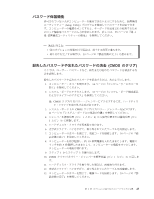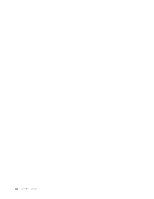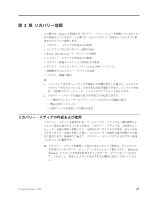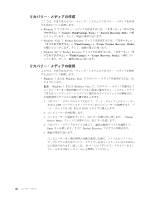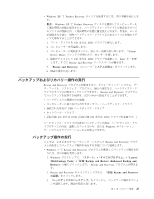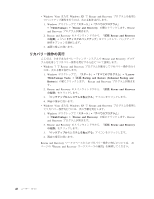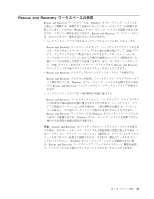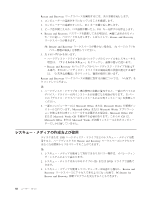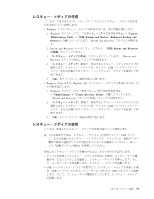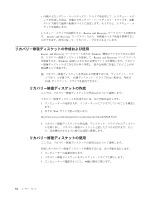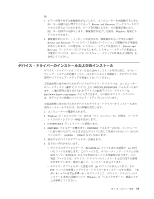Lenovo ThinkCentre M58 (Japanese) User guide - Page 56
リカバリー操作の実行
 |
View all Lenovo ThinkCentre M58 manuals
Add to My Manuals
Save this manual to your list of manuals |
Page 56 highlights
v Windows Vista ·ͨ Windows XP Ͱ Rescue and Recovery 1. Windows ThinkVantageʯ→ʮRescue and Recovery Rescue and Recovery 2. Rescue and Recovery Rescue and Recovery 3 Rescue and Recovery v Windows 7 Ͱ Rescue and Recovery 1. Windows Lenovo ThinkVantage Tools Backup and Restore (Enhanced Backup and Restore Rescue and Recovery 2. Rescue and Recovery Rescue and Recovery 3 4 v Windows Vista ·ͨ Windows XP Ͱ Rescue and Recovery 1. Windows ThinkVantageʯ→ʮRescue and Recovery Rescue and Recovery 2. Rescue and Recovery Rescue and Recovery 3 4 Rescue and Recovery 49 ϖʔδͷʰRescue and Recovery 48

v
Windows Vista
または
Windows XP
で
Rescue and Recovery
プログラムを使用し
てバックアップ操作を行うには、次の手順を実行します。
1.
Windows
デスクトップで
「スタート」
→
「すべてのプログラム」
→
「
ThinkVantage
」
→
「
Rescue and Recovery
」
の順にクリックします。
Rescue
and Recovery
プログラムが開きます。
2.
Rescue and Recovery
のメインウィンドウから、
「拡張
Rescue and Recovery
の起動」
→
「ハードディスクのバックアップ」
をクリックして、バックアップ
操作オプションを選択します。
3.
画面の指示に従います。
リカバリー操作の実行
ここでは、さまざまなオペレーティング・システムで
Rescue and Recovery
プログ
ラムを使用してリカバリー操作を実行する方法について説明します。
v
Windows 7
で
Rescue and Recovery
プログラムを使用してリカバリー操作を行う
には、次の手順を実行します。
1.
Windows
デスクトップで、
「スタート」
→
「すべてのプログラム」
→
「
Lenovo
ThinkVantage Tools
」
→
「拡張
Backup and Restore (Enhanced Backup and
Restore)
」
の順にクリックします。
Rescue and Recovery
プログラムが開きま
す。
2.
Rescue and Recovery
のメインウィンドウから、
「拡張
Rescue and Recovery
の起動」
をクリックします。
3.
「バックアップからシステムを復元する」
アイコンをクリックします。
4.
画面の指示に従います。
v
Windows Vista
または
Windows XP
で
Rescue and Recovery
プログラムを使用し
てリカバリー操作を行うには、次の手順を実行します。
1.
Windows
デスクトップで
「スタート」
→
「すべてのプログラム」
→
「
ThinkVantage
」
→
「
Rescue and Recovery
」
の順にクリックします。
Rescue
and Recovery
プログラムが開きます。
2.
Rescue and Recovery
のメインウィンドウから、
「拡張
Rescue and Recovery
の起動」
をクリックします。
3.
「バックアップからシステムを復元する」
アイコンをクリックします。
4.
画面の指示に従います。
Rescue and Recovery
ワークスペースからのリカバリー操作の実行については、
49
ページの『
Rescue and Recovery
ワークスペースの使用』を参照してください。
48
ユーザー・ガイド