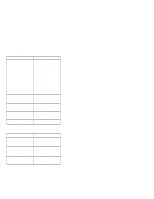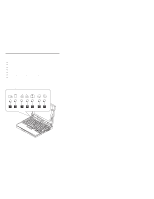Lenovo ThinkPad 380ED ThinkPad 380, 385, 560, 560E, all 760, 765 and SelectADo - Page 164
Displaying the Error Log, Checking the Installed Devices List, For Model ThinkPad
 |
View all Lenovo ThinkPad 380ED manuals
Add to My Manuals
Save this manual to your list of manuals |
Page 164 highlights
9. Select OK and press Enter if the selection is OK. 10. Select a device and press Enter to start the tests. 11. Select Test All to test all devices. 12. Select Loop Test to run the tests in a repeated loop. A loop option menu appears in which a device loop or all-device loop can be selected. Select a device and press the Spacebar to select a device. Repeat this step to select multiple devices. Press Enter to start the diagnostic loop. If no device is selected, all device tests are looped. 13. To exit the loop, keep pressing Ctrl+Pause until the test exits. A beep sounds to notify that the exit interrupt is sensed by the test program. Displaying the Error Log Diagnostic errors are printed on the printer that is attached to the parallel port when the error is detected. The error is also logged in the system memory. Do the following to display the errors. 1. End the test, if it is running. 2. Press Ctrl+A to select the advanced diagnostic mode. 3. Press Ctrl+E. 4. The error log appears. 5. To exit the screen, select the cancel icon or press Esc. The error log is not saved when the system is powered off. Checking the Installed Devices List If a device is installed but the icon appears in a gray shade rather than a dark shade on the basic diagnostics screen, the device is defective. Reseat the device connectors. If the symptom remains, replace the device or the system board. If needed, adjust the contrast control to clearly distinguish the shades of the icon. If a device that is not installed appears in a dark shade (for example, FDD-2 appears in a dark shade when NO second FDD is installed), do the following: 1. Replace the first device in the configuration, such as an FDD-1. 2. If the problem remains, replace the system board. The Parallel, and Serial icons are always displayed in a dark shade, because the icons represent subsystems of the system board and not the attachment of the devices. The FDD-1 icon represents the first drive in the system configuration for each type of device. For Model ThinkPad 720 and 720C, FDD-1 represents an external diskette drive attached through the external diskette drive connector. Similarly, the FDD-2 icon represents the second drive, usually attached through a port replicator. 152 IBM Mobile Systems HMM