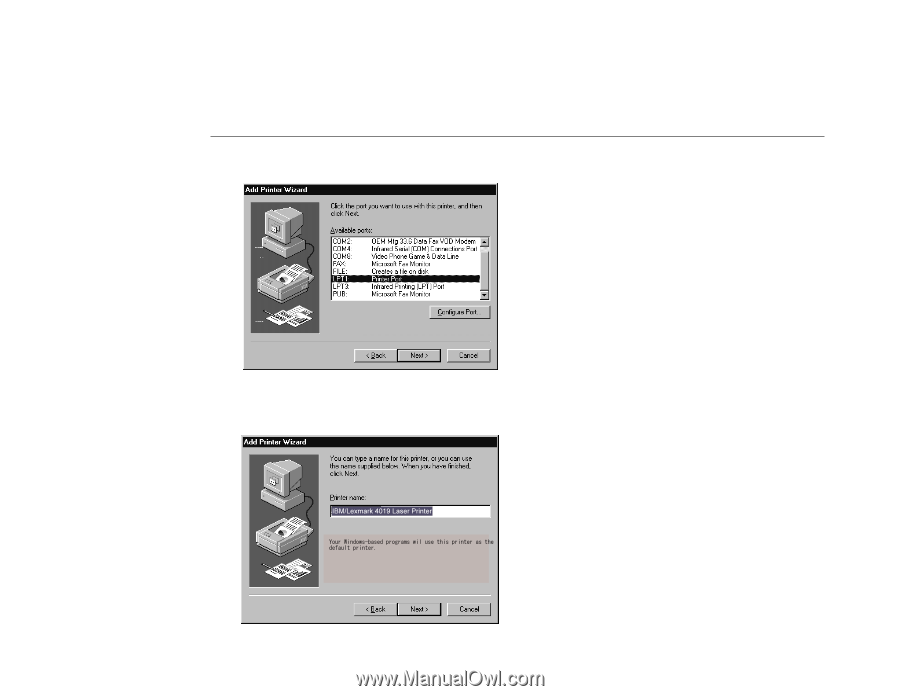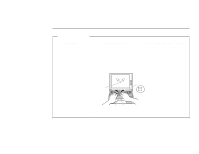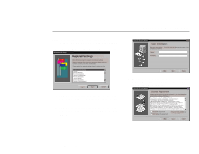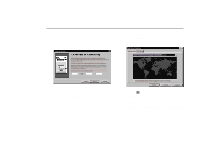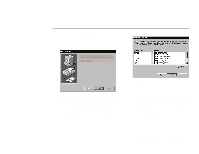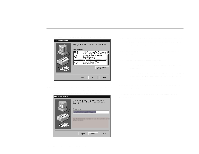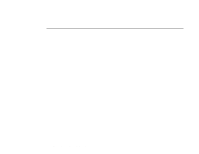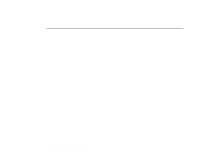Lenovo ThinkPad 380ED Setup Guide for TP 380XD, TP 385XD - Page 20
The third Add Printer Wizard window appears, The Windows Help window
 |
View all Lenovo ThinkPad 380ED manuals
Add to My Manuals
Save this manual to your list of manuals |
Page 20 highlights
The third "Add Printer Wizard" window appears: 11 Select the port you want to use with the printer, and click on Next. (LPT1 is a default selection.) The fourth "Add Printer Wizard" window appears: 12 Type in a name you want for your printer, and click on Next. (You can use the name supplied.) The last "Add Printer Wizard" window appears. 13 Select Yes and click on Finish. A test page is printed. 14 Did the test page print correctly? Click on Yes if so. The Windows 95 desktop appears. Click on No if not. The "Windows Help" window appears. Follow this window and solve your printer problem. You can now start using your computer by reading the ThinkPad User's Guide. To shut down your computer, go to "Shutting Down Windows 95." 14 IBM ThinkPad 380XD/385XD Setup Guide