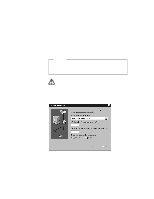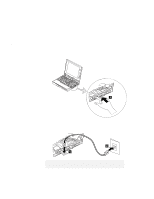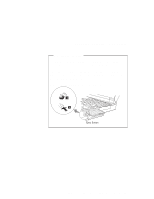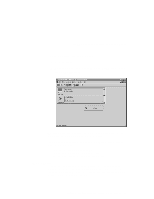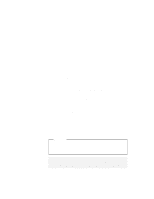Lenovo ThinkPad 560E User's Guide for TP 560X - Page 106
PC Card Properties Window, Select the PC Card in the information panel by clicking, on it., Click
 |
View all Lenovo ThinkPad 560E manuals
Add to My Manuals
Save this manual to your list of manuals |
Page 106 highlights
Using Advanced Features of Your ThinkPad Each time you press the Wizard button, a series of self-checks is run to assure that all necessary components are installed and working properly. CardWizard then analyzes the computer to verify that there are resources available for PC Card configuration. Even if CardWizard cannot automatically solve a problem, it can pinpoint the problem exactly so that you or a technical support engineer can fix the problem more easily. PC Card Properties Window The PC Card Properties window displays information about the attributes, resources, drivers, and memory card utilities that are loaded for PC Card support. CardWizard extracts important information from the PC Card software device drivers and lists it in a panel. To open the PC Card Properties window of the PC Card that you are using, do the following: 1 Select the PC Card in the information panel by clicking on it. 2 Click on View in the menu bar of the information panel. 3 Click on Properties.. in the pop-up menu. The "PC Card Properties" window appears. 92 IBM ThinkPad 560X User's Guide