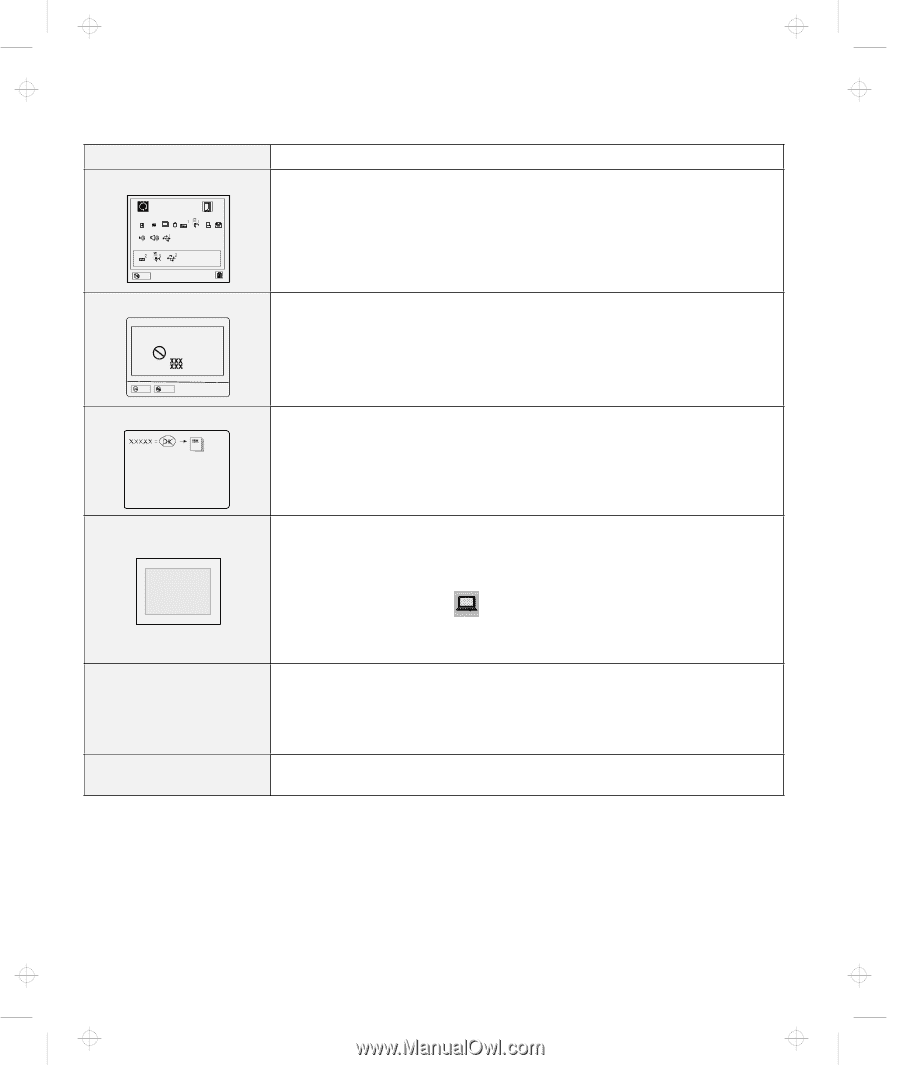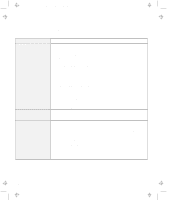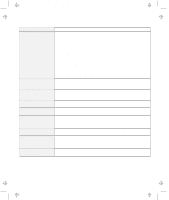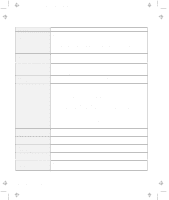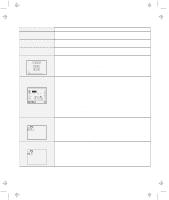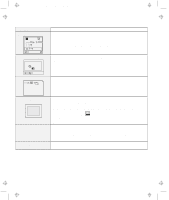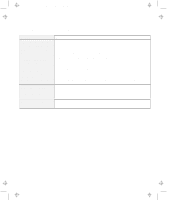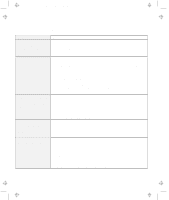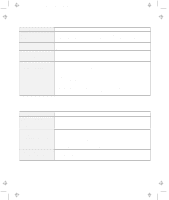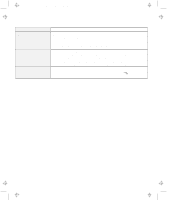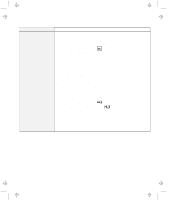Lenovo ThinkPad 560X TP 560Z User's Guide that was provided with the system in - Page 124
Message, Action, Start, Enter, Screen expansion, KB OK, The Test submenu
 |
View all Lenovo ThinkPad 560X manuals
Add to My Manuals
Save this manual to your list of manuals |
Page 124 highlights
Title: C79FPMST CreationDate: 06/22/98 12:26:52 Troubleshooting Charts Message The "Test" submenu Start Restart SystemBoard Memory Display HDD FDD-1 PCMCIA-1 Parallel Serial Infrared Audio USB-1 FDD-2 PCMCIA-2 USB-2 Exit A POST error prompt ERROR Action Select the Start icon and follow the instructions to test your system. If you cannot complete the test, have the computer serviced. If the test does not find the problem, but the problem persists, see if you can find your problem in the Troubleshooting Charts. If the test ends in an error, note the error code and have the computer serviced. An error was found during POST. Press Enter; then select Start from the "Test" submenu and run the test. If the test ends in an error, note the error code and have the computer serviced. OK Cancel An error prompt Power off the computer and start Easy-Setup; then select Test to test the computer. If the test ends in an error, note the error code and have the computer serviced. You can start the operating system by pressing F1 instead, and ignore the error. The DOS full-screen looks smaller. 640 x 480 A panel or message that is not listed in the troubleshooting charts. xxxxx KB OK appears and the computer stops. If you use a DOS application that supports only the 640x480 resolution (VGA mode), the screen image might appear smaller than the display size. This is to maintain compatibility with other DOS applications. To expand the screen image to the same size as the actual screen, start the ThinkPad Configuration program and click on LCD ( ); then enable the Screen expansion function. (The image might look slightly distorted.) Note: You can use the Fn+F8 keys to do the same thing. Power off the computer and start Easy-Setup; then select Test to test the computer. If the test ends in an error, note the error code and have the computer serviced. If you cannot start Easy-Setup, have the computer serviced. Have the computer serviced. 110 IBM ThinkPad 560Z User's Reference