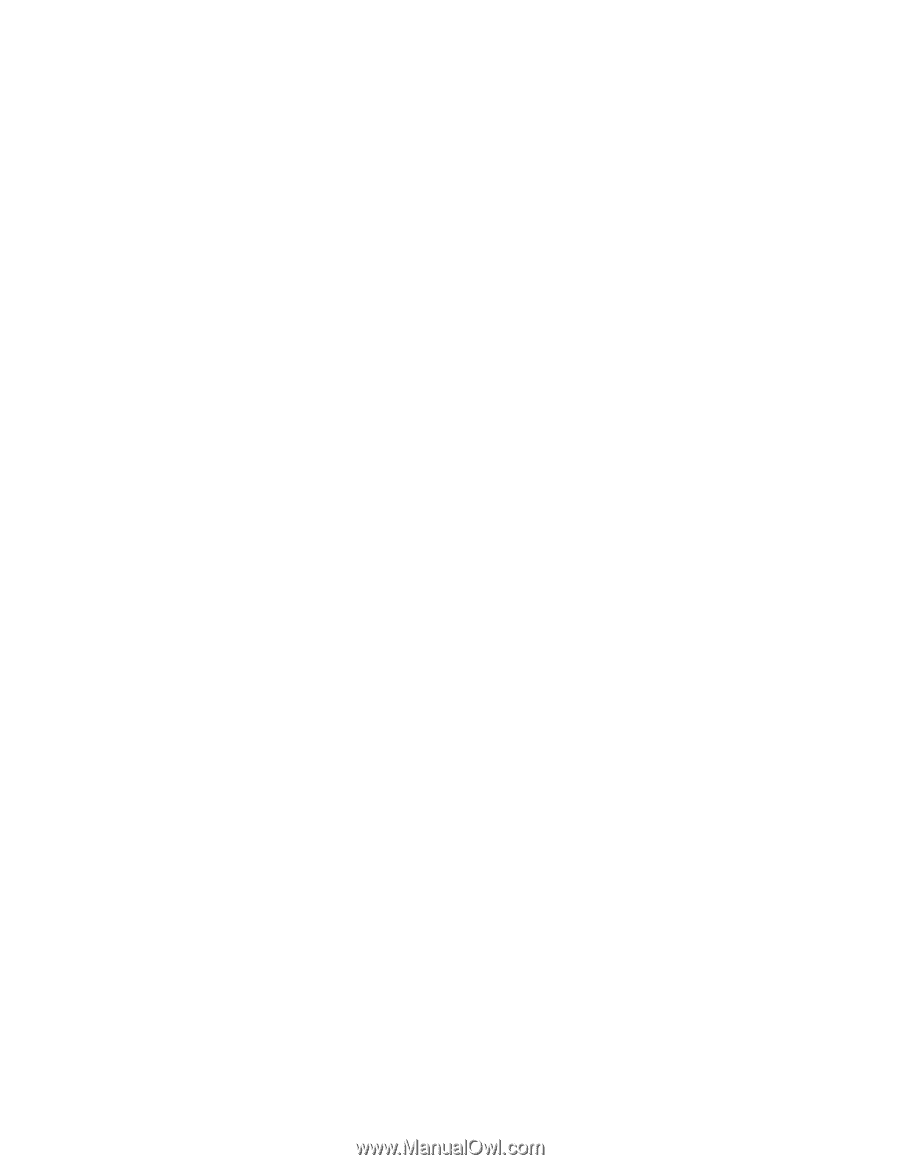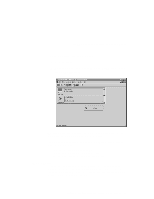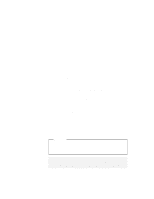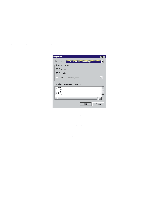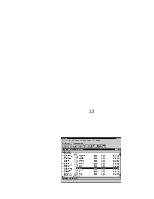Lenovo ThinkPad 560X User's Guide for TP 560X - Page 110
SystemTray Card, then the following message appears
 |
View all Lenovo ThinkPad 560X manuals
Add to My Manuals
Save this manual to your list of manuals |
Page 110 highlights
Using Advanced Features of Your ThinkPad You can stop a card in one of the following ways: Stop (Method 1): 1 Click the left mouse button on on the SystemTray Card located at the bottom right corner of the desktop: One of the following messages appears: Stop Card Stop card 2 Click on OK; then the following message appears: The card has been stopped. You can safely remove the card. If the stop fails, no message appears. Stop (Method 2): You can stop a card also by pressing the right mouse button on the card icon in the information panel. 1 Click the right mouse button on the card icon and selecting stop in the pop up menu. One of the following messages appears: Stop Card Stop card Note: The stop option appears in gray when you are in CardSoft mode or when the card is already stopped. 2 Click on OK; then the following message appears: The card has been stopped. You can safely remove the card. If the stop fails, no message appears. The card has been stopped. You can safely remove the card. 96 IBM ThinkPad 560X User's Guide