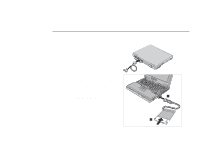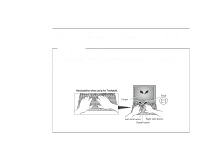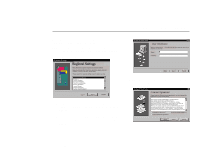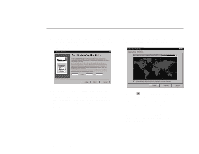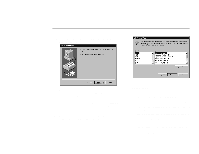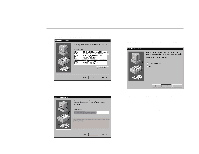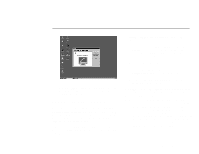Lenovo ThinkPad 600E Setup Guide for TP 600 - Page 19
Setting Up Windows 95, The Keyboard Layout window
 |
View all Lenovo ThinkPad 600E manuals
Add to My Manuals
Save this manual to your list of manuals |
Page 19 highlights
When you turn on your ThinkPad computer for the first time, the following screen is displayed: Note: If the system stops while you are setting up Windows 95, turn the power off and then on again. The following window should be displayed on your screen: Setting Up Windows 95 3 Type your name and company name in the fields. Then click on Next. The "License Agreement" window appears: 1 From the list, select the language you will be using. Then click on Next. The "Keyboard Layout" window appears. 2 From the list, select the keyboard you will be using. Then click on Next. The "User Information" window appears: Copyright IBM Corp. 1998 11

Setting Up Windows 95
When you turn on your ThinkPad computer for the first
time, the following screen is displayed:
Note:
If the system stops while you are setting up
Windows 95, turn the power off and then on again.
The following window should be displayed on your screen:
1
From the list, select the language you will be using.
Then click on
Next.
The “Keyboard Layout” window
appears.
2
From the list, select the keyboard you will be using.
Then click on
Next
.
The “User Information” window
appears:
3
Type your name and company name in the fields.
Then click on
Next
.
The “License Agreement”
window appears:
Copyright IBM Corp. 1998
11