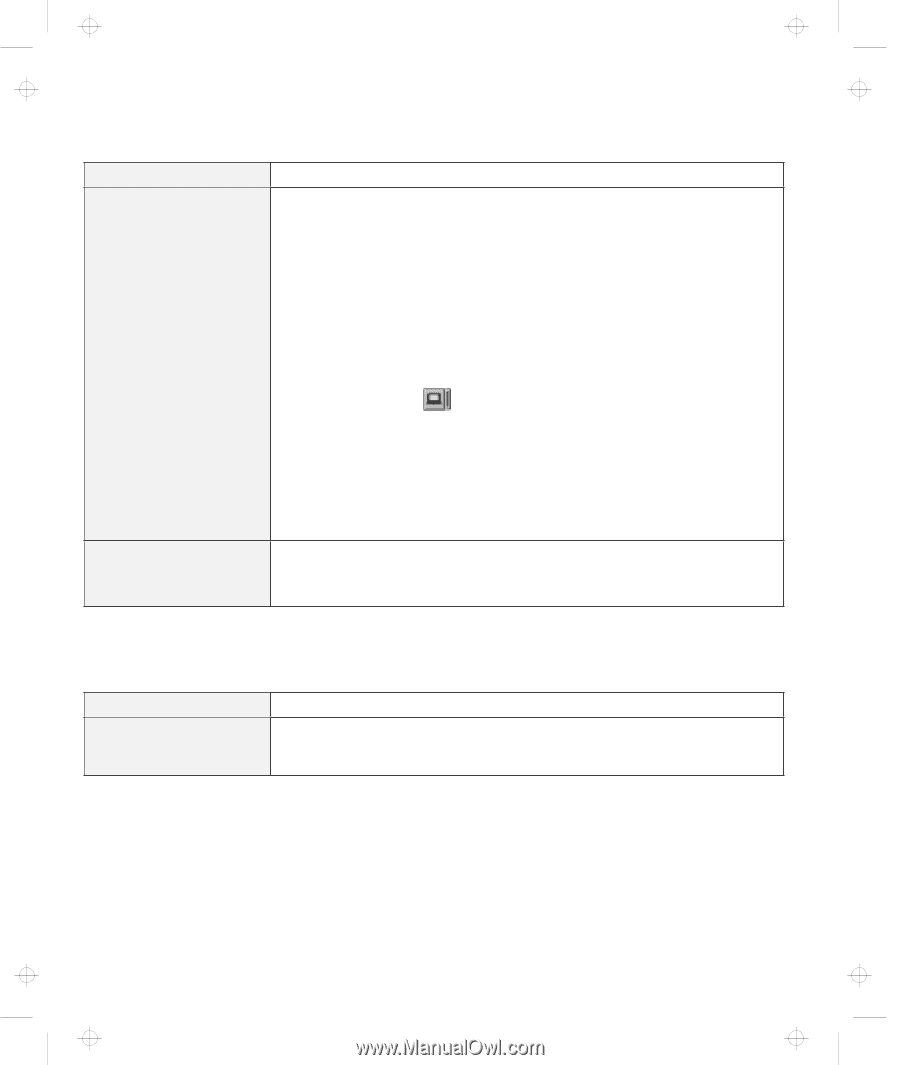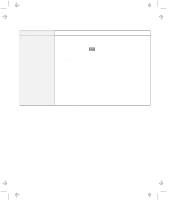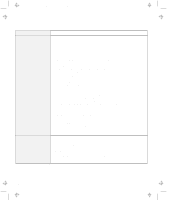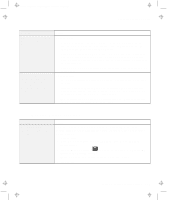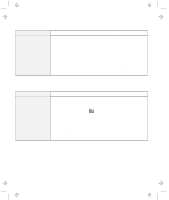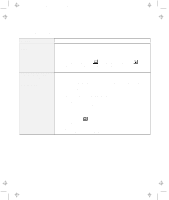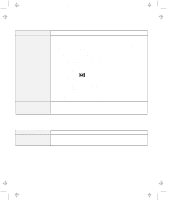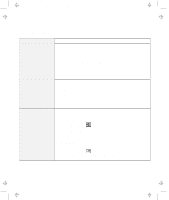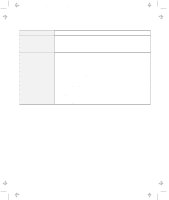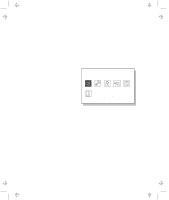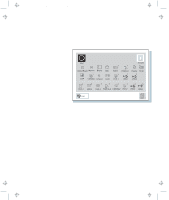Lenovo ThinkPad 600X User's Reference Guide for TP 600 - Page 158
Port Replicator Problems
 |
View all Lenovo ThinkPad 600X manuals
Add to My Manuals
Save this manual to your list of manuals |
Page 158 highlights
Title: C79EGMST CreationDate: 02/10/98 09:24:42 Troubleshooting Charts Problem The screen is unreadable or distorted. Wrong characters appear on the screen. Action Make sure that: The ThinkPad display driver is installed correctly by doing the following: 1. Click on Start and move the cursor to Settings and Control Panel. 2. Double-click on Display. 3. Select the Settings tab in the "Display Properties" window. 4. (Windows 95)Click on Advanced Properties. (Windows 95)Click on Display Type.... The "Adapter/Driver Information" window appears. Make sure that the ThinkPad display driver is installed. The display is set correctly. 1. Start the ThinkPad Configuration program. 2. Click on LCD ( ). 3. (For Windows 95) Click on Properties.... (For Windows NT) Click on Advanced.... 4. Make sure the setting in the next window is correct. 5. Click on OK to close the window. If the settings are correct, run the tests described in the manual supplied with the external monitor. If the tests show that the external monitor is OK, have the computer serviced. Did you install the operating system or application program with the correct procedure? If you did, have the external monitor serviced. Port Replicator Problems Problem The computer hangs when you power on or resume operation. Action Make sure that the computer is securely attached to the port replicator. If there is still a problem, have the port replicator serviced. 140 IBM ThinkPad 600 User's Reference