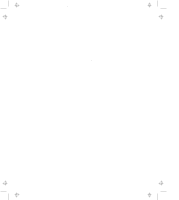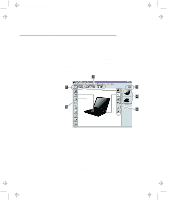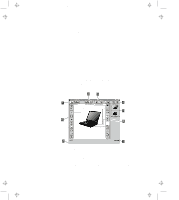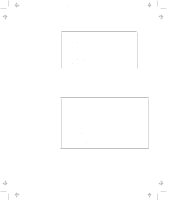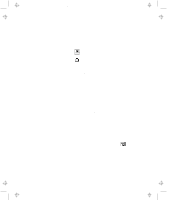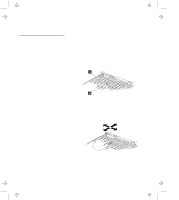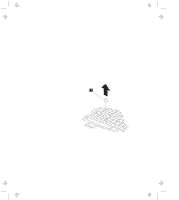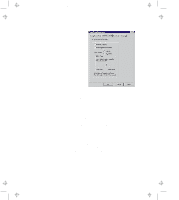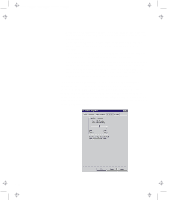Lenovo ThinkPad 770E-ED ThinkPad 770 User's Guide - Page 31
Switching Screens, Switching between the External Display and Television
 |
View all Lenovo ThinkPad 770E-ED manuals
Add to My Manuals
Save this manual to your list of manuals |
Page 31 highlights
Title: C79DMMST CreationDate: 07/16/97 13:09:22 Switching Screens To switch screens between the LCD and the external display or television, you should: Start the ThinkPad Configuration program and click on either: - for the LCD screen. - for the external display or television screen. To switch to the television screen, your computer must have the optional DVD and Enhanced Video Adapter. Or, use the Fn+F7 keys. Notes: 1. You cannot display a screen on television and on the external display screen at the same time. 2. You cannot display a screen on television and on the LCD screen at the same time. Switching between the External Display and Television If you are using the optional DVD and Enhanced Video Adapter, you can display the LCD output on an external display or television by doing the following: 1 Turn off the computer and attach an external display to the external-display port or a television cable to the video-out port at the rear of the computer. 2 Turn on the computer and start the ThinkPad Configuration program. 3 Click on the Enhanced Video/MPEG ( ) button. The "Enhanced Video/MPEG" window appears. 4 If you want to use the television, select Enable for the Video-out Port; then go to the next step. Note: Select Enable only when you have a television attached to your computer. Otherwise, the LCD screen turns Chapter 2. Fine-Tuning Your Computer 2-7