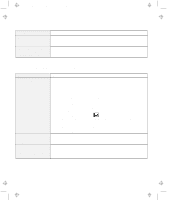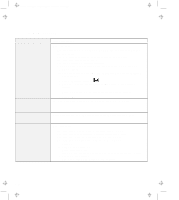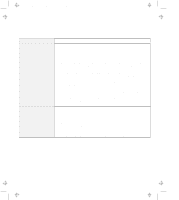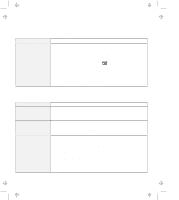Lenovo ThinkPad 770X ThinkPad 770 User's Guide - Page 125
An Indicator Problem, A Battery Problem, Problem, Action, diskette-drive-in-use
 |
View all Lenovo ThinkPad 770X manuals
Add to My Manuals
Save this manual to your list of manuals |
Page 125 highlights
Title: C79DMMST CreationDate: 07/16/97 13:09:22 An Indicator Problem Problem The battery status indicator does not go on even though a battery pack is installed in the computer. The diskette-drive-in-use icon stays on. Action The over-current protection device inside the battery pack has been activated. Wait several hours and try again. If the indicator does not appear, replace the battery pack or have the computer serviced. If a diskette is in the drive, make sure that: - The internal or externally diskette drive is firmly connected to the computer. - The diskette contains the necessary files to start the system. - There is nothing wrong with your application program. - There is nothing wrong with the diskette. - The diskette is inserted correctly (label facing up and the metal-shutter end first) in the diskette drive. If these items are correct, have the computer serviced. If there is no diskette in the drive, have the computer serviced. A Battery Problem Problem The battery pack cannot be fully charged in 3 hours by the power-off charging method. Your computer shuts down before the battery status indicator shows empty, -or- Your computer operates after the battery status indicator shows empty. Action The battery pack might be over-discharged. Do the following: 1. Turn off the computer. 2. Make sure that the over-discharged battery pack is in the computer. 3. Connect the AC Adapter to the computer and let it charge. If the battery pack cannot be fully charged in 24 hours, use a new battery pack. If the optional Quick Charger is available, use it to charge the over-discharged battery pack. Repeat discharging and charging the battery pack at least three times. Chapter 4. Solving Computer Problems 4-17