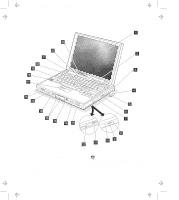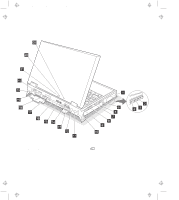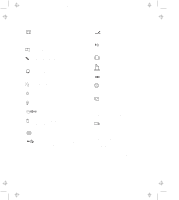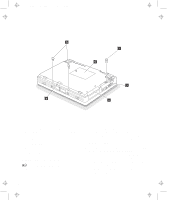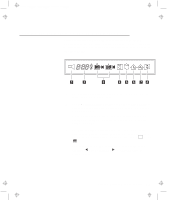Lenovo ThinkPad 770X ThinkPad 770 User's Guide - Page 17
Knowing the Indicators on the LCD Indicator Panel, hh:mm
 |
View all Lenovo ThinkPad 770X manuals
Add to My Manuals
Save this manual to your list of manuals |
Page 17 highlights
Title: C79DMMST CreationDate: 07/16/97 13:09:22 Knowing the Indicators on the LCD Indicator Panel Various indicators appear on the LCD indicator panel. These indicators show the operating conditions of your computer. You will be able to use your computer more efficiently if you know what these indicators mean. 1 The speaker indicator appears when the speaker beeps. It turns off when a key is pressed. 2 The remaining battery indicator shows the remaining battery power in either percent (%), days (d), hours (h), or hours and minutes (hh:mm). When a secondary battery is used, the indicator shows the average percentage of the main battery and the secondary battery combined. 3 The battery status indicator shows the status of the main battery pack 1 (in the battery bay) and the secondary battery pack 2 (in the UltraBay II) in five levels, from empty to full . The indicator on the right shows the battery charge status; charging ( ) and discharging ( ). A blank indicates no battery activity. Chapter 1. Getting to Know Your Computer 1-7