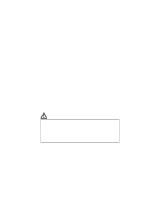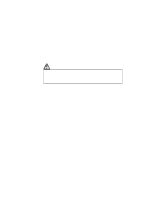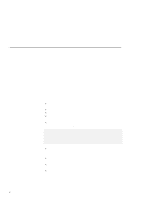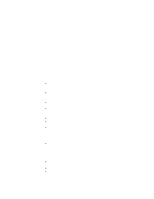Lenovo ThinkPad A20p English - User's Guide for A Series - Page 11
Handling the ThinkPad computer
 |
View all Lenovo ThinkPad A20p manuals
Add to My Manuals
Save this manual to your list of manuals |
Page 11 highlights
Handling the ThinkPad computer By using common sense and by following these handling tips, you will get the most use and enjoyment out of your computer for a long time to come. This section provides tips for handling notebook computers in general. Some descriptions might not suit your situation. Check your shipping checklist to confirm the items you get with your computer. Notebook computers are precision machines that require careful handling. Though your computer is designed and tested to be a durable notebook computer that functions reliably in normal work environments, you need to use some common sense in handling it. ThinkPad don'ts Do not subject your computer to physical punishment, such as dropping or bumping. Do not place heavy objects on your computer. Do not spill or allow liquids into your computer. Do not use your computer in or near water (to avoid the danger of electrical shock). Do not pack your computer in a tightly packed suitcase or bag. Your LCD might be damaged. A scratchlike marking on your LCD might be a stain transferred from the keyboard (including from the TrackPoint stick) when the cover was pressed from the outside. Wipe such a stain gently with a dry soft cloth. If the stain remains, moisten the cloth with LCD cleaner and wipe the stain again. Be sure to dry the LCD before closing it. Do not disassemble your computer. Only an authorized IBM ThinkPad repair technician should disassemble and repair your computer. Do not scratch, twist, hit, or push the surface of your computer display. Do not place any objects between the display and the keyboard or under the keyboard. Do not pick up or hold your computer by the display. When picking up your open computer, hold it by the bottom (keyboard) half. © Copyright IBM Corp. 2000 xi