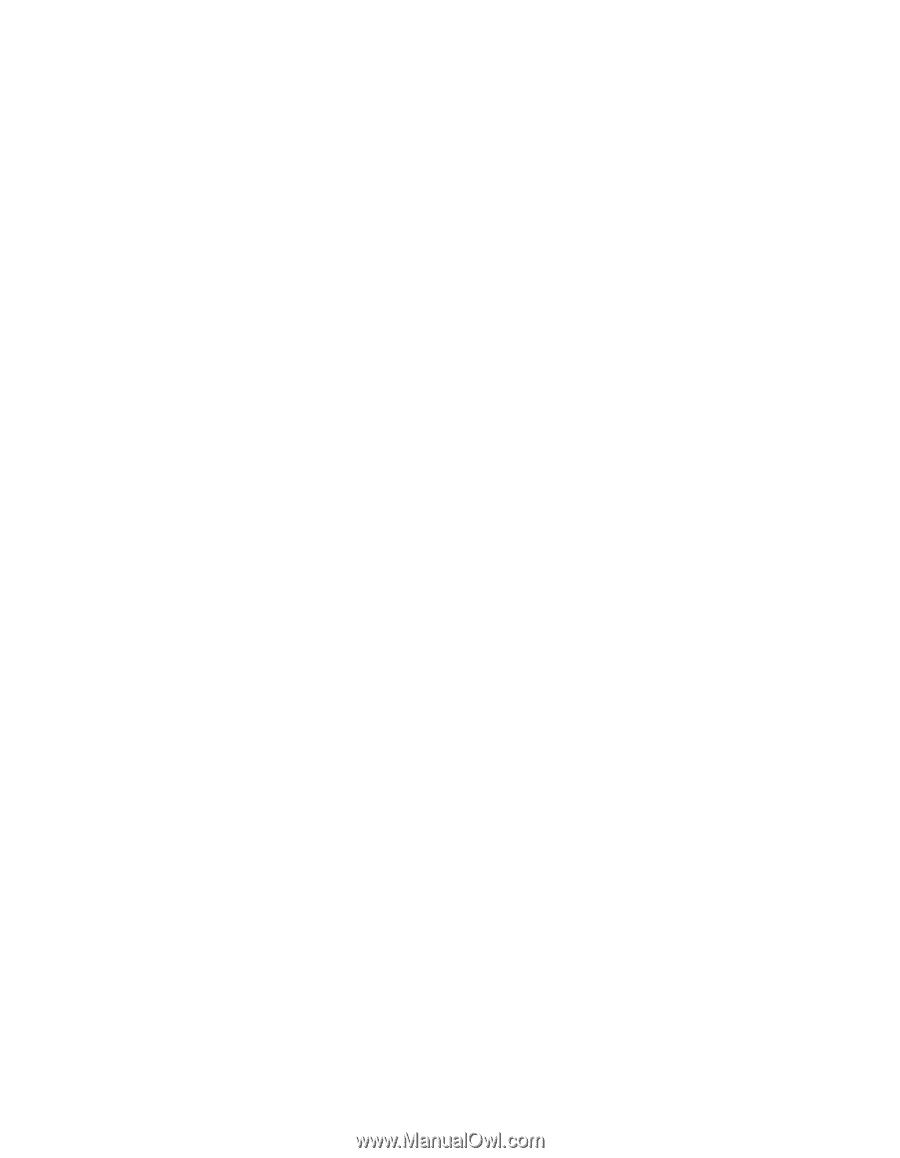Lenovo ThinkPad R50 Greek - Service and troubleshooting guide for ThinkPad R50 - Page 30
UltraNav problems
 |
View all Lenovo ThinkPad R50 manuals
Add to My Manuals
Save this manual to your list of manuals |
Page 30 highlights
Solving computer problems Problem: All or some of the keys on the external numeric keypad do not work. Solution: Make sure that the external numeric keypad is correctly connected to the computer. Problem Some or all of the keys on the external keyboard do not work. Solution If you are using the ThinkPad Dock II, the ThinkPad Mini Dock, or the ThinkPad Port Replicator II, make sure that the keyboard cable is correctly connected to the keyboard connector. If the connection is correct, disconnect the cable and make sure that the built-in keyboard operates properly. If the built-in keyboard works, there is a problem with the external keyboard. Try using a different external keyboard. UltraNav problems Problem: The pointer drifts when the computer is turned on or after it resumes normal operation. Solution: The pointer might drift when you are not using the TrackPoint during normal operation. This is a normal characteristic of the TrackPoint and is not a defect. Pointer drifting might occur for several seconds under the following conditions: v When the computer is turned on. v When the computer resumes normal operation. v When the TrackPoint is pressed for a long time. v When the temperature changes. Problem: The mouse or the pointing device does not work. Solution: Make sure that the TrackPoint is enabled in the ThinkPad Configuration Program, and then try using the TrackPoint. If the TrackPoint works, the error might be due to the mouse. Make sure that the mouse or pointing-device cable is securely connected to the ThinkPad Dock II, the ThinkPad Mini Dock, or the ThinkPad Port Replicator II. If your mouse is incompatible with the IBM PS/2 mouse, disable the TrackPoint, using the ThinkPad Configuration Program. 20 ThinkPad® R50 Series Service and Troubleshooting Guide