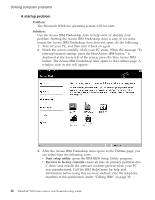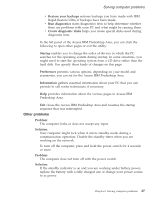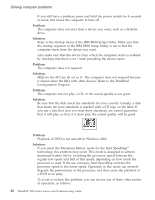Lenovo ThinkPad R50 Greek - Service and troubleshooting guide for ThinkPad R50 - Page 33
Computer screen problems - video driver
 |
View all Lenovo ThinkPad R50 manuals
Add to My Manuals
Save this manual to your list of manuals |
Page 33 highlights
Solving computer problems Solution: Windows XP enables multiple users to log on to the system at the same time. If you are the first user to have logged on to your computer, you can use the Fn+F3 key combination. Otherwise the combination will not work on your computer. Computer screen problems Problem: The screen is blank. Solution: v Press Fn+F7 to bring up the image. Note: If you use the Fn+F7 key combination to apply a presentation scheme, press Fn+F7 at least three times in three seconds, and the image is displayed on the computer screen. v If you are using the AC adapter, or using the battery, and the battery status indicator is on (is green), press Fn+Home to make the screen brighter. v If the standby status indicator is on (is green), press Fn to resume from the standby mode. v If the problem persists, do the Solution in the problem below. Problem: The screen is unreadable or distorted. Solution: Make sure that: v The display device driver is installed correctly. v The screen resolution and color quality are correctly set. v The monitor type is correct. To check these settings, do as follows: Open the Display Properties window. 1. Click the Settings tab. 2. Check whether the screen resolution and color quality are correctly set. 3. Click Advanced. 4. Click the Adapter tab. 5. Make sure ″ATI Mobility xxxxx,″ or ″ATI Mobility FIRE GL″ is shown in the adapter information window. Note: The device driver name xxxxx depends on the video chip that has been installed on your computer. Chapter 2. Solving computer problems 23