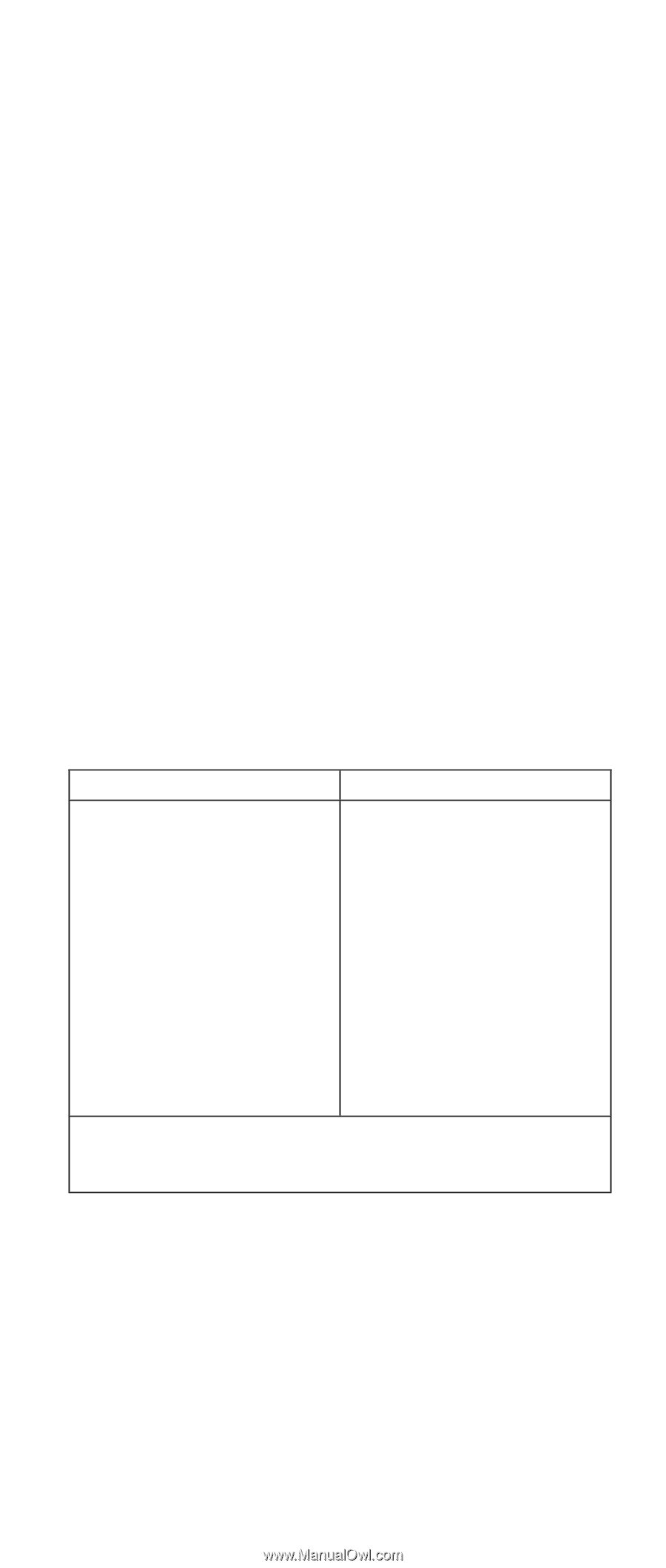Lenovo ThinkPad S31 ThinkPad S30, S31 Hardware Maintenance Manual (October 200 - Page 15
Quit - Exit Diag, To cancel the test, press
 |
View all Lenovo ThinkPad S31 manuals
Add to My Manuals
Save this manual to your list of manuals |
Page 15 highlights
Note: The pull-down menu differs depending on the model. 4. Run the applicable function test. 5. Follow the instructions on the screen. If there is a problem, PC-Doctor shows some messages. 6. Reseat the cable or connector of the detected FRU and run the test again. If the error recurs, replace the FRU that caused the error. Note: With some FRUs, especially the system board, the problem may be caused by peripheral FRUs. Verify that each peripheral FRU, such as the flexible cable, has no problem by doing the following: a. Replace each peripheral FRU one at a time, and run the test again. b. If the peripheral FRUs have no problem, replace the main FRU itself. 7. To exit the test, select Quit - Exit Diag. To cancel the test, press Esc. The following table lists the options on the test menu. Diagnostics Interactive Tests v Run Normal Test v Keyboard v Run Quick Test v Video v CPU/Coprocessor v Internal Speaker v Systemboard v Mouse v Video Adapter v Joystick Test v Fixed Disks v Diskette Test v Diskette Drives v System Load v Other Devices v Stereo Speaker v Memory Test - Full v Memory Test - Quick Note: In Keyboard test within Interactive Tests, the Fn key is scanned only once. Each key should be pressed for at least 2 seconds; otherwise, it cannot be sensed. Note: (s30 only) The testing of 802.11b requires an Access Point properly prepared prior to conducting the test. When testing 802.11b with PC-Doctor DOS, please confirm the following points: 1. An OBI's Access Point is located about 3 meters from the system. 2. The encryption is disabled on the Access Point. ThinkPad s30, s31 11