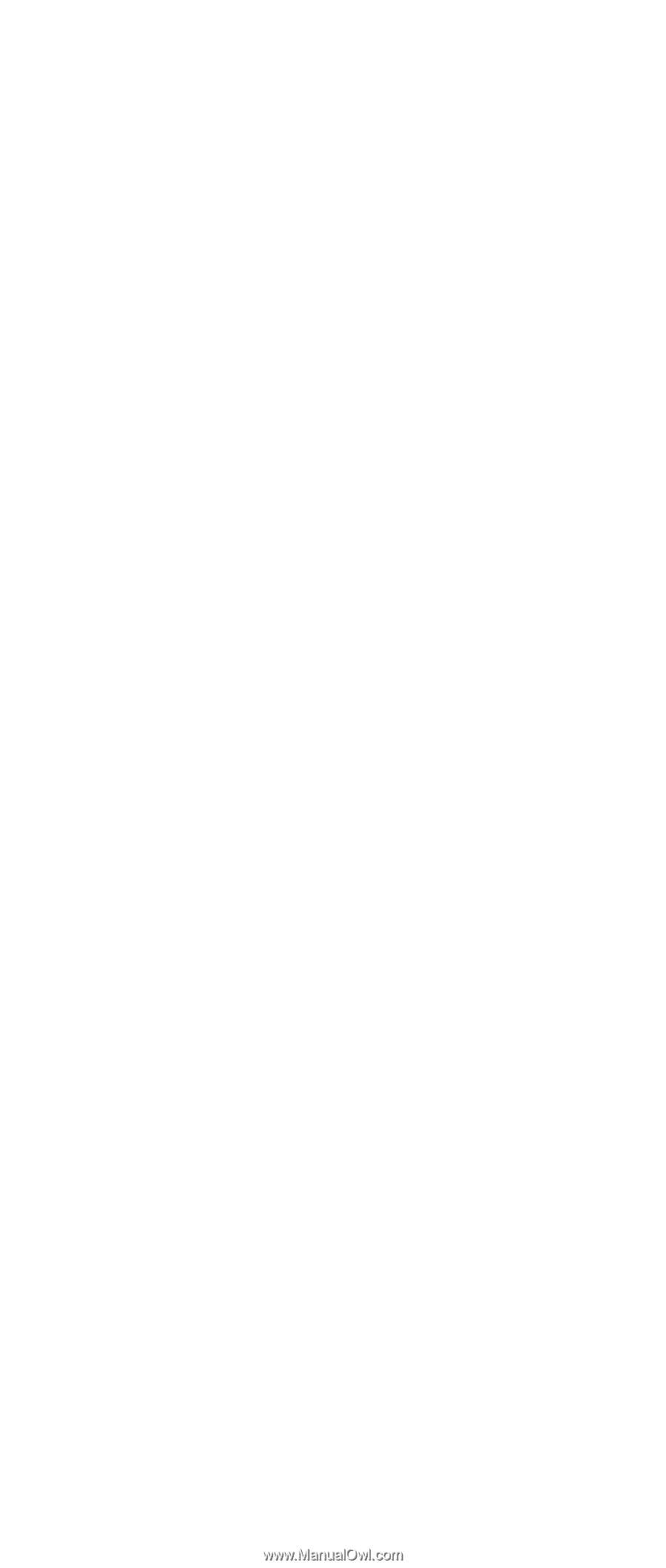Lenovo ThinkPad S31 ThinkPad S30, S31 Hardware Maintenance Manual (October 200 - Page 20
TrackPoint Checkout, Power Management Features, Standby Mode
 |
View all Lenovo ThinkPad S31 manuals
Add to My Manuals
Save this manual to your list of manuals |
Page 20 highlights
3. If the voltage is less than 10.6V, the battery ASM has been discharged, recharge the battery ASM. If the voltage is still less than 10.6V, replace the battery. TrackPoint Checkout If the external mouse is connected, the TrackPoint does not work. In this case, please detach the external mouse to check the TrackPoint. If this does not correct the TrackPoint problem, continue with the following: After you use the TrackPoint, the pointer drifts on the screen for a short time. This self-acting pointer movement can occur when a slight, steady pressure is applied to the TrackPoint pointer. This symptom is not a hardware problem. No service actions are necessary if the pointer movement stops in a short period of time. If a click button problem or pointing stick problem occurs, do the following: 1. Boot from the diagnostics diskette and start the program. 2. Go to Interactive Tests on the main menu and select Mouse. 3. Follow the instructions in the message window. If either the pointing stick or the click button does not work, do the following actions one at a time to correct the problem. Do not replace a non-defective FRU. 1. Reseat the keyboard Touchbutton cables. 2. Replace the keyboard. 3. Replace the system board. Power Management Features Three power management modes are available in the computer system to reduce power consumption and to prolong battery life. Standby Mode In standby mode, the following occurs: v The LCD backlight turns off. v The hard disk drive motor stops. Events that cause the computer to enter standby mode: v Standby mode requested by the Fn key (Fn+F4). The computer exits standby and resumes operation when any key is pressed. 16 ThinkPad s30, s31