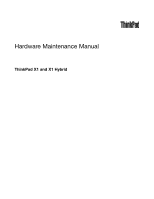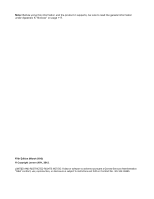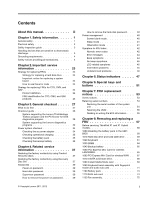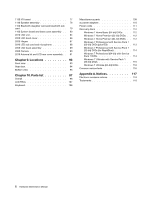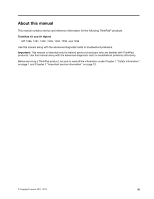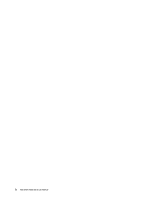Lenovo ThinkPad X1 Hardware Maintenance Manual
Lenovo ThinkPad X1 Manual
 |
View all Lenovo ThinkPad X1 manuals
Add to My Manuals
Save this manual to your list of manuals |
Lenovo ThinkPad X1 manual content summary:
- Lenovo ThinkPad X1 | Hardware Maintenance Manual - Page 1
Hardware Maintenance Manual ThinkPad X1 and X1 Hybrid - Lenovo ThinkPad X1 | Hardware Maintenance Manual - Page 2
and the product it supports, be sure to read the general information under Appendix A "Notices" on page 117. Fifth Edition (March 2012) © Copyright Lenovo 2011, 2012. LIMITED AND RESTRICTED RIGHTS NOTICE: If data or software is delivered pursuant a General Services Administration "GSA" contract, use - Lenovo ThinkPad X1 | Hardware Maintenance Manual - Page 3
guide 28 System supporting the Lenovo ThinkVantage Toolbox program and the PC-Doctor for DOS diagnostics program 28 System supporting the Lenovo 45 Intermittent problems 45 Undetermined problems 46 Chapter 57 Before servicing ThinkPad X1 and X1 Hybrid models 58 1000 Disabling the battery pack in - Lenovo ThinkPad X1 | Hardware Maintenance Manual - Page 4
DVDs . . 112 Windows 7 Professional with Service Pack 1 (32-bit) DVDs (plus IE9 113 Windows 7 Professional with Service Pack 1 (32-bit) DVDs (for RapidBoot Service Pack 1 DVDs 114 Windows 7 Ultimate with Service Pack 1 (32-bit) DVDs 115 Windows 7 Ultimate (64-bit) DVDs . . . . . 116 Common service - Lenovo ThinkPad X1 | Hardware Maintenance Manual - Page 5
About this manual This manual contains service and reference information for the following ThinkPad® products. ThinkPad X1 and X1 Hybrid MT 1286, 1291, 1292, 1293, 1294, 1295, and 1296 Use this manual along with the advanced diagnostic tests to troubleshoot problems. Important: This manual is - Lenovo ThinkPad X1 | Hardware Maintenance Manual - Page 6
iv Hardware Maintenance Manual - Lenovo ThinkPad X1 | Hardware Maintenance Manual - Page 7
you need to be familiar with before you service a ThinkPad Notebook. • "General safety" on page 1 • "Electrical safety" on page 2 • "Safety inspection guide" on page 3 • "Handling devices that are Do not obstruct fan louvers or cover them with labels or stickers. © Copyright Lenovo 2011, 2012 1 - Lenovo ThinkPad X1 | Hardware Maintenance Manual - Page 8
high voltages; Instructions for these precautions are in the safety sections of maintenance information. Use extreme care when The surface is conductive; such touching can cause personal injury and machine damage. • Do not service the following parts with the power : 2 Hardware Maintenance Manual - Lenovo ThinkPad X1 | Hardware Maintenance Manual - Page 9
-ThinkPad features or options not covered by this inspection guide. If any unsafe conditions are present, you must determine how serious the apparent hazard could be and whether you can continue without first correcting the problem at the beginning of every service task. Begin the checks with - Lenovo ThinkPad X1 | Hardware Maintenance Manual - Page 10
against your skin to eliminate static on your body. • Prevent the part from touching your clothing. provide protection that meets the specific service requirement. Note: The use of ground. - When working on a double-insulated or battery-operated system, use an ESD common ground or reference Manual - Lenovo ThinkPad X1 | Hardware Maintenance Manual - Page 11
DANGER DANGER DANGER DANGER DANGER Chapter 1. Safety information 5 - Lenovo ThinkPad X1 | Hardware Maintenance Manual - Page 12
DANGER DANGER 6 Hardware Maintenance Manual - Lenovo ThinkPad X1 | Hardware Maintenance Manual - Page 13
Chapter 1. Safety information 7 - Lenovo ThinkPad X1 | Hardware Maintenance Manual - Page 14
8 Hardware Maintenance Manual - Lenovo ThinkPad X1 | Hardware Maintenance Manual - Page 15
PERIGO PERIGO PERIGO PERIGO PERIGO Chapter 1. Safety information 9 - Lenovo ThinkPad X1 | Hardware Maintenance Manual - Page 16
PERIGO PERIGO 10 Hardware Maintenance Manual - Lenovo ThinkPad X1 | Hardware Maintenance Manual - Page 17
DANGER DANGER DANGER DANGER DANGER Chapter 1. Safety information 11 - Lenovo ThinkPad X1 | Hardware Maintenance Manual - Page 18
DANGER DANGER 12 Hardware Maintenance Manual - Lenovo ThinkPad X1 | Hardware Maintenance Manual - Page 19
VORSICHT VORSICHT VORSICHT VORSICHT VORSICHT Chapter 1. Safety information 13 - Lenovo ThinkPad X1 | Hardware Maintenance Manual - Page 20
VORSICHT VORSICHT 14 Hardware Maintenance Manual - Lenovo ThinkPad X1 | Hardware Maintenance Manual - Page 21
Chapter 1. Safety information 15 - Lenovo ThinkPad X1 | Hardware Maintenance Manual - Page 22
16 Hardware Maintenance Manual - Lenovo ThinkPad X1 | Hardware Maintenance Manual - Page 23
Chapter 1. Safety information 17 - Lenovo ThinkPad X1 | Hardware Maintenance Manual - Page 24
18 Hardware Maintenance Manual - Lenovo ThinkPad X1 | Hardware Maintenance Manual - Page 25
Chapter 1. Safety information 19 - Lenovo ThinkPad X1 | Hardware Maintenance Manual - Page 26
20 Hardware Maintenance Manual - Lenovo ThinkPad X1 | Hardware Maintenance Manual - Page 27
Chapter 1. Safety information 21 - Lenovo ThinkPad X1 | Hardware Maintenance Manual - Page 28
22 Hardware Maintenance Manual - Lenovo ThinkPad X1 | Hardware Maintenance Manual - Page 29
completing the service action. To download software fixes, drivers, and UEFI BIOS, do as follows: 1. Go to http://www.lenovo.com/support. 2. Enter If you are instructed to replace either the processor board or the system board, and replacing one of them does not correct the problem, reinstall that - Lenovo ThinkPad X1 | Hardware Maintenance Manual - Page 30
computer. The Lenovo preloaded software is installed on the mSATA solid state drive. Attention: The drive startup sequence in the computer you are servicing may have been changed. Be extremely careful during write 3-digit model, where model = "CTO" (Example: 1829-CTO). 24 Hardware Maintenance Manual - Lenovo ThinkPad X1 | Hardware Maintenance Manual - Page 31
same record found in PEW). • eSupport can be accessed at the following Web site: http://www.lenovo.com/support To view the key commodities, do the following: 1. Click Products & Service Warranty. 2. Click Check Warranty Status. 3. On the Warranty Status Lookup page, click Parts Lookup. 4. Type your - Lenovo ThinkPad X1 | Hardware Maintenance Manual - Page 32
list of FRUs, do the following: 1. Click Product & Parts Detail and then follow the instructions on the screen to reach the Product and Parts Details page. 2. Click the Parts Detail tab to view the list of service parts. Using the HMM For key commodities (examples - hard disk drive, system board - Lenovo ThinkPad X1 | Hardware Maintenance Manual - Page 33
guide" on page 28 - "System supporting the Lenovo ThinkVantage Toolbox program and the PC-Doctor for DOS diagnostics program" on page 28 - "System supporting the Lenovo Be extremely careful during such write operations as copying, saving, or formatting. Drives in the computer that you are servicing - Lenovo ThinkPad X1 | Hardware Maintenance Manual - Page 34
: http://www.lenovo.com/support. To create the PC-Doctor diagnostic CD, follow the instructions on the Web site. For some possible configurations of the computer, PC-Doctor might not run correctly. To avoid this problem, you need to initialize the computer setup by use of the ThinkPad Setup program - Lenovo ThinkPad X1 | Hardware Maintenance Manual - Page 35
the following Web site: http://www.lenovo.com/support. Testing the computer In this product to-FRU index" on page 42. 4. When the ThinkPad logo comes up, immediately press F12 to enter the Boot 0, 1, ...) and then press Enter. 7. Follow the instructions on the screen. 8. The main panel of PC-Doctor - Lenovo ThinkPad X1 | Hardware Maintenance Manual - Page 36
. • Video Adapter test supports only the LCD display on the ThinkPad Notebook. If you have test. 11. Follow the instructions on the screen. If there is a problem, PC-Doctor shows messages Support Form • Battery Rundown • Erase Drive Contents • View PCDR Host Log Lenovo ThinkVantage Toolbox Lenovo - Lenovo ThinkPad X1 | Hardware Maintenance Manual - Page 37
enables you to troubleshoot and resolve problems related to the computer. Select one of the categories listed below to display symptoms and solutions: • Check System Health • System and Device Tests • Lenovo Troubleshooting Center • System Reports • Updates and Support FRU tests The following - Lenovo ThinkPad X1 | Hardware Maintenance Manual - Page 38
as specified in the ThinkPad Setup program. If the troubleshoot and resolve computer internal storage and memory problems. Notes: • If the computer you are servicing is not installed with the Lenovo Solution Center program, you can download the quick test programs from the Lenovo Support - Lenovo ThinkPad X1 | Hardware Maintenance Manual - Page 39
instructions on the screen to start the test. When a problem is detected, information messages will be displayed. Refer to the messages to troubleshoot the problem servicing is not installed with the UEFI diagnostic program, you can download a bootable diagnostic program from the Lenovo Support Web - Lenovo ThinkPad X1 | Hardware Maintenance Manual - Page 40
-FRU index" on page 42 for error code descriptions and troubleshooting hints. 3. When the ThinkPad logo is displayed, repeatedly press and release the F12 key . 8. Check that the battery pack supplies power when you turn on the computer. If you suspect a power problem, see the appropriate one of - Lenovo ThinkPad X1 | Hardware Maintenance Manual - Page 41
ac power adapter may different from the one you are servicing. 3. If the voltage is not correct, replace the ac power adapter. 4. If the voltage is acceptable, do the following: • Replace the system board. • If the problem persists and your system supports the PC doctor for DOS program, go to "FRU - Lenovo ThinkPad X1 | Hardware Maintenance Manual - Page 42
Wire Red Black Voltage (V dc) +2.5 to +3.2 Ground • If the voltage is correct, replace the system board. • If the voltage is not correct, replace the backup battery. • If the backup battery discharges quickly after replacement, replace the system board. 36 Hardware Maintenance Manual - Lenovo ThinkPad X1 | Hardware Maintenance Manual - Page 43
Service Web site: When the latest maintenance diskette and the system program service diskette become available, they will be posted on http://www.lenovo.com/support Welcome to Microsoft® Windows screen is displayed. Follow the instructions on the screen to complete the Windows setup. Restoring the - Lenovo ThinkPad X1 | Hardware Maintenance Manual - Page 44
the terms and conditions, follow the instructions on the screen. 6. Click Yes in the displayed window to begin the operating system recovery process. 7. Insert the Applications and Drivers Recovery Disc when prompted and then F10 to save and exit the Setup Utility. 38 Hardware Maintenance Manual - Lenovo ThinkPad X1 | Hardware Maintenance Manual - Page 45
set: 1. Disable the battery pack in the UEFI BIOS. Refer to "1000 Disabling the battery pack in the UEFI BIOS" on page 58 for detailed instructions. 2. Remove the backup battery. For how to remove the backup battery, see "1040 Backup battery" on page 65. Chapter 4. Related service information 39 - Lenovo ThinkPad X1 | Hardware Maintenance Manual - Page 46
UEFI BIOS. Refer to "1000 Disabling the battery pack in the UEFI BIOS" on page 58 for detailed instructions. 5. Reinstall the backup battery. (B) If an SVP has been set and is known by the service technician: 1. Turn on the computer. 2. When the ThinkPad logo comes up, immediately press F1 to enter - Lenovo ThinkPad X1 | Hardware Maintenance Manual - Page 47
battery indicator blinks orange, indicating that the battery power is low. Note: Even if you do not set the low-battery alarm, the charge indicator notifies you when the battery device or a PC Card device. ( does not support the ring indicator (RI) resume by PC Card device service information 41 - Lenovo ThinkPad X1 | Hardware Maintenance Manual - Page 48
the problem, put the original part back in the computer. Do not replace a nondefective FRU. This index can also help you determine, during regular servicing, what "Intermittent problems" on page 45. Note: For a device not supported by diagnostic codes in the ThinkPad notebooks, see the manual for - Lenovo ThinkPad X1 | Hardware Maintenance Manual - Page 49
low-battery error 1. Charge the battery pack. 2. Battery pack. 0191 System Security-Invalid Remote Change requested. 1. Run the ThinkPad Setup to enter SETUP 1. Undock docking station or port replicator if it is attached to the ThinkPad Notebook. 2. Place the ThinkPad Notebook on a horizontal - Lenovo ThinkPad X1 | Hardware Maintenance Manual - Page 50
starts successfully. If a mini-PCI Ethernet card is installed, confirm that Alert On LAN 2 in the ThinkPad Setup program is disabled. Three short beeps, pause, three more short beeps, and one short beep. 1. ) Five short beeps and a blank screen. System board 44 Hardware Maintenance Manual - Lenovo ThinkPad X1 | Hardware Maintenance Manual - Page 51
LCD you are servicing has two or less visible defective pixels, it should not be considered faulty. However, if the LCD has three or more visible defective pixels, it will be deemed as defective by Lenovo and it should be replaced. Notes: • This policy applies to all ThinkPad Notebooks purchased on - Lenovo ThinkPad X1 | Hardware Maintenance Manual - Page 52
BIOS. Refer to "1000 Disabling the battery pack in the UEFI BIOS" on page 58 for detailed instructions. 2. Turn off the computer. 3. Visually check each FRU for damage. Replace any damaged FRU. 4. Remove or disconnect all of the following devices: a. Non-ThinkPad devices b. Printer, mouse, and other - Lenovo ThinkPad X1 | Hardware Maintenance Manual - Page 53
Chapter 5. Status indicators This chapter presents the system status indicators that show the status of the computer. 4 5 6 7 8 12 11 10 9 © Copyright Lenovo 2011, 2012 47 - Lenovo ThinkPad X1 | Hardware Maintenance Manual - Page 54
is being authenticated or has been authenticated. The fingerprint could not be authenticated. The computer is connected to the ac power supply. 48 Hardware Maintenance Manual - Lenovo ThinkPad X1 | Hardware Maintenance Manual - Page 55
does not work while the computer is turned off or is in sleep mode or hibernation mode. The battery charge level is between 5% and 20%. The battery charge level is lower than 5%. The battery is being charged. When it reaches 20%, the blinking color changes to green. An error occurred in the - Lenovo ThinkPad X1 | Hardware Maintenance Manual - Page 56
50 Hardware Maintenance Manual - Lenovo ThinkPad X1 | Hardware Maintenance Manual - Page 57
a power plan appears. Notes: 1. To use the Fn+F3 key combination, you must have the ThinkPad PM device driver installed on the computer. 2. If you have logged on with an administrator user ID, and you press user IDs. Each user needs to change the settings. © Copyright Lenovo 2011, 2012 51 - Lenovo ThinkPad X1 | Hardware Maintenance Manual - Page 58
Go to the Instant Media Mode Home screen. End Open the search tool. Insert Display the main menu of the active application. 52 Hardware Maintenance Manual - Lenovo ThinkPad X1 | Hardware Maintenance Manual - Page 59
is your responsibility; you may request that Lenovo installs an Optional-service CRU according to the warranty service for your product. Where you are installing the CRU, Lenovo will ship the CRU to you. CRU information and replacement instructions are shipped with your product and are available - Lenovo ThinkPad X1 | Hardware Maintenance Manual - Page 60
screw drivers are to remain the same throughout the life of the computer. If you replace ThinkPad Hardware Maintenance Diskette version 1.73 or later and restart the computer. 2. From the main menu, select 1. Set System Identification. 3. Select 1. Add S/N data from EEPROM. Follow the instructions - Lenovo ThinkPad X1 | Hardware Maintenance Manual - Page 61
build date, select 5. Read box build date from EEPROM, and follow the instruction on the screen. After an ECA has been applied to the machine, the EEPROM must be updated to reflect the ECA's application. Use the ThinkPad Hardware Maintenance Diskette Version 1.73 or later to update the EEPROM. Note - Lenovo ThinkPad X1 | Hardware Maintenance Manual - Page 62
56 Hardware Maintenance Manual - Lenovo ThinkPad X1 | Hardware Maintenance Manual - Page 63
is your responsibility; you may request that Lenovo installs an Optional-service CRU according to the warranty service for your product. Where you are installing the CRU, Lenovo will ship the CRU to you. CRU information and replacement instructions are shipped with your product and are available - Lenovo ThinkPad X1 | Hardware Maintenance Manual - Page 64
Lenovo Limited Warranty documentation for full details. Before servicing ThinkPad X1 and X1 Hybrid models Removing the SIM card: Some models of the ThinkPad X1 and X1 Hybrid you are servicing 1000 Disabling the battery pack in the UEFI BIOS Before servicing the computer, disable the battery pack in - Lenovo ThinkPad X1 | Hardware Maintenance Manual - Page 65
drive For access, disable the battery pack first. Refer to "1000 Disabling the battery pack in the UEFI BIOS" on page 58 for detailed instructions. Attention: • Do not drop Step 1 Screw (quantity) M2 x 8 mm (1) 2 Color Black Torque 0.181 Nm (1.85 kgfcm) Chapter 8. Removing and replacing a FRU 59 - Lenovo ThinkPad X1 | Hardware Maintenance Manual - Page 66
3 For a hard disk drive with rubber rails: 5 For a solid state drive with spacers: 5 60 Hardware Maintenance Manual 3 4 5 5 - Lenovo ThinkPad X1 | Hardware Maintenance Manual - Page 67
firmly. 1020 Keyboard For access, disable the battery pack first. Refer to "1000 Disabling the battery pack in the UEFI BIOS" on page 58 for detailed instructions. Removal steps of keyboard 1 1 Step 1 Screw (quantity) M2 x 5 mm (2) Color Black Torque 0.181 Nm (1.85 kgfcm) Slightly press - Lenovo ThinkPad X1 | Hardware Maintenance Manual - Page 68
7 8 5 6 4 When installing: 1. Attach the keyboard connectors firmly. Then lift the keyboard in the direction shown by the arrow 5 4 3 2 1 5 2. Attach the keyboard so that the keyboard edge a is under the frame as shown in the following figure. 62 Hardware Maintenance Manual - Lenovo ThinkPad X1 | Hardware Maintenance Manual - Page 69
a a 3. Gently press the keys with your palms and try to slide the keyboard toward you until it snaps into position. 4. Make sure that the front edge of the keyboard b is attached firmly. Chapter 8. Removing and replacing a FRU 63 - Lenovo ThinkPad X1 | Hardware Maintenance Manual - Page 70
bottom side of the computer. 1030 DIMM For access, disable the battery pack first. Refer to "1000 Disabling the battery pack in the UEFI BIOS" on page 58 for detailed instructions. Then remove this FRU: • "1020 Keyboard" on page in the slot and does not move easily. 64 Hardware Maintenance Manual - Lenovo ThinkPad X1 | Hardware Maintenance Manual - Page 71
is attached firmly. 1050 PCI Express Mini Card for wireless LAN/WiMAX For access, disable the battery pack first. Refer to "1000 Disabling the battery pack in the UEFI BIOS" on page 58 for detailed instructions. Then remove this FRU: • "1020 Keyboard" on page 61 Removal steps of PCI Express Mini - Lenovo ThinkPad X1 | Hardware Maintenance Manual - Page 72
card that has two antenna connectors, plug the gray cable into the jack marked MAIN or M, and the black cable into the jack marked AUX or A on the card. If the computer you are servicing has three cables, put the white cable in the cable protection tube and secure it with a tape - Lenovo ThinkPad X1 | Hardware Maintenance Manual - Page 73
marked RO or TR3, and the black cable (AUX) into jack marked TR2 on the card. 1060 PCI Express Mini Card for wireless WAN For access, disable the battery pack first. Refer to "1000 Disabling the battery pack in the UEFI BIOS" on page 58 for detailed instructions. Then remove this FRU in order - Lenovo ThinkPad X1 | Hardware Maintenance Manual - Page 74
blue cable into the jack labeled AUX. 1070 mSATA solid state drive For access, disable the battery pack first. Refer to "1000 Disabling the battery pack in the UEFI BIOS" on page 58 for detailed instructions. Then remove this FRU: • "1020 Keyboard" on page 61 Attention: • Do not drop the mSATA solid - Lenovo ThinkPad X1 | Hardware Maintenance Manual - Page 75
Step 1 Screw (quantity) M2 x 3 mm (1) Color Black Torque 0.181 Nm (1.85 kgfcm) 2 1080 Instant Media Mode card For access, disable the battery pack first. Refer to "1000 Disabling the battery pack in the UEFI BIOS" on page 58 for detailed instructions. Then remove this FRU: • "1020 Keyboard" on - Lenovo ThinkPad X1 | Hardware Maintenance Manual - Page 76
assembly with fingerprint reader and audio sub card " on page 71. 3. Disconnect the Instant Media Mode card cable and remove the screw. 70 Hardware Maintenance Manual - Lenovo ThinkPad X1 | Hardware Maintenance Manual - Page 77
it for future use. Color Black Torque 0.181 Nm (1.85 kgfcm) 1090 Keyboard bezel assembly with fingerprint reader and audio sub card For access, disable the battery pack first. Refer to "1000 Disabling the battery pack in the UEFI BIOS" on page 58 for detailed instructions. Chapter 8. Removing and - Lenovo ThinkPad X1 | Hardware Maintenance Manual - Page 78
a fingerprint reader. Removal steps of keyboard bezel with fingerprint reader 22 1 1 1 1 1 2 1 1 Step 1 2 Screw (quantity) M2 x 5 mm (7) M2 x 3 mm (3) Color Black Black Torque 0.181 Nm (1.85 kgfcm) 0.181 Nm (1.85 kgfcm) 3 3 Step 3 Screw (quantity) M2 x 3 mm (2) 72 Hardware Maintenance - Lenovo ThinkPad X1 | Hardware Maintenance Manual - Page 79
two connectors are attached firmly to the system board. 1100 Battery pack Important notice for replacing a battery pack: Lenovo ThinkVantage Toolbox has an automatic battery diagnostic that determines if the battery pack is defective. A battery pack FRU should not be replaced unless this diagnostic - Lenovo ThinkPad X1 | Hardware Maintenance Manual - Page 80
Color Black Torque 0.181 Nm (1.85 kgfcm) When installing: Make sure the connector is attached firmly to the system board. 1110 RJ45 sub card For access, disable the battery pack first. Refer to "1000 Disabling the battery pack in the UEFI BIOS" on page 58 for detailed instructions. Then remove - Lenovo ThinkPad X1 | Hardware Maintenance Manual - Page 81
kgfcm) Step 1 Screw (quantity) M2 x 3 mm (1) Color Black Torque 0.181 Nm (1.85 kgfcm) 4 1120 Fan assembly For access, disable the battery pack first. Refer to "1000 Disabling the battery pack in the UEFI BIOS" on page 58 for detailed instructions. Then remove these FRUs in order: • "1010 Hard - Lenovo ThinkPad X1 | Hardware Maintenance Manual - Page 82
1 2a 2d 2c 2b Step 2 Screw (quantity) Capture shoulder screw (4) Color Silver Torque 0.181 Nm (1.85 kgfcm) 3 76 Hardware Maintenance Manual - Lenovo ThinkPad X1 | Hardware Maintenance Manual - Page 83
cause a thermal problem due to imperfect contact with a component. a • Make sure that the fan connector is attached firmly. 1130 I/O board For access, disable the battery pack first. Refer to "1000 Disabling the battery pack in the UEFI BIOS" on page 58 for detailed instructions. Then remove these - Lenovo ThinkPad X1 | Hardware Maintenance Manual - Page 84
Black Torque 0.181 Nm (1.85 kgfcm) 1140 Speaker assembly For access, disable the battery pack first. Refer to "1000 Disabling the battery pack in the UEFI BIOS" on page 58 for detailed instructions (quantity) M2 x 3 mm (4) 78 Hardware Maintenance Manual Color Black Torque 0.181 Nm (1.85 kgfcm) - Lenovo ThinkPad X1 | Hardware Maintenance Manual - Page 85
card For access, disable the battery pack first. Refer to "1000 Disabling the battery pack in the UEFI BIOS" on page 58 for detailed instructions. Then remove these FRUs in 3 Step 1 Screw (quantity) Color M2 x 3 mm (1) Black Torque 0.181 Nm (1.85 kgfcm) Chapter 8. Removing and replacing a FRU 79 - Lenovo ThinkPad X1 | Hardware Maintenance Manual - Page 86
Step 4 Screw (quantity) Color M2 x 3 mm (1) Black When installing: Make sure that the connector 5 is attached firmly. dropped, test it using PC-Doctor for DOS if the system supports PC-Doctor for DOS, to make sure that the Active Protection System™ is still functioning. 80 Hardware Maintenance - Lenovo ThinkPad X1 | Hardware Maintenance Manual - Page 87
Diagnostics ➙ ThinkPad Devices ➙ HDD Active Protection Test. Attention: Do not apply physical shock to the computer while the test is running. For access, disable the battery pack first. Refer to "1000 Disabling the battery pack in the UEFI BIOS" on page 58 for detailed instructions. Then remove - Lenovo ThinkPad X1 | Hardware Maintenance Manual - Page 88
c a b 1 1 Step 1 Screw (quantity) Color M2 x 2.5 mm (2) Silver 2 Torque 0.181 Nm (1.85 kgfcm) When installing: 82 Hardware Maintenance Manual - Lenovo ThinkPad X1 | Hardware Maintenance Manual - Page 89
• Make sure that the fan connector is attached firmly. • Make sure that the DC-in connector is attached to the system board firmly. • Make sure that the rubbers a are attached on the system board when you install a new system board. a a a Important: For models with Instant Media Mode card, after - Lenovo ThinkPad X1 | Hardware Maintenance Manual - Page 90
to the following figure: 12 3 18 4 17 5 16 15 6 7 8 9 14 13 12 11 10 2010 LCD unit For access, disable the battery pack first. Refer to "1000 Disabling the battery pack in the UEFI BIOS" on page 58 for detailed instructions. Then remove these FRUs in order: • "1010 Hard disk drive and - Lenovo ThinkPad X1 | Hardware Maintenance Manual - Page 91
steps of LCD unit 1 1 Step 1 Screw Cap Screw (quantity) M2.5 x 6 mm (2) 3 2 Color Black Torque 0.392 Nm (4 kgfcm) 5 4 Before step 6 , strip off the tapes securing the antenna cables, and release the cables from the cable guides of the frame. Chapter 8. Removing and replacing a FRU 85 - Lenovo ThinkPad X1 | Hardware Maintenance Manual - Page 92
be damaged by the cable guides, or a wire to be broken. 2. Make sure that the LCD connector is attached firmly. 2020 LCD bezel cover For access, disable the battery pack first. Refer to "1000 Disabling the battery pack in the UEFI BIOS" on page 58 for detailed instructions. Then remove these FRUs in - Lenovo ThinkPad X1 | Hardware Maintenance Manual - Page 93
Step 1 Screw Cap Screw (quantity) M2.5 x 6 mm (2) 2 Color Black Torque 0.392 Nm (4 kgfcm) 2030 Hinges For access, disable the battery pack first. Refer to "1000 Disabling the battery pack in the UEFI BIOS" on page 58 for detailed instructions. Then remove these FRUs in order: • "1010 Hard disk - Lenovo ThinkPad X1 | Hardware Maintenance Manual - Page 94
guides. 2 Color Black Torque 0.181 Nm (1.85 kgfcm) 2 2040 LED sub card and microphone For access, disable the battery pack first. Refer to "1000 Disabling the battery pack in the UEFI BIOS" on page 58 for detailed instructions " on page 86 • "2030 Hinges" on page 87 88 Hardware Maintenance Manual - Lenovo ThinkPad X1 | Hardware Maintenance Manual - Page 95
12 3 12 Step 2 Screw (quantity) M 2 x 3 mm (2) Color Black Torque 0.181 Nm 1.85 kgfcm 2050 LCD bezel assembly For access, disable the battery pack first. Refer to "1000 Disabling the battery pack in the UEFI BIOS" on page 58 for detailed instructions. Then remove these FRUs in order: • "1010 - Lenovo ThinkPad X1 | Hardware Maintenance Manual - Page 96
Black Torque 0.181 Nm 1.85 kgfcm 2 2 2 2 2 When installing: Make sure that all the claws are attached firmly. 2060 Camera For access, disable the battery pack first. Refer to "1000 Disabling the battery pack in the UEFI BIOS" on page 58 for detailed instructions 89 90 Hardware Maintenance Manual - Lenovo ThinkPad X1 | Hardware Maintenance Manual - Page 97
steps of camera 1 2 3 2070 Antenna kit and LCD rear cover assembly For access, disable the battery pack first. Refer to "1000 Disabling the battery pack in the UEFI BIOS" on page 58 for detailed instructions. Then remove these FRUs in order: • "1020 Keyboard" on page 61 • "1090 Keyboard bezel - Lenovo ThinkPad X1 | Hardware Maintenance Manual - Page 98
Removal steps of antenna kit and LCD rear cover assembly 1 1 Attention: As you route the antenna cables, make sure that they are not subjected to any tension. Tension could cause the cables to be damaged by the cable guides, or a wire to be broken. 92 Hardware Maintenance Manual - Lenovo ThinkPad X1 | Hardware Maintenance Manual - Page 99
Chapter 9. Locations This chapter presents the location of ThinkPad X1 and X1 Hybrid features and hardware. Front view 1 13 2 3 14 12 11 1 Integrated camera reader 11 Touch pad 12 TrackPoint buttons 13 TrackPoint pointing stick 14 UltraNav® pointing device © Copyright Lenovo 2011, 2012 - Lenovo ThinkPad X1 | Hardware Maintenance Manual - Page 100
on USB combo connector (rear) 8 Mini DisplayPort connector 9 HDMI port 10 USB connector (rear) 11 SIM card slot 12 Status indicators Note: For the description of each indicator, see Chapter 5 "Status indicators" on page 47. 13 RJ-45 (Ethernet) connector 94 Hardware Maintenance Manual - Lenovo ThinkPad X1 | Hardware Maintenance Manual - Page 101
Bottom view 2 1 3 1 Hard disk drive or solid state drive 2 Emergency reset hole 3 Slice battery connector Chapter 9. Locations 95 - Lenovo ThinkPad X1 | Hardware Maintenance Manual - Page 102
96 Hardware Maintenance Manual - Lenovo ThinkPad X1 | Hardware Maintenance Manual - Page 103
is your responsibility; you may request that Lenovo installs an Optional-service CRU according to the warranty service for your product. Where you are installing the CRU, Lenovo will ship the CRU to you. CRU information and replacement instructions are shipped with your product and are available - Lenovo ThinkPad X1 | Hardware Maintenance Manual - Page 104
Overall 1 18 17 2 16 3 15 4 14 a 5 13 6 c 7 12 8 b 9 11 10 98 Hardware Maintenance Manual - Lenovo ThinkPad X1 | Hardware Maintenance Manual - Page 105
, 4Nx, 4Mx, 4Lx, 4Kx, 4Jx, 4Hx, 4Gx, 4Fx • 1294-CTO, 3Zx, 3Yx, 3Xx • 1295-CTO • 1296-CTO Solid state drive, 128 GB • 1286-CTO, 2Hx, 34x, 39x, 3Cx, 3Ex, 3Gx • 1291-CTO, 28x, 29x, 2Yx, 39x, 3Dx, 3Mx, 3Nx • 1292-CTO, 22x, 26x, 28x, 2Bx, 2Ex, 2Hx • 1293-CTO, 22x, 2Bx, 2Rx - Lenovo ThinkPad X1 | Hardware Maintenance Manual - Page 106
Malaysia • 1286-CTO • 1291-CTO • 1292-CTO • 1293-CTO • 1294-CTO • 1295-CTO • 1296-CTO 60Y3283 6 Ericsson F5521gw Wireless WAN card 60Y3279 • 1286-CTO, 2Wx • 1291 1296-CTO 6 Ericsson F5521gw Wireless WAN card for Malaysia • 1286-CTO • 1291-CTO • 1292-CTO • 1293-CTO • 1294-CTO • 1295 - Lenovo ThinkPad X1 | Hardware Maintenance Manual - Page 107
, 2Gx, 2Mx, 3Px, 3Ux, 3Vx, 3Xx, 42x, 43x, 44x, 45x, 46x • 1295-CTO • 1296-CTO 7 Intel Centrino Ultimate-N 6300 60Y3233 • 1286-CTO, 2Gx, 2Sx, 2Ux, 2Vx, 2Xx, 2Yx, 2Zx, 3Lx • 1291-CTO, 27x, 2Mx, 38x • 1292-CTO • 1293-CTO, 24x, 25x, 27x, 2Dx, 2Gx, 2Jx, 2Kx, 2Wx, 2Zx, 33x, 35x, 36x, 38x - Lenovo ThinkPad X1 | Hardware Maintenance Manual - Page 108
, 45x, 46x • 1295-CTO • 1296-CTO 10 Battery pack, 4 cell (42 wh) 42T4977 11 6-cell slice battery (34 Wh) op 42T4986 • 1286-CTO, 2Bx, 2Cx, 2Dx, 2Ex, 2Fx, 2Gx, 2Ux • 1291-CTO, 3Px, 3Qx, 3Rx, 3Sx, 3Tx, 3Ux, cover assembly 04W3350 04W6860 CRU ID ** ** N N N * N 102 Hardware Maintenance Manual - Lenovo ThinkPad X1 | Hardware Maintenance Manual - Page 109
, 3Mx • 1292-CTO, 24x, 25x • 1293-CTO, 2Tx, 33x, 3Mx, 44x • 1294-CTO, 3Rx, 3Sx • 1295-CTO • 1296-CTO 13 System board assembly, Intel Core i3-2310M Non-TPM, Non-AES • 1286-CTO • 1291-CTO, 3Lx, 3Px, 3Wx, 3Xx • 1292-CTO, 22x, 23x • 1293-CTO • 1294-CTO • 1295-CTO • 1296-CTO 63Y1685 CRU ID - Lenovo ThinkPad X1 | Hardware Maintenance Manual - Page 110
• 1293-CTO • 1294-CTO • 1295-CTO • 1296-CTO 13 System board assembly, Intel Core i7-2620M AMT, TPM, AES • 1286-CTO • 1291-CTO • 1292-CTO • 1293-CTO • 1294-CTO • 1295-CTO • 1296-CTO 13 System board assembly, Intel Core i7-2620M Non-AMT, TPM, AES • 1286-CTO • 1291-CTO • 1292-CTO • 1293-CTO • 1294-CTO - Lenovo ThinkPad X1 | Hardware Maintenance Manual - Page 111
1293-CTO • 1294-CTO • 1295-CTO • 1296-CTO 04W3475 04W3543 13 System board assembly, Intel Core i7-2640M, Non-AMT, Non-TPM, Non-AES • 1286-CTO • 1291-CTO • 1292-CTO • 1293-CTO • 1294-CTO • 1295-CTO • 1296-CTO 04W3476 04W3546 14 Backup battery 02K7078 04W3253 15 2-GB DDR3-1333 SDRAM SO-DIMM card - Lenovo ThinkPad X1 | Hardware Maintenance Manual - Page 112
44x, 45x, 46x • 1295-CTO • 1296-CTO 15 8-GB DDR3-1333 SDRAM SO-DIMM card • 1286-CTO, 2Bx, 2Cx, 2Dx, 2Ex, 2Fx, 2Gx, 2Hx, 2Jx, 2Lx, 2Zx • 1291-CTO, 2Zx, 35x, 36x, 3Ax, 3Px • 1292-CTO, 2Bx, 2Jx • 1293-CTO, 3Nx, (see "ac power adapters" on page 110) CRU ID * * N * * 106 Hardware Maintenance Manual - Lenovo ThinkPad X1 | Hardware Maintenance Manual - Page 113
LCD FRUs 9 8 7 6 Table 11. Parts list No. FRU 1 LCD assembly 2 Antenna kit 1 2 3 4 5 FRU no. CRU ID 04W1768 N 04W2060 N 04W2061 Chapter 10. Parts list 107 - Lenovo ThinkPad X1 | Hardware Maintenance Manual - Page 114
3Tx, 3Xx, 3Yx, 3Zx, 42x, 43x, 44x, 45x, 46x • 1295-CTO • 1296-CTO 9 Bezel cover for X1 and X1 Hybrid • 1286-all • 1291-all • 1292-all • 1293-all • 1294-all • 1295-all • 1296-all 04W3480 N Keyboard Table 12. Parts 04W2764 04W2759 04W2758 04W2765 04W2766 CRU ID * 108 Hardware Maintenance Manual - Lenovo ThinkPad X1 | Hardware Maintenance Manual - Page 115
Thai Traditional Chinese Turkish UK English US English US English International Turkish (F Type) Miscellaneous parts Table 13. Parts list-Miscellaneous parts FRU Base miscellaneous kit • Battery Door • DCIN Lens • DCIN Cable • DCIN Bracket FRU No. 04W2783 04W2768 04W2769 04W2770 04W2771 04W2772 - Lenovo ThinkPad X1 | Hardware Maintenance Manual - Page 116
Black • Knob for Wireless Switch Green • Rubber Foot Front • Rubber Foot Rear • SIM Door • Mesh Sheet for Base Cover • SIM Knob • SIM Spring System miscellaneous kit • (a) HDD Rubber • HDD Dummy Spacer • SSD spacer right • SSD spacer left • Antenna Cable Guide Cable kit for X1 and X1 Hybrid • (b) - Lenovo ThinkPad X1 | Hardware Maintenance Manual - Page 117
, xxY) FRU no. 42T4425 42T4429 42T4433 45N0068 CRU ID * Power cords A ThinkPad power cord for a specific country or region is usually available only in that country Country or region Argentina • models -CTO xxY Brazil • models -CTO xxP Canada, U.S. • models -CTO xxU, xxL, xxF, xxS Japan • models - - Lenovo ThinkPad X1 | Hardware Maintenance Manual - Page 118
7 Home Basic (64-bit) DVDs • 1286-CTO • 1291-CTO • 1292-CTO • 1293-CTO • 1294 Simplified Chinese Windows 7 Home Premium (32-bit) DVDs • 1286-CTO, 3Nx • 1291-CTO, 25x, 2Sx, 2Tx • 1292-CTO • 1293 (64-bit) DVDs • 1286-CTO, 27x, 28x, 29x, 2Ax, 2Hx, 2Px, 36x, 37x, 38x, 3Gx, 3Mx • 1291-CTO, 2Nx, 2Px, 2Rx - Lenovo ThinkPad X1 | Hardware Maintenance Manual - Page 119
04T4041 04T4042 04T4043 04T4044 04T4045 04T4046 04T4047 04T4048 04T4049 04T4050 04T4051 04T4052 04T4053 CRU ID * Windows 7 Professional with Service Pack 1 (32-bit) DVDs (plus IE9) • 1286-CTO, 3Ex, 3Fx, 3Lx • 1291-CTO, 22x, 23x, 24x, 28x, 29x, 2Bx, 2Gx, 2Hx, 2Jx, 39x, 3Bx, 3Ex • 1292-CTO, 27x, 28x - Lenovo ThinkPad X1 | Hardware Maintenance Manual - Page 120
04T3984 04T3985 04T3986 04T3988 04T3990 04T3991 CRU ID * Windows 7 Professional with Service Pack 1 (32-bit) DVDs (for RapidBoot) • 1286-CTO, 2Sx • 1291-CTO • 1292-CTO • 1293-CTO • 1294-CTO • 1295-CTO 3Xx, 3Yx, 3Zx, 42x, 43x, 44x, 45x, 46x • 1295-CTO • 1296-CTO 114 Hardware Maintenance Manual - Lenovo ThinkPad X1 | Hardware Maintenance Manual - Page 121
/Swedish/Norway/English) C & L EMEA (Dutch/French/German/Italian/English) C & L Croatian (English/Slovenian/Croatian) Windows 7 Ultimate with Service Pack 1 (32-bit) DVDs • 1286-CTO • 1291-CTO • 1292-CTO • 1293-CTO • 1294-CTO • 1295-CTO • 1296-CTO P/N 04T3995 04T3996 04T3997 04T3998 04T3999 04T4000 - Lenovo ThinkPad X1 | Hardware Maintenance Manual - Page 122
floppy diskette drive tool kit Test card for integrated Smart Card LENOVO ThinkPad Hardware Maintenance Diskette Version 1.76 or later Note: Download the file from the following Web site: http://www.lenovo.com/support P/N 04T4022 CRU ID * P/N 04T4023 CRU ID * P/N 95F3598 1650840 93F2838 00P6967 - Lenovo ThinkPad X1 | Hardware Maintenance Manual - Page 123
and verify the operation of any other product, program, or service. Lenovo may have patents or pending patent applications covering subject matter described document are not intended for use in implantation or other life support applications where malfunction may result in injury or death to - Lenovo ThinkPad X1 | Hardware Maintenance Manual - Page 124
Guide. Trademarks The following terms are trademarks of Lenovo in the United States, other countries or both: Active Protection System Lenovo ThinkPad Intel Centrino Intel Core Other company, product, or service names may be the trademarks or service marks of others. 118 Hardware Maintenance Manual - Lenovo ThinkPad X1 | Hardware Maintenance Manual - Page 125
- Lenovo ThinkPad X1 | Hardware Maintenance Manual - Page 126
Part Number: 0A60867_04 Printed in China (1P) P/N: 0A60867_04 *0A60867_04*
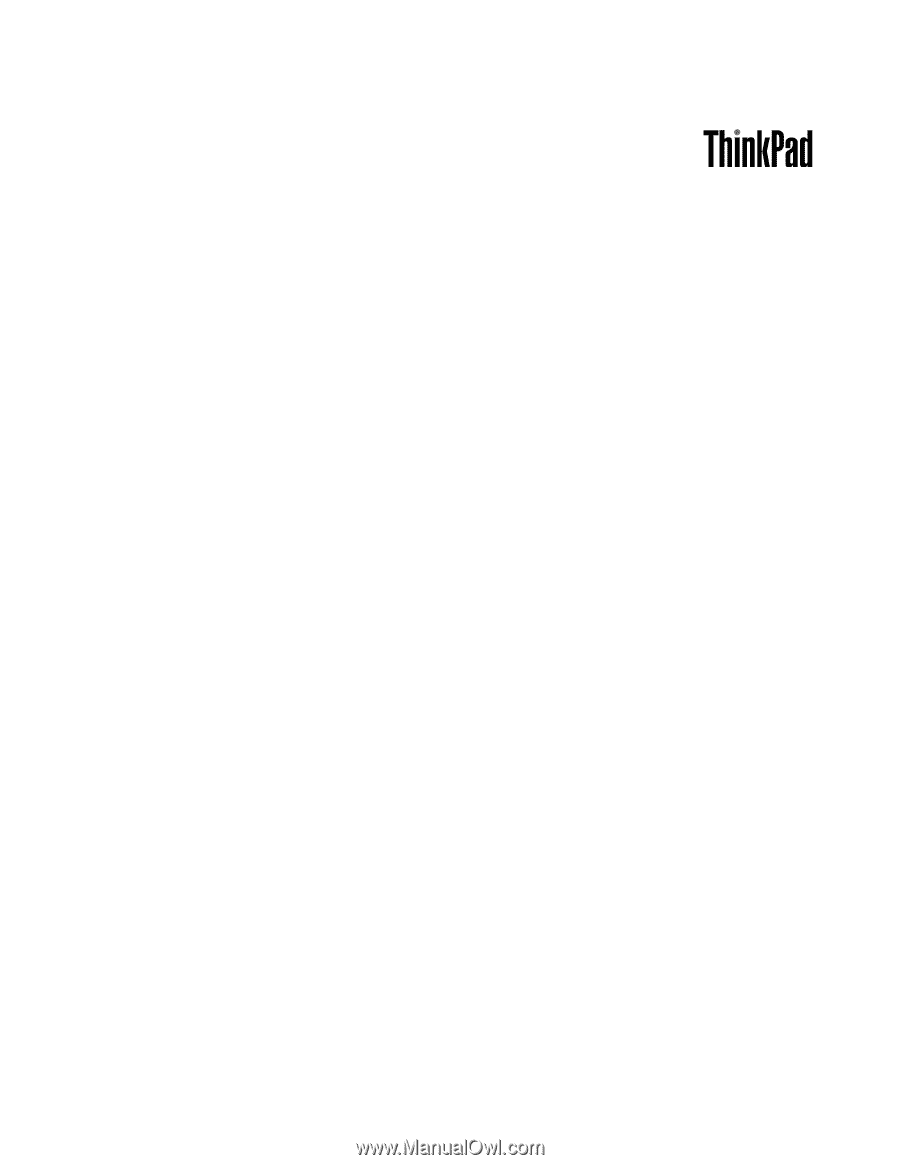
Hardware Maintenance Manual
ThinkPad X1 and X1 Hybrid