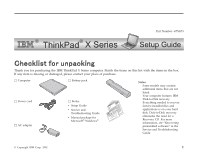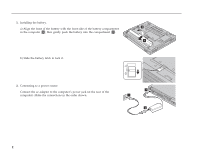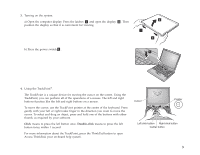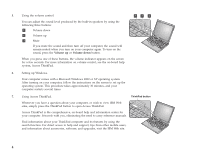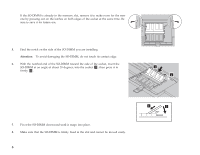Lenovo ThinkPad X30 English - Setup Guide for ThinkPad X30
Lenovo ThinkPad X30 Manual
 |
View all Lenovo ThinkPad X30 manuals
Add to My Manuals
Save this manual to your list of manuals |
Lenovo ThinkPad X30 manual content summary:
- Lenovo ThinkPad X30 | English - Setup Guide for ThinkPad X30 - Page 1
the IBM ThinkPad X Series computer. Match the items on this list with the items in the box. If any item is missing or damaged, please contact your place of purchase. h Computer h Power cord h AC adapter h Battery pack h Books: v Setup Guide v Service and Troubleshooting Guide v Manual package - Lenovo ThinkPad X30 | English - Setup Guide for ThinkPad X30 - Page 2
Setting up your computer 1. Installing the battery. a) Align the front of the battery with the front side of the battery compartment in the computer 1 ; then gently push the battery into the compartment 2 . b) Slide the battery latch to lock it. 2. Connecting to a power source. Connect the ac - Lenovo ThinkPad X30 | English - Setup Guide for ThinkPad X30 - Page 3
right buttons function like the left and right buttons on a mouse. To move the cursor, use the TrackPoint pointer at the center of the keyboard. Press gently with your left or right more information about the TrackPoint, press the ThinkPad button to open Access ThinkPad, your on-board help system. 3 - Lenovo ThinkPad X30 | English - Setup Guide for ThinkPad X30 - Page 4
, eliminating the need to carry reference manuals. Find information about your ThinkPad computer and its features by using the search function. For direct access to help and support, tips from other mobile users, and information about accessories, software, and upgrades, visit the IBM Web site. 4 - Lenovo ThinkPad X30 | English - Setup Guide for ThinkPad X30 - Page 5
not supported by your computer, the computer beeps, and the system does not start. You can purchase the appropriate memory option from your IBM reseller or IBM marketing representative , and turn it over. 3. Remove the battery. 4. Loosen the screws on the memory slot cover; then remove the cover. 5 - Lenovo ThinkPad X30 | English - Setup Guide for ThinkPad X30 - Page 6
If the SO-DIMM is already in the memory slot, remove it to make room for the new one by pressing out on the latches on both edges of the socket at the same time. Be sure to save it for future use. 5. Find the notch on the side of the SO-DIMM - Lenovo ThinkPad X30 | English - Setup Guide for ThinkPad X30 - Page 7
closed the memory slot cover. Never use the computer with the cover open. 10. Put the battery back in place, turn the computer over again, and reconnect the cables. To make sure that the SO-DIMM is installed correctly, do as follows: 1. Turn the computer on. 2. While the "Press F1 for IBM BIOS Setup - Lenovo ThinkPad X30 | English - Setup Guide for ThinkPad X30 - Page 8
number Company or reseller service IBM service Web site IBM service number Notes: Trademarks The following terms are trademarks of the IBM Corporation in the United States or other countries or both: IBM ThinkPad TrackPoint Microsoft and Windows are trademarks of Microsoft Corporation
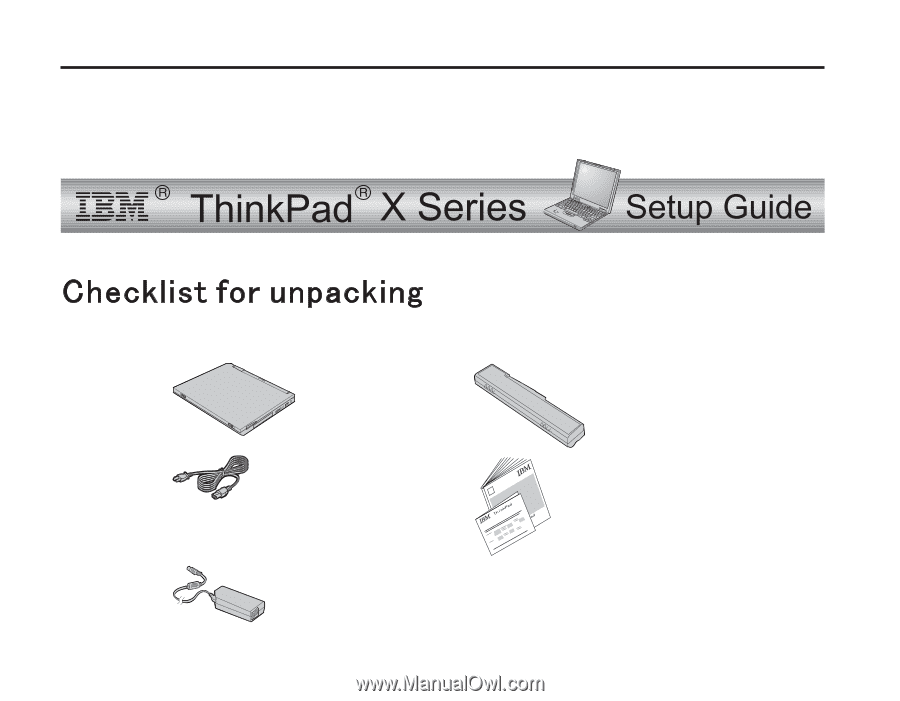
Part Number: 67P4573
Thank you for purchasing the IBM ThinkPad X Series computer. Match the items on this list with the items in the box.
If any item is missing or damaged, please contact your place of purchase.
h
Computer
h
Battery pack
Notes:
1.
Some models may contain
additional items that are not
listed.
2.
Your computer features IBM
Disk-to-Disk recovery.
Everything needed to recover
factory-installed files and
applications is on your hard
disk. Disk-to-Disk recovery
eliminates the need for a
Recovery CD. For more
information, see “Recovering
preinstalled software” in the
Service and Troubleshooting
Guide.
h
Power cord
h
Books:
v
Setup Guide
v
Service and
Troubleshooting Guide
v
Manual package for
Microsoft
®
Windows
®
User's Reference
Setup Guide
h
AC adapter
© Copyright IBM Corp. 2002
1