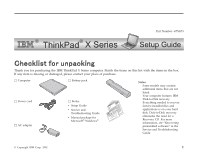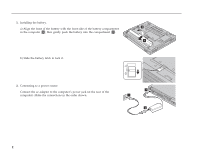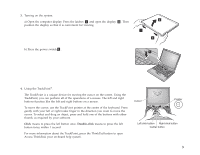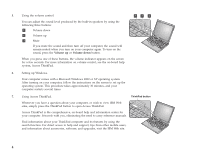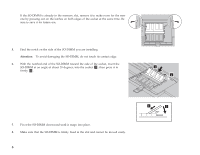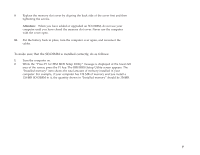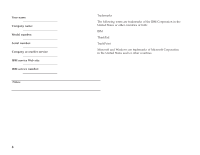Lenovo ThinkPad X30 English - Setup Guide for ThinkPad X30 - Page 3
Click, Double-click, Using the TrackPoint
 |
View all Lenovo ThinkPad X30 manuals
Add to My Manuals
Save this manual to your list of manuals |
Page 3 highlights
3. Turning on the system. a) Open the computer display. Press the latches 1 and open the display 2 . Then position the display so that it is convenient for viewing. b) Press the power switch 1 . 4. Using the TrackPoint®. The TrackPoint is a unique device for moving the cursor on the screen. Using the TrackPoint, you can perform all of the operations of a mouse. The left and right buttons function like the left and right buttons on a mouse. To move the cursor, use the TrackPoint pointer at the center of the keyboard. Press gently with your left or right index finger in the direction you want to move the cursor. To select and drag an object, press and hold one of the buttons with either thumb, as required by your software. Click means to press the left button once. Double-click means to press the left button twice within 1 second. For more information about the TrackPoint, press the ThinkPad button to open Access ThinkPad, your on-board help system. 3