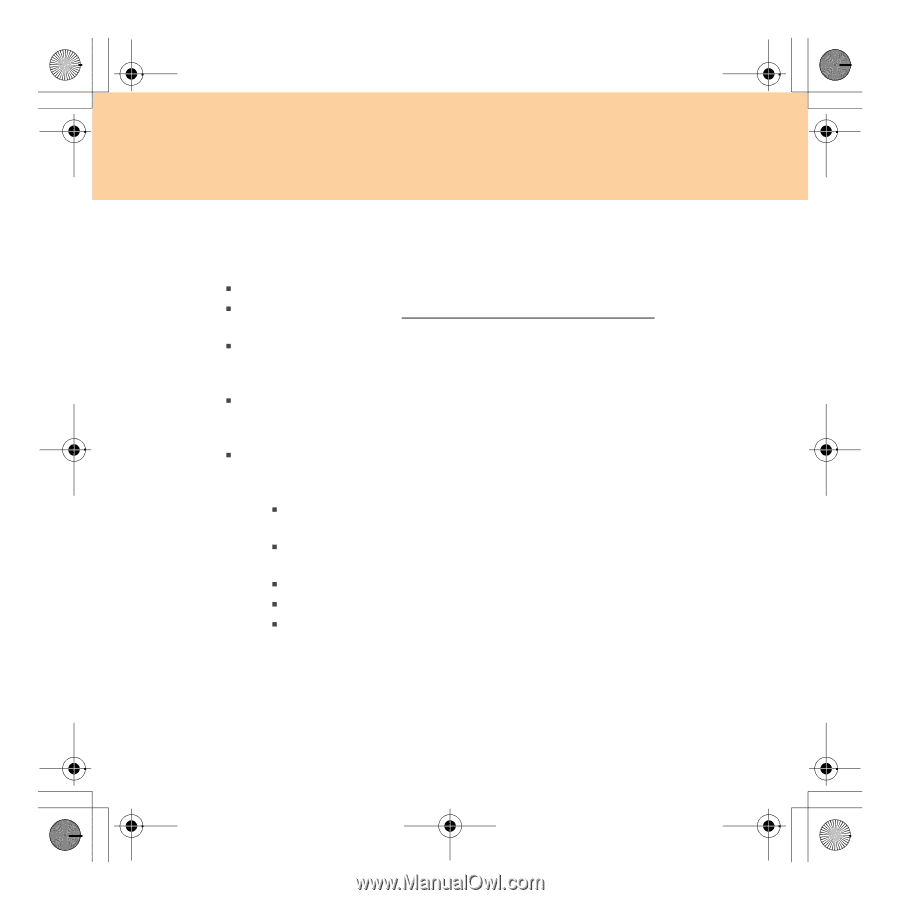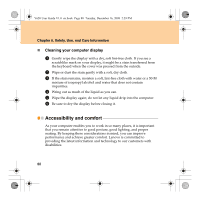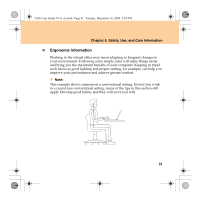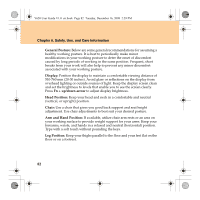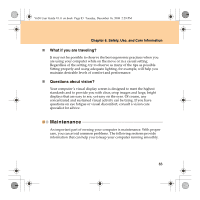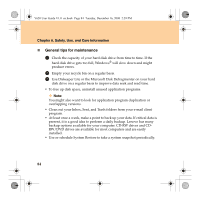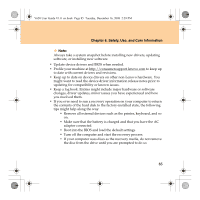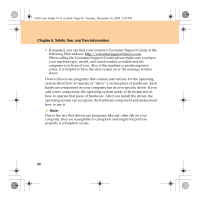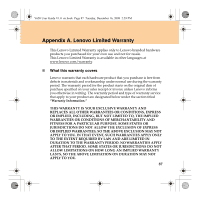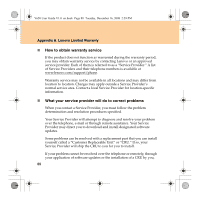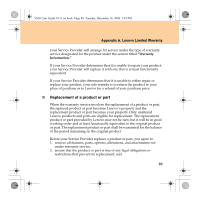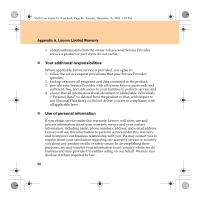Lenovo Y650 IdeaPad Y650 User Guide V1.0 - Page 93
Remove all external devices such as the printer, keyboard, and so
 |
View all Lenovo Y650 manuals
Add to My Manuals
Save this manual to your list of manuals |
Page 93 highlights
Y650 User Guide V1.0_en.book Page 85 Tuesday, December 16, 2008 2:59 PM Chapter 6. Safety, Use, and Care Information Note: Always take a system snapshot before installing new drivers, updating software, or installing new software. ƒ Update device drivers and BIOS when needed. ƒ Profile your machine at http://consumersupport.lenovo.com to keep up to date with current drivers and revisions. ƒ Keep up to date on device drivers on other non-Lenovo hardware. You might want to read the device driver information release notes prior to updating for compatibility or known issues. ƒ Keep a log book. Entries might include major hardware or software changes, driver updates, minor issues you have experienced and how you resolved them. ƒ If you ever need to run a recovery operation on your computer to return the contents of the hard disk to the factory-installed state, the following tips might help along the way: ƒ Remove all external devices such as the printer, keyboard, and so on. ƒ Make sure that the battery is charged and that you have the AC adapter connected. ƒ Boot into the BIOS and load the default settings. ƒ Turn off the computer and start the recovery process. ƒ If your computer uses discs as the recovery media, do not remove the disc from the drive until you are prompted to do so. 85