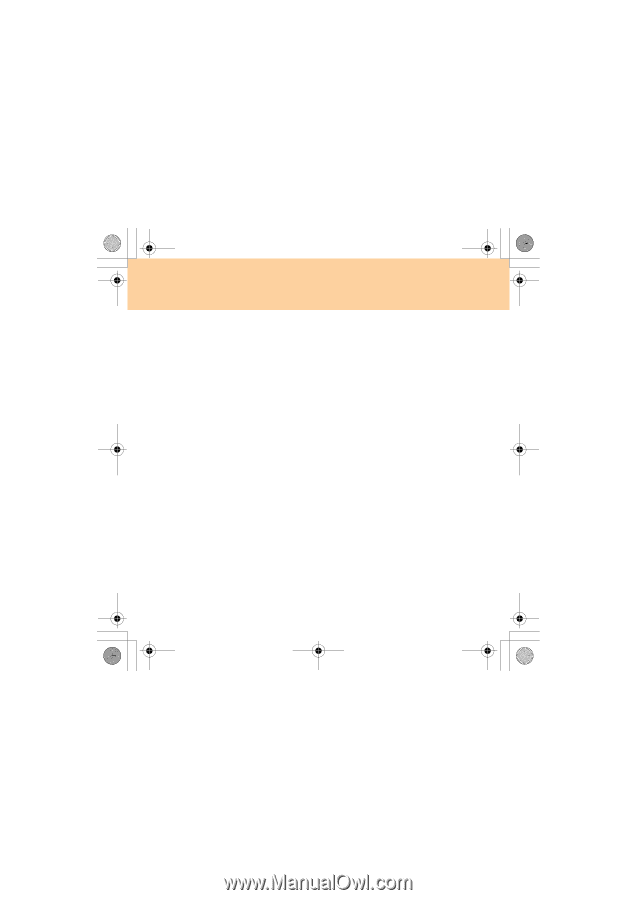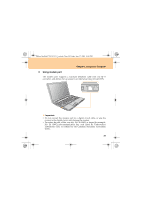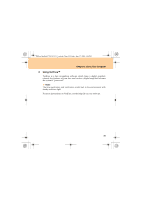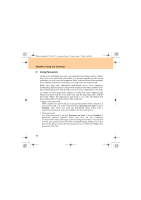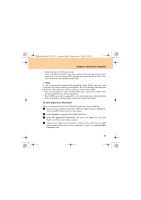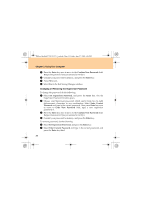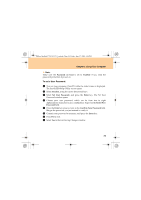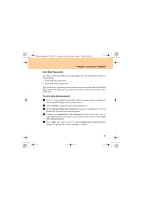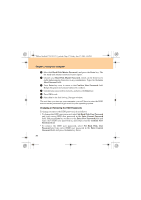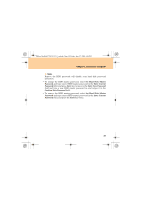Lenovo Y730 Y730 User Guide V1.0 - Page 42
Changing or Removing the Supervisor Password
 |
View all Lenovo Y730 manuals
Add to My Manuals
Save this manual to your list of manuals |
Page 42 highlights
Lenovo IdeaPad Y730 UG V1.0_en.book Page 33 Friday, June 27, 2008 6:06 PM Chapter 2. Using Your Computer 5 Press the Enter key once to move to the Confirm New Password field. Retype the password you just entered to verify it. 6 Commit your password to memory, and press the Enter key. 7 Press F10 to exit. 8 Select Yes in the Exit Saving Changes window. Changing or Removing the Supervisor Password To change the password, do the following: 1 Select Set Supervisor Password, and press the Enter key. The Set Supervisor Password window opens. 2 Choose your Supervisor password, which can be from two to eight alphanumeric characters in any combination. Select Enter Current Password and type in the correct password. Then press Enter key once to move to Enter New Password field, type a new supervisor password in. 3 Press the Enter key once to move to the Confirm New Password field. Retype the password you just entered to verify it. 4 Commit your password to memory, and press the Enter key. To remove password, do the following: 1 Select Set Supervisor Password, and press the Enter key. 2 Select Enter Current Password and type in the correct password, and press the Enter key third. 33