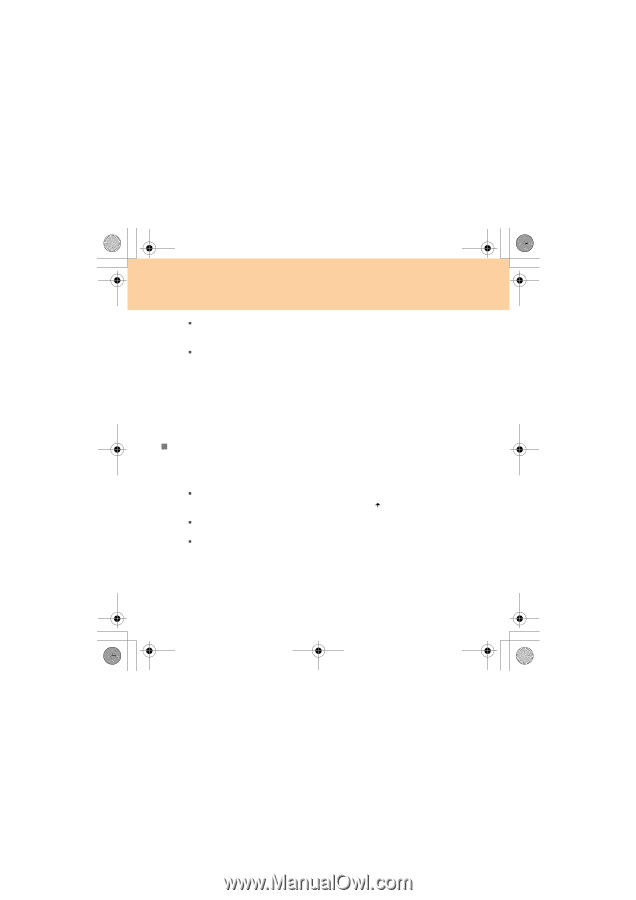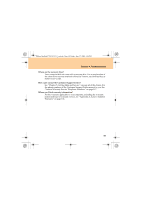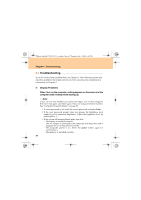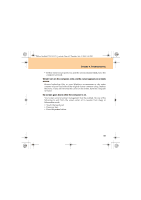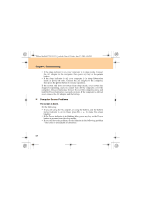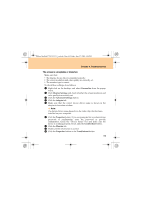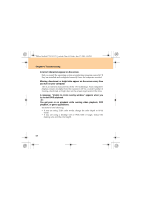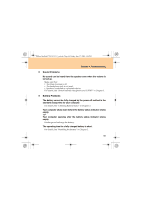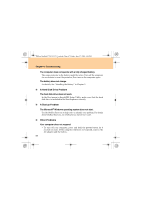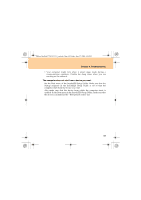Lenovo Y730 Y730 User Guide V1.0 - Page 72
Computer Screen Problems - blue
 |
View all Lenovo Y730 manuals
Add to My Manuals
Save this manual to your list of manuals |
Page 72 highlights
Lenovo IdeaPad Y730 UG V1.0_en.book Page 63 Friday, June 27, 2008 6:06 PM Chapter 4. Troubleshooting ƒ If the sleep indicator is on, your computer is in sleep mode. Connect the AC adapter to the computer; then press any key or the power button. ƒ If the sleep indicator is off, your computer is in sleep/hibernation mode or power-off state. Connect the AC adapter to the computer; then press the power button to resume operation. If the system still does not return from sleep mode, your system has stopped responding, and you cannot turn off the computer; reset the computer. Unsaved data may be lost. To reset the computer, press and hold the Power button for 4 seconds or more. If the computer is still not reset, remove the AC adapter and the battery. „ Computer Screen Problems The screen is blank. Do the following: ƒ If you are using the AC adapter, or using the battery, and the battery status indicator is on (is blue), press Fn + to make the screen brighter. ƒ If the Power indicator is in blinking blue, press any key or the Power button to resume from the sleep mode. ƒ If you still have the problem, do the Solution in the following problem "The screen is unreadable or distorted." 63