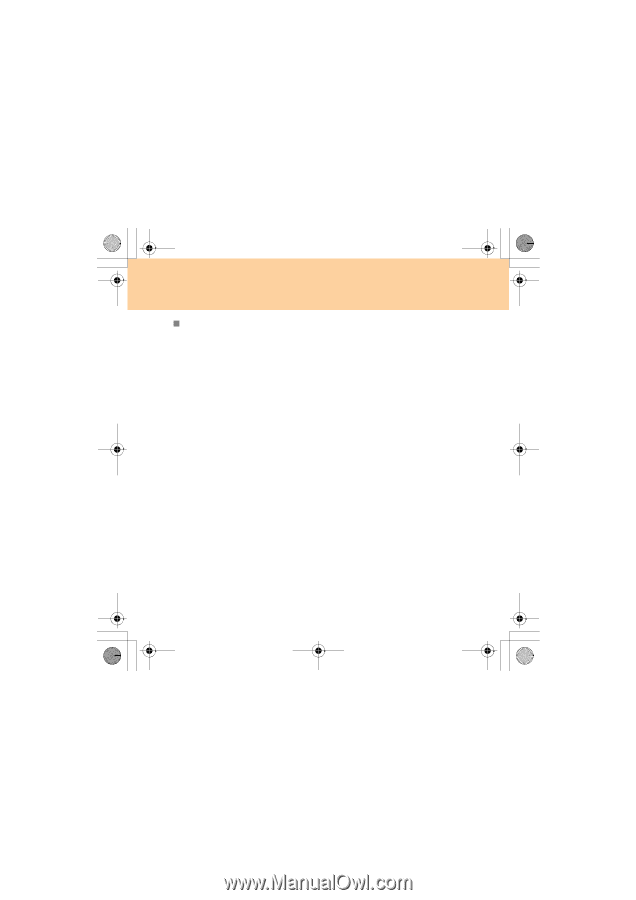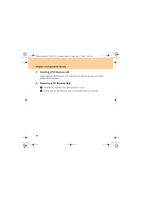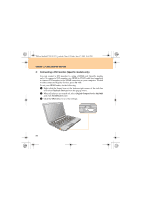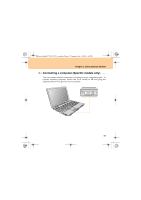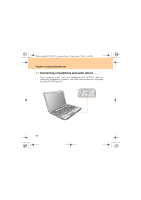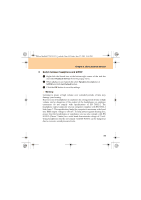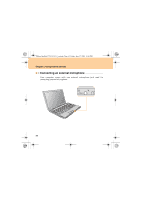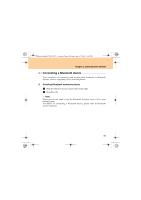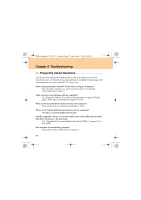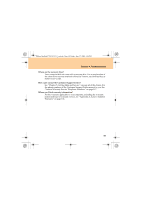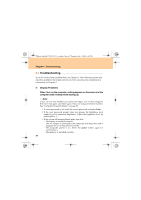Lenovo Y730 Y730 User Guide V1.0 - Page 63
Switch between headphone and S/PDIF
 |
View all Lenovo Y730 manuals
Add to My Manuals
Save this manual to your list of manuals |
Page 63 highlights
Lenovo IdeaPad Y730 UG V1.0_en.book Page 54 Friday, June 27, 2008 10:45 PM Chapter 3. Using external devices „ Switch between headphone and S/PDIF 1 Right-click the Sound icon at the bottom-right corner of the task bar and select Playback Devices from the popup menu. 2 When all players are turned off, select Speakers (headphone) or S/PDIF and click Set Default button. 3 Click the OK button to save the settings. Warning: Listening to music at high volume over extended periods of time may damage your hearing. Excessive use of headphones or earphones for a long period of time at high volume can be dangerous if the output of the headphones or earphone connectors do not comply with specifications of EN 50332-2. The headphone output connector of your computer complies with EN 50332-2 Sub clause 7. This specification limits the computer's maximum wide band true RMS output voltage to 150 mV. To help protect against hearing loss, ensure that the headphones or earphones you use also comply with EN 50332-2 (Clause 7 limits) for a wide band characteristic voltage of 75 mV. Using headphones that do not comply with EN 50332-2 can be dangerous due to excessive sound pressure levels. 54