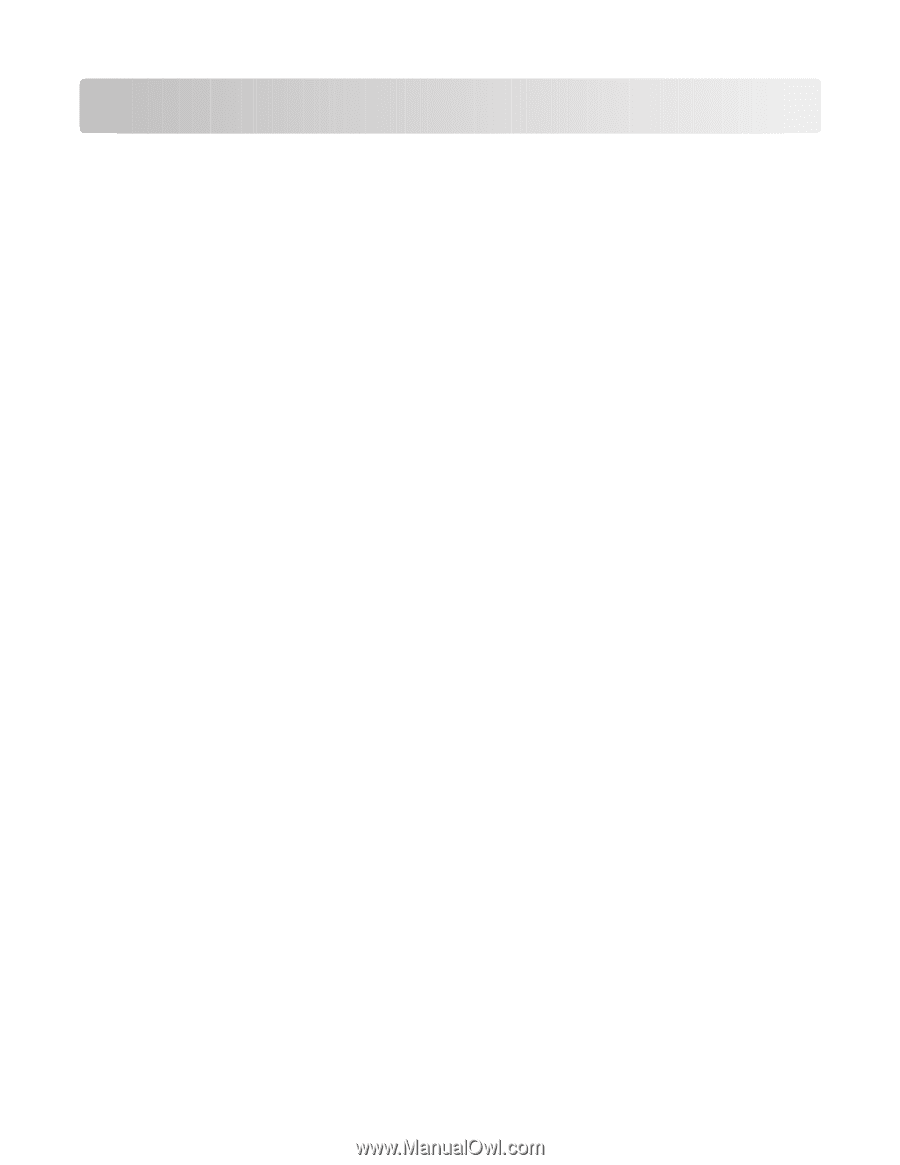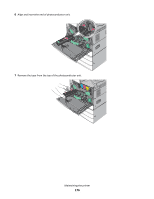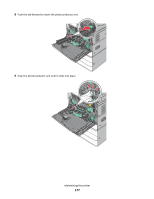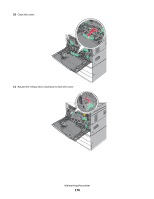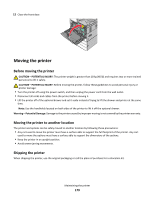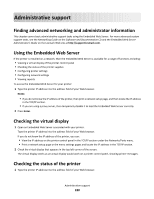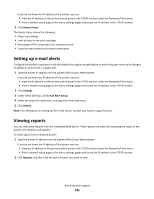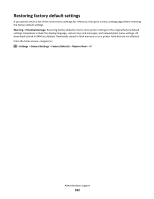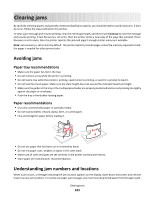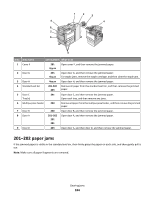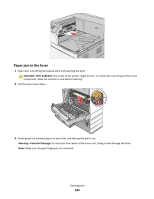Lexmark 22Z0000 User Manual - Page 180
Administrative support, Finding advanced networking and administrator information, Using
 |
View all Lexmark 22Z0000 manuals
Add to My Manuals
Save this manual to your list of manuals |
Page 180 highlights
Administrative support Finding advanced networking and administrator information This chapter covers basic administrative support tasks using the Embedded Web Server. For more advanced system support tasks, see the Networking Guide on the Software and Documentation CD and the Embedded Web Server Administrator's Guide on the Lexmark Web site at http://support.lexmark.com. Using the Embedded Web Server If the printer is installed on a network, then the Embedded Web Server is available for a range of functions including: • Viewing a virtual display of the printer control panel • Checking the status of the printer supplies • Configuring printer settings • Configuring network settings • Viewing reports To access the Embedded Web Server for your printer: 1 Type the printer IP address into the address field of your Web browser. Notes: • If you do not know the IP address of the printer, then print a network setup page, and then locate the IP address in the TCP/IP section. • If you are using a proxy server, then temporarily disable it to load the Embedded Web Server correctly. 2 Press Enter. Checking the virtual display 1 Open an Embedded Web Server associated with your printer. Type the printer IP address into the address field of your Web browser. If you do not know the IP address of the printer, you can: • View the IP address on the printer control panel in the TCP/IP section under the Networks/Ports menu. • Print a network setup page or the menu settings pages and locate the IP address in the TCP/IP section. 2 Check the virtual display that appears in the top left corner of the screen. The virtual display works as an actual display would work on a printer control panel, showing printer messages. Checking the status of the printer 1 Type the printer IP address into the address field of your Web browser. Administrative support 180