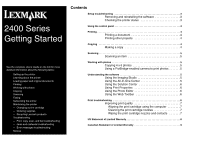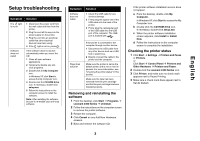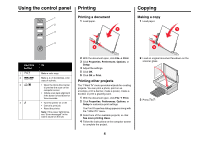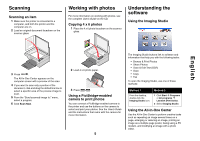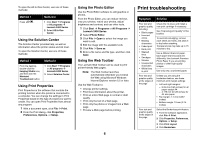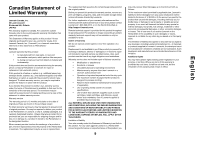Lexmark 2470m Getting Started - Page 4
Using the control panel, Printing, Copying
 |
UPC - 734646077842
View all Lexmark 2470m manuals
Add to My Manuals
Save this manual to your list of manuals |
Page 4 highlights
Using the control panel Printing Printing a document 1 Load paper. 1 Copying Making a copy 1 Load paper. 1 2 2 Use this button 1 2 3 4 To Make a color copy. Make a 4 x 6 borderless, color copy of a photo. • Open the All-In-One Center to preview the scan on the computer screen. • Initiate scan-back alignment if the button is held down for three seconds. • Turn the printer on or off. • Cancel a print job. • Reset the printer. Note: If the power light blinks, see "Error messages" in the User's Guide on the CD. 2 With the document open, click File Æ Print. 3 Click Properties, Preferences, Options, or Setup. 4 Adjust the settings. 5 Click OK. 6 Click OK or Print. Printing other projects The "I Want To" menu provides wizards for creating projects. You can print a photo, print on an envelope, print a banner, make a poster, create a booklet, or print a greeting card. 1 With the document open, click File Æ Print. 2 Click Properties, Preferences, Options, or Setup to customize print settings. The Print Properties dialog appears along with the "I Want To" menu. 3 Select one of the available projects, or click See more printing ideas. 4 Follow the instructions on the computer screen to complete the project. 4 2 Load an original document facedown on the scanner glass. 3 Press .