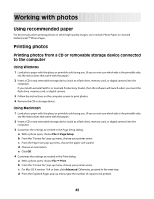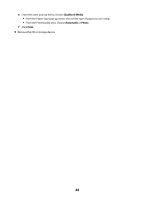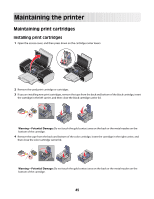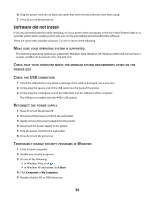Lexmark 2490 User's Guide - Page 48
Wiping the print cartridge nozzles and contacts, Clean Print Nozzles
 |
UPC - 734646200844
View all Lexmark 2490 manuals
Add to My Manuals
Save this manual to your list of manuals |
Page 48 highlights
5 Follow the instructions on the computer screen. 6 If print quality has not improved, then wipe the print cartridge nozzles and contacts. Using Macintosh 1 Load plain paper. 2 From the Finder desktop, double click the printer folder. 3 Double-click the printer utility icon. 4 From the Maintenance tab, click Clean Print Nozzles. A page prints, forcing ink through the print cartridge nozzles to clean them. 5 To test if the print quality has improved, print the document again. 6 If print quality has not improved, then try cleaning the nozzles up to two more times. Wiping the print cartridge nozzles and contacts 1 Remove the print cartridge(s). 2 Dampen a clean, lint-free cloth with water, and then place the cloth on a flat surface. 3 Gently hold the nozzles against the cloth for about three seconds, and then wipe in the direction shown. 4 Using another clean section of the cloth, gently hold the cloth against the contacts for about three seconds, and then wipe in the direction shown. 48