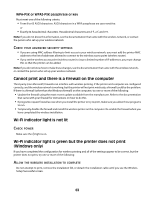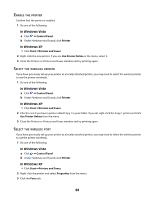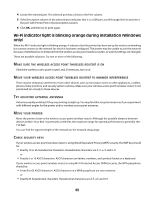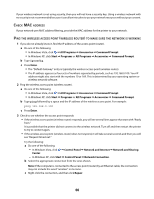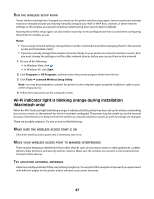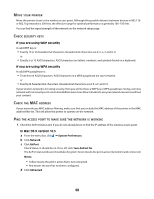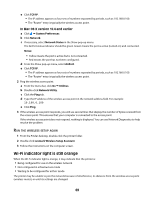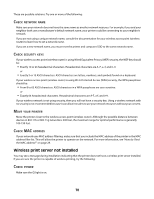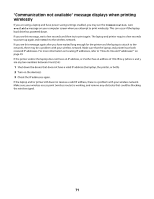Lexmark 2490 User's Guide - Page 66
All Programs, Accessories, Command Prompt, Start, Programs, Enter, Control Panel, Network and Internet
 |
UPC - 734646200844
View all Lexmark 2490 manuals
Add to My Manuals
Save this manual to your list of manuals |
Page 66 highlights
If your wireless network is not using security, then you will not have a security key. Using a wireless network with no security is not recommended because it can allow intruders to use your network resources without your consent. CHECK MAC ADDRESS If your network uses MAC address filtering, provide the MAC address for the printer to your network. PING THE WIRELESS ACCESS POINT (WIRELESS ROUTER) TO MAKE SURE THE NETWORK IS WORKING 1 If you do not already know it, find the IP address of the access point (router). a Do one of the following: • In Windows Vista, click Œ All Programs Œ Accessories Œ Command Prompt. • In Windows XP, click Start Œ Programs or All Programs Œ Accessories Œ Command Prompt. b Type ipconfig. c Press Enter. • The "Default Gateway" entry is typically the wireless access point (wireless router). • The IP address appears as four sets of numbers separated by periods, such as 192.168.0.100. Your IP address might also start with the numbers 10 or 169. This is determined by your operating system or wireless network software. 2 Ping the wireless access point (wireless router). a Do one of the following: • In Windows Vista, click Œ All Programs Œ Accessories Œ Command Prompt. • In Windows XP, click Start Œ Programs or All Programs Œ Accessories Œ Command Prompt. b Type ping followed by a space and the IP address of the wireless access point. For example: ping 192.168.0.100 c Press Enter. 3 Check to see whether the access point responds: • If the wireless access point (wireless router) responds, you will see several lines appear that start with "Reply from." It is possible that the printer did not connect to the wireless network. Turn off and then restart the printer to try to connect again. • If the wireless access point (wireless router) does not respond, it will take several seconds and then you will see "Request timed out." Try the following: a Do one of the following: - In Windows Vista, click Œ Control Panel Œ Network and Internet Œ Network and Sharing Center. - In Windows XP, click Start Œ Control Panel Œ Network Connection. b Select the appropriate connection from the ones shown. Note: If the computer is connected to the access point (router) by an Ethernet cable, the connection may not include the word "wireless" in its name. c Right-click the connection, and then click Repair. 66