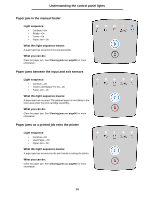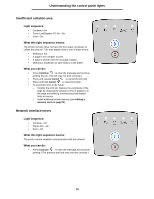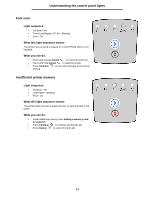Lexmark 250dn User's Guide - Page 29
Understanding the control panel lights, Complex
 |
UPC - 734646013338
View all Lexmark 250dn manuals
Add to My Manuals
Save this manual to your list of manuals |
Page 29 highlights
Understanding the control panel lights Complex page Light sequence: • Continue-On • Ready-On • Error-On What this light sequence means: The page may not print correctly because the print information on the page is too complex (that is, too large for the printer memory). What you can do: • Press Continue to clear the error code and continue processing the print job (some of the print data may be lost). • To avoid this error in the future: - Reduce the complexity of the page by reducing the amount of text or graphics on the page and deleting unnecessary downloaded fonts or macros. - Set Page Protect to On in the Local Printer Setup Utility. - Install additional printer memory (see Adding a memory card on page72). 29

29
Understanding the control panel lights
Complex page
Light sequence:
•
Continue—On
•
Ready—On
•
Error—On
What this light sequence means:
The page may not print correctly because the print information on
the page is too complex (that is, too large for the printer memory).
What you can do:
•
Press
Continue
to clear the error code and
continue processing the print job (some of the print data
may be lost).
•
To avoid this error in the future:
–
Reduce the complexity of the page by reducing the
amount of text or graphics on the page and deleting
unnecessary downloaded fonts or macros.
–
Set
Page Protect
to On in the Local Printer Setup
Utility.
–
Install additional printer memory (see
Adding a
memory card on page72
).