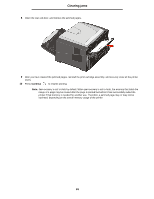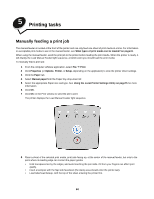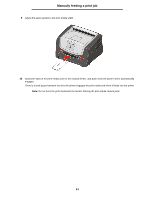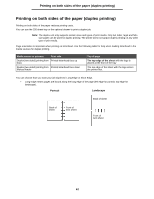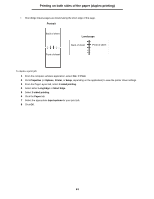Lexmark 250dn User's Guide - Page 59
Continue
 |
UPC - 734646013338
View all Lexmark 250dn manuals
Add to My Manuals
Save this manual to your list of manuals |
Page 59 highlights
Clearing jams 8 Open the rear exit door, and remove the jammed pages. 9 After you have cleared the jammed pages, reinstall the print cartridge assembly, and securely close all the printer doors. 10 Press Continue to resume printing. Note: Jam recovery is set to Auto by default. When jam recovery is set to Auto, the memory that holds the image of a page may be reused after the page is printed but before it has successfully exited the printer if that memory is needed for another use. Therefore, a jammed page may or may not be reprinted, depending on the overall memory usage of the printer. 59

59
Clearing jams
8
Open the rear exit door, and remove the jammed pages.
9
After you have cleared the jammed pages, reinstall the print cartridge assembly, and securely close all the printer
doors.
10
Press
Continue
to resume printing.
Note:
Jam recovery is set to Auto by default. When jam recovery is set to Auto, the memory that holds the
image of a page may be reused after the page is printed but before it has successfully exited the
printer if that memory is needed for another use. Therefore, a jammed page may or may not be
reprinted, depending on the overall memory usage of the printer.