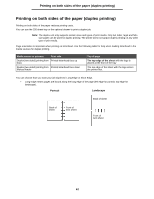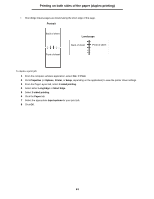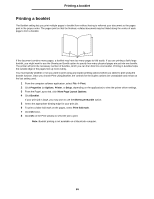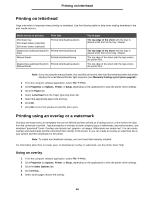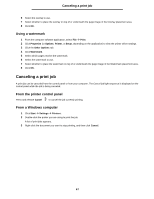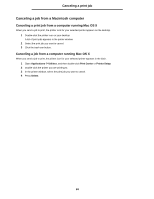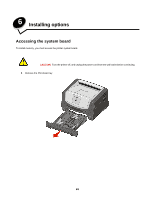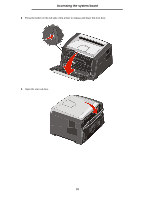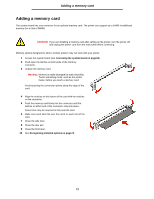Lexmark 250dn User's Guide - Page 67
Canceling a print job
 |
UPC - 734646013338
View all Lexmark 250dn manuals
Add to My Manuals
Save this manual to your list of manuals |
Page 67 highlights
Canceling a print job 6 Select the overlay to use. 7 Select whether to place the overlay on top of or underneath the page image in the Overlay placement area. 8 Click OK. Using a watermark 1 From the computer software application, select File à Print. 2 Click Properties (or Options, Printer, or Setup, depending on the application) to view the printer driver settings. 3 Click the Other Options tab. 4 Click Watermark. 5 Select which pages receive the watermark. 6 Select the watermark to use. 7 Select whether to place the watermark on top of or underneath the page image in the Watermark placement area. 8 Click OK. Canceling a print job A print job can be canceled from the control panel or from your computer. The Cancel job light sequence is displayed on the control panel while the job is being canceled. From the printer control panel Press and release Cancel to cancel the job currently printing. From a Windows computer 1 Click Start à Settings à Printers. 2 Double-click the printer you are using to print the job. A list of print jobs appears. 3 Right-click the document you want to stop printing, and then click Cancel. 67