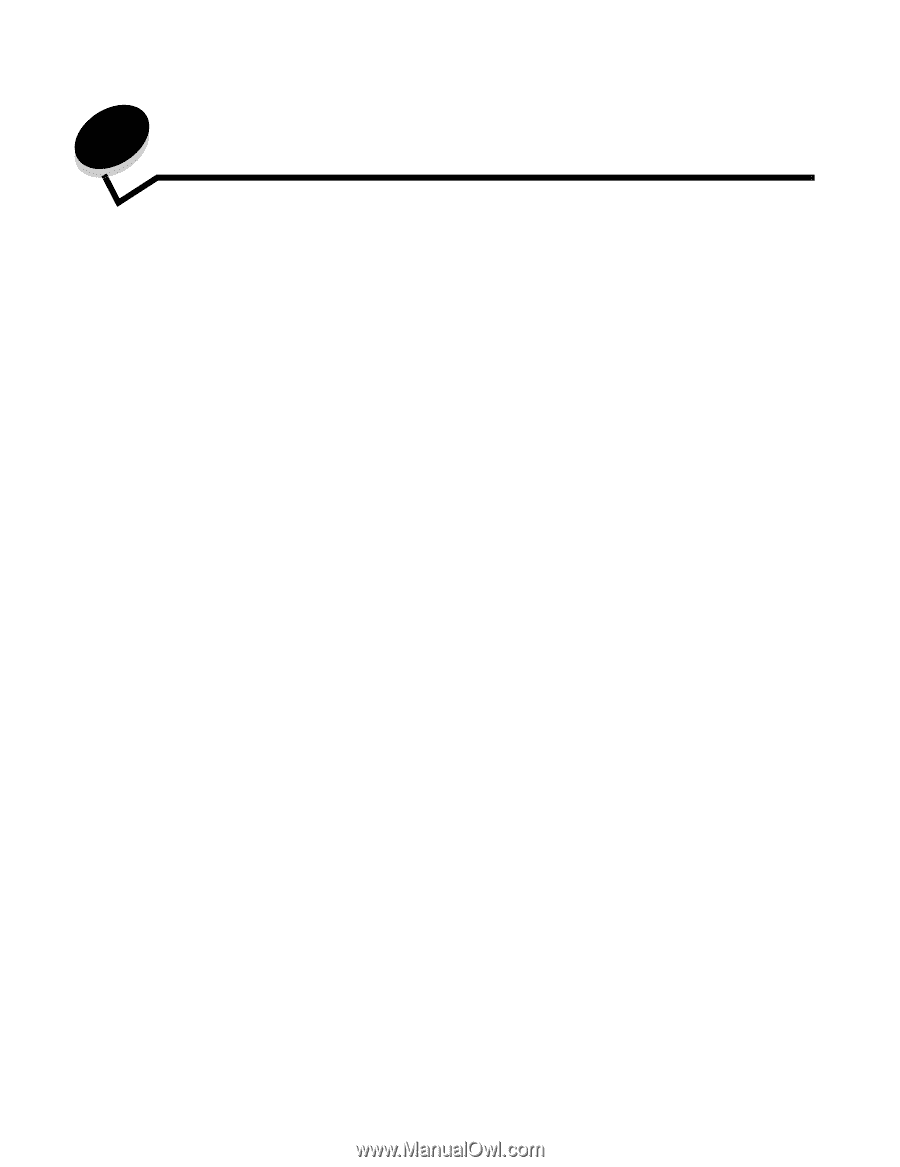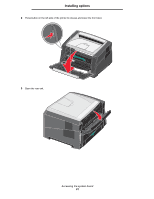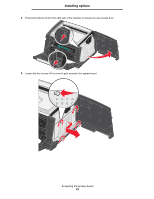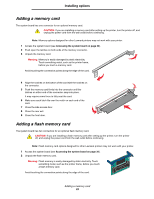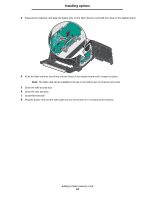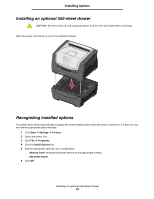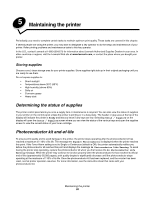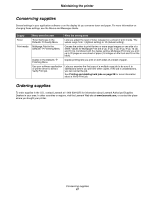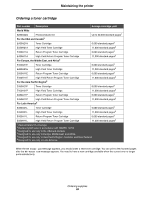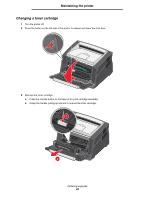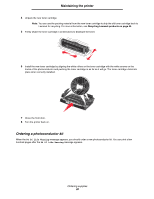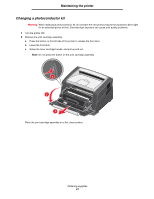Lexmark 33S0709 User's Guide - Page 36
Maintaining the printer, Storing supplies, Determining the status of supplies - printer cartridges
 |
UPC - 734646018913
View all Lexmark 33S0709 manuals
Add to My Manuals
Save this manual to your list of manuals |
Page 36 highlights
5 Maintaining the printer Periodically, you need to complete certain tasks to maintain optimum print quality. These tasks are covered in this chapter. If several people are using the printer, you may want to designate a key operator to do the setup and maintenance of your printer. Refer printing problems and maintenance tasks to this key operator. In the U.S., contact Lexmark at 1-800-539-6275 for information about Lexmark Authorized Supplies Dealers in your area. In other countries or regions, visit the Lexmark Web site at www.lexmark.com, or contact the place where you bought your printer. Storing supplies Choose a cool, clean storage area for your printer supplies. Store supplies right side up in their original packaging until you are ready to use them. Do not expose supplies to: • Direct sunlight • Temperatures above 35°C (95°F) • High humidity (above 80%) • Salty air • Corrosive gases • Heavy dust Determining the status of supplies The printer control panel alerts you once a supply item or maintenance is required. You can also view the status of supplies in your printer on the control panel unless the printer is printing or in a busy state. The header or gray area at the top of the display will indicate the printer is Ready and lets you know if any trays are low. Selecting Status / Supplies on the display will open the Status / Supplies screen where you can view the status of the various trays and open the supplies screen to view the current status of your toner cartridge. Photoconductor kit end-of-life To ensure print quality and to avoid damage to the printer, the printer stops operating after the photoconductor kit has reached a maximum of 110% of its life. The message 84 Replace Photoconductor is displayed when the printer reaches this point. If the Toner Alarm setting is set to Single or Continuous (default is Off), the printer automatically notifies you before the photoconductor kit reaches this point and displays the message 84 Photoconductor Life Warning. To avoid having the printer stop operating, replace the photoconductor kit when you first receive the 84 Photoconductor Life Warning message. While the printer may continue to function properly after the photoconductor kit has reached its official end-of-life (approximately 30,000 pages), print quality begins to significantly decrease until the photoconductor stops operating at the maximum of 110% of its life. Once the photoconductor kit has been replaced, and the counter has been reset, normal printer operation resumes. For more information, see the instruction sheet that came with your photoconductor kit. Maintaining the printer 36