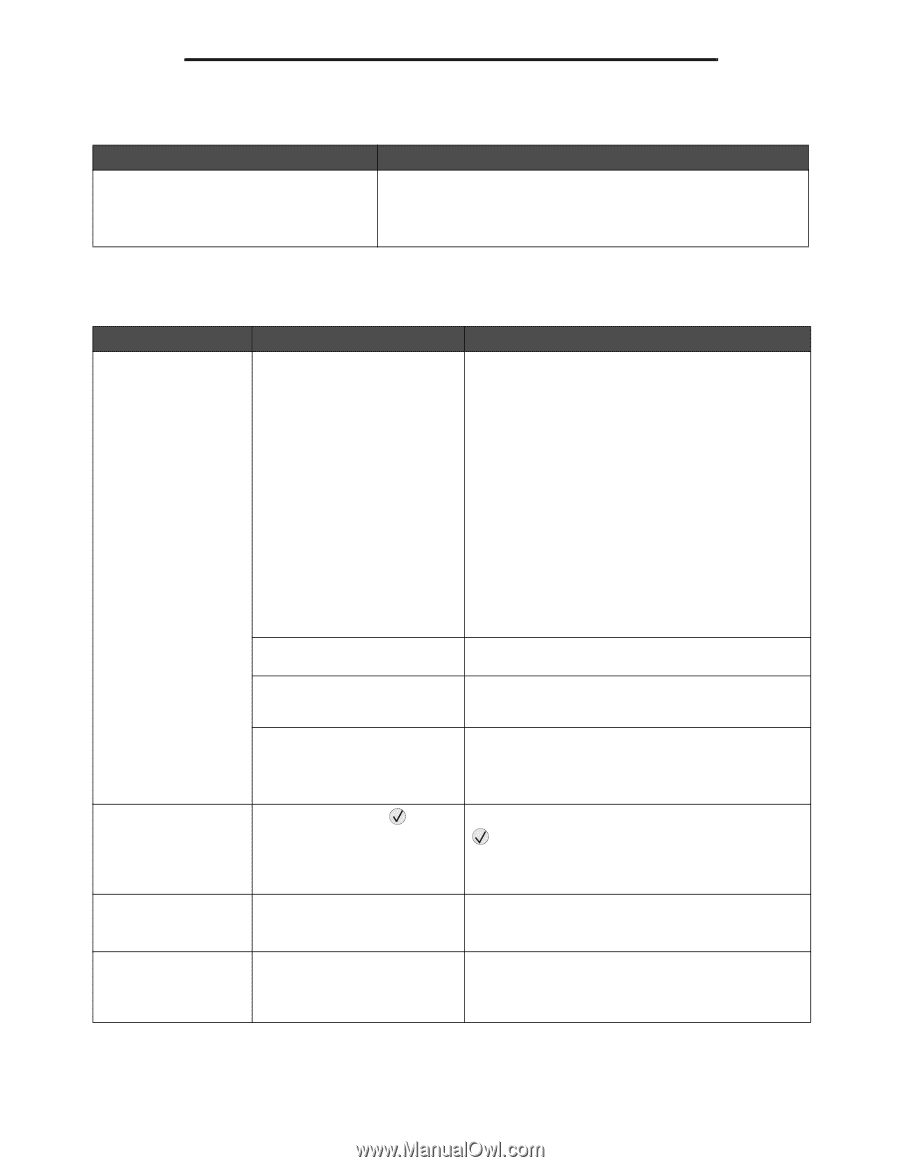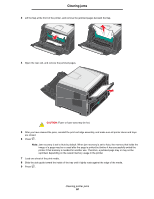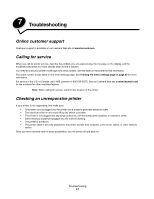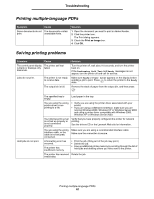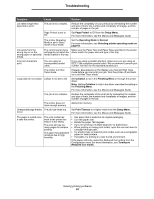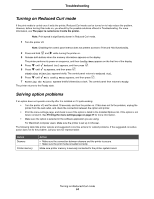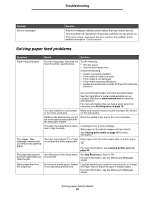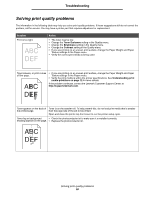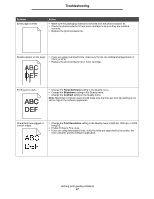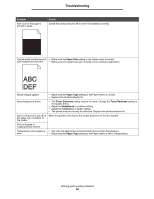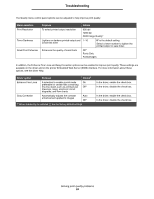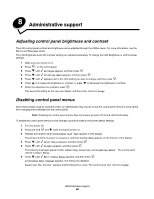Lexmark 33S0709 User's Guide - Page 55
Solving paper feed problems, Problem, Solution, Symptom, Cause
 |
UPC - 734646018913
View all Lexmark 33S0709 manuals
Add to My Manuals
Save this manual to your list of manuals |
Page 55 highlights
Troubleshooting Problem Service messages Solution A service message indicates printer failure that may require service. Turn the printer off, wait about 10 seconds, and then turn the printer on. If the error recurs, write down the error number, the problem, and a detailed description. Call for service. Solving paper feed problems Symptom Paper frequently jams. Cause Solution You are using paper that does not meet the printer specifications. Try the following: • Flex the paper. • Turn the print media over. Check the following: • Drawer is properly installed. • Print media is loaded correctly. • Print media is not damaged. • Print media meets specifications. • Guides are positioned correctly for the print media size selected. Use recommended paper and other specialty media. See the Card Stock & Label Guide available on our Lexmark Web site at www.lexmark.com for detailed specifications. For more information that can help prevent jams from occurring, see Avoiding jams on page 18. You have loaded too much paper Make sure the print media is below the paper fill indicator or too many envelopes. on the side guides. Guides in the selected tray are not Move the guides in the tray to the correct position. set to the appropriate position for the size paper loaded. The paper has absorbed moisture due to high humidity. Load paper from a fresh package. Store paper in its original wrapper until you load it. See Storing print media on page 18 for more information. The Paper Jam message remains after you remove the jammed paper. You have not pressed or have not cleared the entire paper path. Clear paper from the entire paper path, and then press . For more informations, see Clearing printer jams on page 46. The page that jammed Jam Recovery in the Setup menu Set Jam Recovery to Auto or On. does not reprint after you is set to Off. clear the jam. For more information, see the Menus and Messages Guide. Blank pages feed into the output bin. An incorrect media type is loaded in the tray being printed from. Load the correct type media for your print job, or change the Paper Type to match the type of media loaded. For more information, see the Menus and Messages Guide. Solving paper feed problems 55