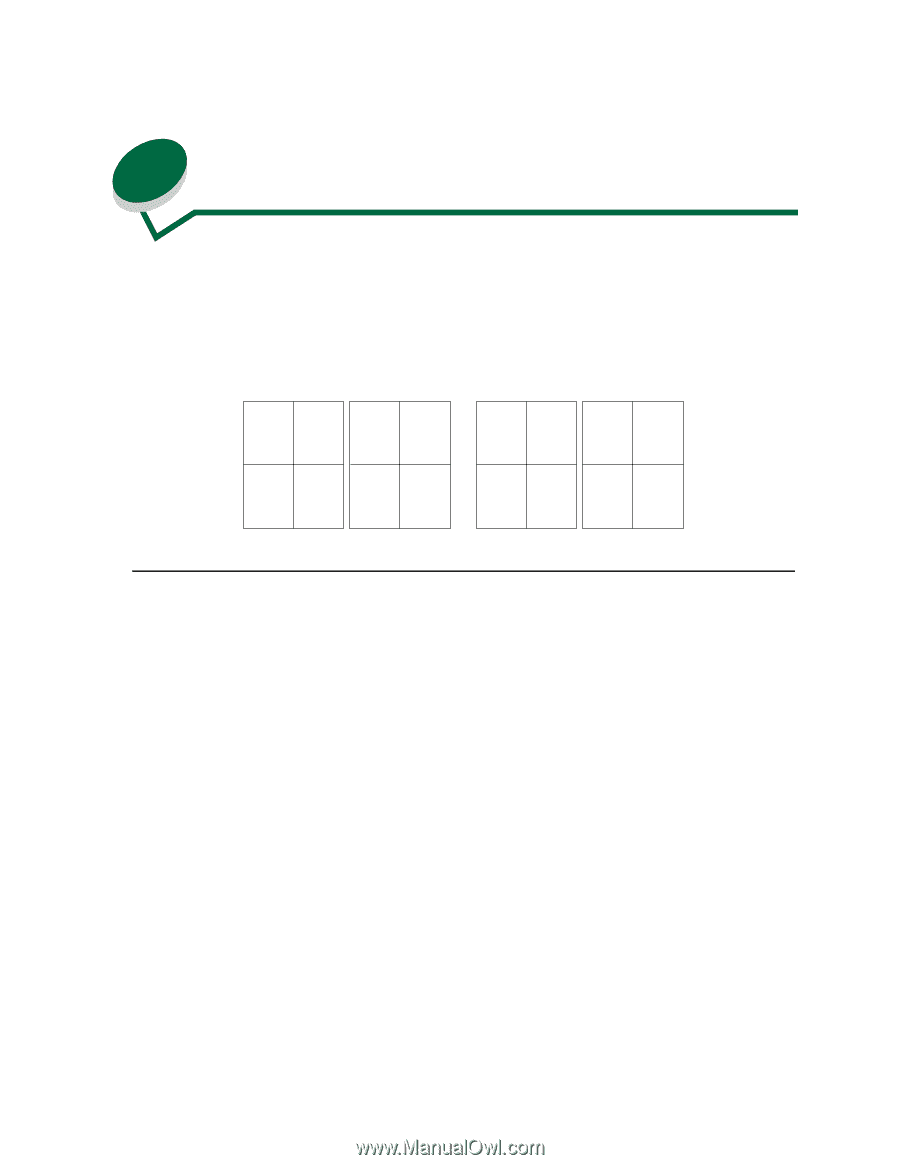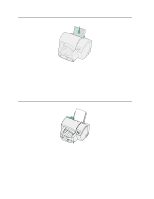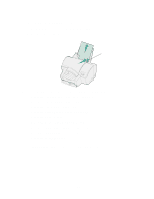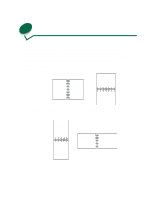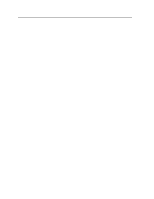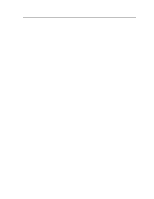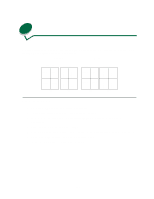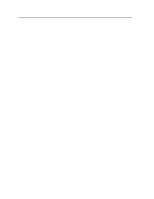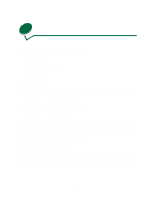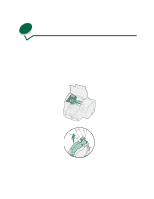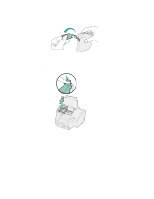Lexmark 44J0000 User's Guide - Page 40
N-Up printing
 |
UPC - 734646207737
View all Lexmark 44J0000 manuals
Add to My Manuals
Save this manual to your list of manuals |
Page 40 highlights
13 N-Up printing Printing multiple page images on one sheet reduces printing costs. For example, if you choose 4 Up, the page images print on the page in this order: Horizontal Vertical Portrait Landscape Page 1 Page 2 Portrait Landscape Page 1 Page 2 Page 2 Page 3 Page 4 Page 3 Page 4 Page 1 Page 3 Page 2 Page 4 Page 3 Page 4 Page 1 From Windows 1 Open the File Menu from your software application. 2 Choose Print (or Printer Setup) to open your printer driver. 3 In the Print Setup dialog box, click Properties, Options, or Setup (depending on the application). 4 From the Print Style tab, select Multi-page. 5 From a drop-down list, select the number of page images you want to print on a single sheet. 6 Select Print Page Borders if you want the borders to print. 7 In the Print dialog box, click OK to print your job. 31