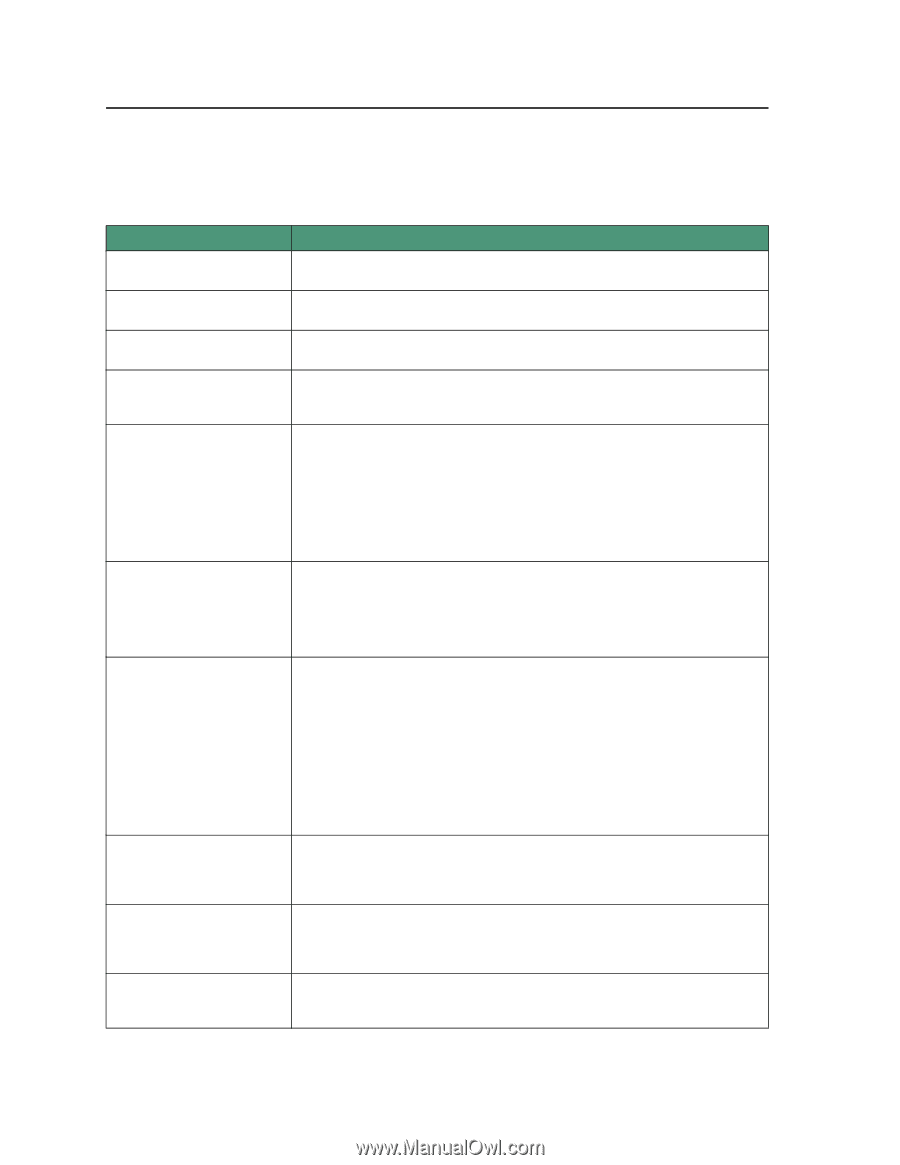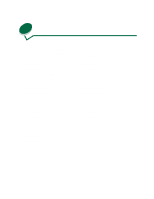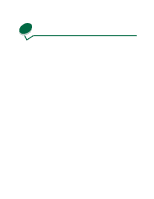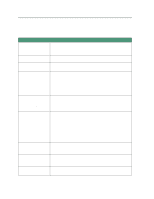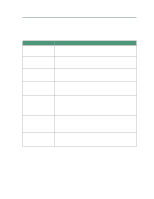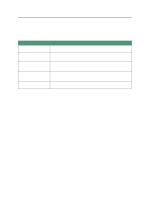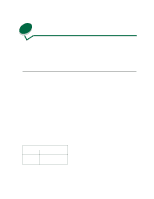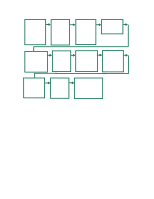Lexmark 44J0000 User's Guide - Page 72
Printing problems, 93x Service, Error, PerfectFinish Empty, Printer, Calibrating
 |
UPC - 734646207737
View all Lexmark 44J0000 manuals
Add to My Manuals
Save this manual to your list of manuals |
Page 72 highlights
Printing problems Solutions to printing problems you may encounter are listed below. Cause Solution Your job prints, but the margins are incorrect. Check the Paper Size setting in your printer driver and your software application. Your job prints from the wrong Check the Paper Type and Paper Source settings in your printer driver. tray or on the wrong media. You printed an envelope but Be sure to change orientation to landscape in your printer driver before printing the words run off the side. an envelope. Menu settings changed from Your printer driver overrides all but the Paper Size and Paper Type settings set the operator panel have no from the operator panel. effect. Your job did not print. Your printer is not ready to receive data. Make sure Ready appears on the operator panel before you send a job. Press Go to return to Ready. Make sure paper is loaded in the trays. Make sure you are using a recommended printer cable. Make sure the printer cable is securely connected. Your print server is not connected properly. Verify that you set up the correct network address. You installed the 250-sheet drawer (or the multipurpose feeder) but the printer driver does not recognize it. Make sure the printer is on the drawer correctly and that both sides of the printer are lined up with the drawer. Make sure the multipurpose feeder is installed correctly. If you are using Windows, make sure you added the option in Printer Configuration. You get a 93x Service Error. 1 Turn the printer off and back on from the on/off switch - never from a power strip. 2 Open the printer cover. 3 Raise the carrier handle up and back down to reposition the printheads. 4 Close the cover. 5 Turn the printer off and back on. 6 If this does not clear the message, try cleaning the copper contact area on the printheads. 7 If the 93x service errror remains, call for service. You get a PerfectFinish Empty message, even though you just installed a new cartridge. The cartridge is not installed correctly. Remove it and re-install it, making sure it is under the latches. Press Go to clear the message. The printer is making clicking sounds and a Printer Calibrating message appears on the display. The PerfectFinish cartridge applicator is refilling the cartridge. You want to print your jobs Press Go each time you print a job, although you risk degraded print quality until even though the PerfectFinish you replace the PerfectFinish cartridge. cartridge is empty. 63