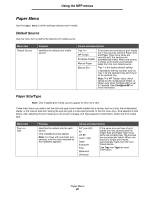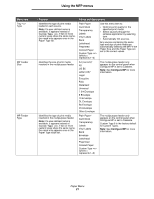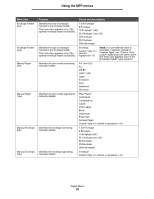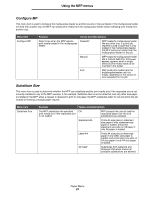Lexmark 4600 C77x - Menus and Messages Guide - Page 18
Features, Feature name, Description, Button, Button name, Function or description
 |
View all Lexmark 4600 manuals
Add to My Manuals
Save this manual to your list of manuals |
Page 18 highlights
Button Using the MFP menus Button name Grayed out button Gray button Function or description When this button appears, it looks faded with a faded word on it. It means the button is not active or is unavailable on this screen. It was probably active on the previous screen, but the selections made on the previous screen caused it to be unavailable on the current screen. For an example, see page 96. Touch this button to select the action appearing on the button. For an example, see page 97. Features Feature Menus Æ Settings Æ Copy Settings Æ Number of Copies Feature name Menu trail line Attendance message alert Description A line is located at the top of each menu screen. This feature acts as a trail. It gives the exact location within the menus. Touch any of the underlined words to return to that menu or menu item. The Number of Copies is not underlined since this is the current screen. If this feature is used on the Number of Copies screen before the Number of Copies is set and saved, then the selection is not saved, and it does not become the user default setting. If an attendance message occurs which closes a function, such as copy or fax, then a blinking red exclamation point appears over the function button on the home screen. This feature indicates an attendance message exists. Using the LCD touch-screen buttons 18