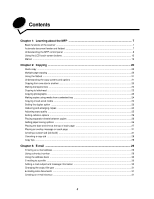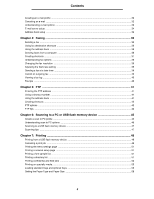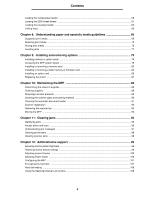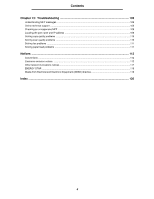Lexmark 4600 T64x - User's Guide - Page 8
Understanding the MFP control panel, Callout, Control panel item, Function
 |
View all Lexmark 4600 manuals
Add to My Manuals
Save this manual to your list of manuals |
Page 8 highlights
Learning about the MFP Understanding the MFP control panel MFP and scanner settings can be changed several ways: through the MFP control panel, the software application in use, the print driver, MarkVision™ Professional, or the Web pages. Settings changed from the application or print driver apply only to the job being sent to the MFP. Changes made to print, fax, copy, and e-mail settings from an application override changes made from the control panel. Note: Faxing is not supported on all models. If a setting cannot be changed from the application, use the MFP control panel, MarkVision Professional, or the Web pages. Changing a setting from the MFP control panel, MarkVision Professional, or the Web pages makes that setting the user default. The MFP control panel consists of: 1 2 ABC DEF GHI JKL MNO PQRS TUV WXYZ 10 9 3 4 5 6 7 8 Callout 1 2 Control panel item LCD Indicator light Function A liquid crystal display (LCD) which shows home screen buttons, menus, menu items, and values. Allows for making selections within Copy, Fax, and so on. Gives information about the status of the MFP using the colors red and green. Status Indicates Off MFP power is off. Blinking green MFP is warming up, processing data, or printing a job. Solid green MFP is on, but idle. Blinking red Operator intervention is required. Understanding the MFP control panel 8