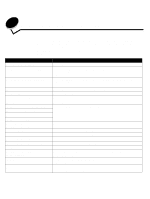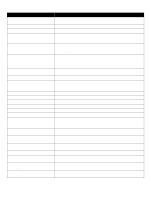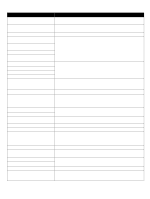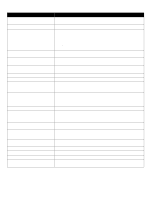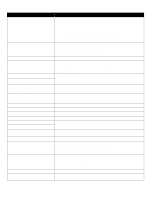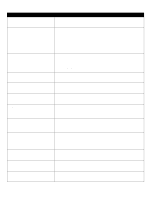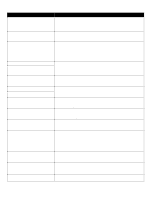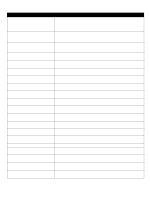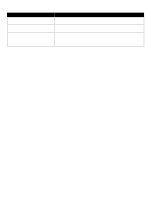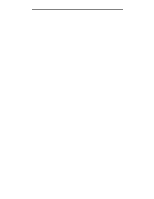Lexmark 920dtn Menus and Messages - Page 46
Memory Defragment operation, Resource Save feature
 |
UPC - 734646020848
View all Lexmark 920dtn manuals
Add to My Manuals
Save this manual to your list of manuals |
Page 46 highlights
Message 34 Incorrect media 34 Short Paper 35 Insufficient memory to support Resource Save feature 37 Insufficient memory to collate job 37 Insufficient memory for Flash Memory Defragment operation 37 Insufficient memory, some held jobs were lost 38 Memory Full 39 Page is too complex to print 40 Tray size sense error 41 Open bin 1 exit tray 50 PPDS font error 51 Defective flash detected Action • Load the appropriate media in the selected source. • Select Continue to clear the message and print the job using a different paper source. • Select Continue to clear the message and continue printing. The printer does not automatically reprint the page that prompted the message. • Check tray length and width guides to ensure paper is properly fitted in the tray. • Make sure the print job is requesting the correct size of paper. • Adjust the Paper Size setting for the size paper you are using. If MP Feeder Size is set to Universal, make sure the paper is large enough for the formatted data. • Cancel the current job. • Select Continue to disable Resource Save and continue printing. • To enable Resource Save after you get this message: - Make sure the link buffers are set to Auto, then exit the menus to activate the link buffer changes. - When Ready is displayed, enable Resource Save. • Install additional memory. • Select Continue to print the portion of the job already stored and begin collating the rest of the job. • Cancel the current job. • Select Continue to stop the defragment operation and continue printing. • Delete fonts, macros, and other data in printer memory. • Install additional printer memory. The printer was unable to restore some or all of the confidential or held jobs on the hard disk. Select Continue to clear the message. • Select Continue to clear the message and continue printing. The job may not print correctly. • Cancel the current job. • Install additional printer memory. • Select Continue to clear the message and continue printing. The job may not print correctly. • Cancel the current job. • Install additional printer memory. • Select Continue to clear the message and continue printing. The job may not print correctly. • Cancel the current job. • Turn the printer off, check high capacity feeder connectors, then turn the printer on. If the error recurs, contact a service technician. • Open the bin 1 exit tray located on the left side of the printer. • Cancel the current job. • Select Continue to clear the message and print to another output bin. • Select Continue to clear the message and continue printing. The job may not print correctly. • Cancel the current job. Select Continue to clear the message and continue printing. You must install different flash memory before you can download any resources to flash. Understanding printer messages 46