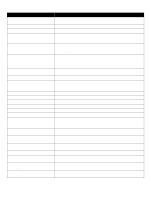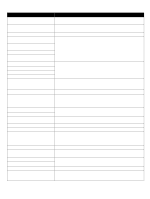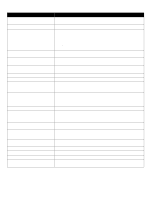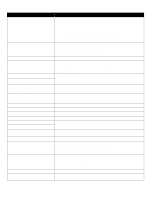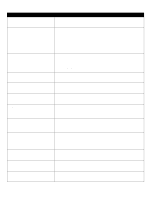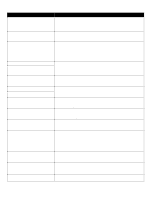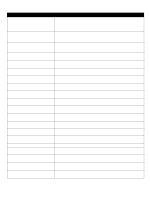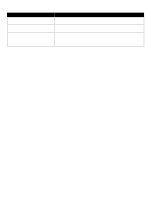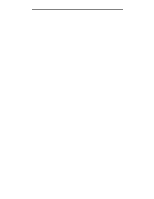Lexmark 920dtn Menus and Messages - Page 47
USB port <x> disabled
 |
UPC - 734646020848
View all Lexmark 920dtn manuals
Add to My Manuals
Save this manual to your list of manuals |
Page 47 highlights
Message Action 52 Not enough free space in flash memory for resources • Select Continue to clear the message and continue printing. Downloaded fonts and macros not previously stored in flash memory are deleted. • Delete fonts, macros, and other data stored on the flash memory. • Install a larger capacity flash memory card. 53 Unformatted flash detected Select Continue to clear the message and continue printing. You must format the flash memory before you can store any resources on it. If the error message remains, the flash memory may be defective and require replacing. 54 Serial option error • Make sure the serial link is set up correctly, and you are using the appropriate cable. • Make sure the serial interface parameters (protocol, baud, parity, and data bits) are set correctly on the printer and host computer. • Select Continue to clear the message and continue printing. The job may not print correctly. • Turn the printer off and then on to reset the printer. 54 Network software error • Select Continue to clear the message and continue printing. 54 Standard network software error The job may not print correctly. • Program new firmware for the network interface. • Reset the printer. 55 Unsupported option in slot 1 Turn the printer off. 2 Remove the unsupported option. 3 Turn the printer on. 56 Parallel port disabled 56 Standard parallel ort disabled • Select Continue to clear the message. The printer discards any data received through the parallel port. • Make sure the Parallel Buffer menu item is not set to Disabled. 56 Serial port disabled • Select Continue to clear the message. The printer discards any data received through the serial port. • Make sure the Serial Buffer menu item is not set to Disabled. 56 USB port disabled • Select Continue to clear the message. The printer discards any data received through the USB port. • Make sure the USB Buffer menu item is not set to Disabled. 56 Standard USB port disabled • Select Continue to clear the message. The printer discards any data received through the USB port. • Make sure the USB Buffer menu item is not set to Disabled. 58 Input config error One of the input trays failed, and the large capacity feeder is now configured incorrectly. The large capacity feeder must be installed as Tray 3 or Tray 5. 1 Turn off and unplug the printer. 2 Replace or remove the failed input tray. 3 Plug in the printer, and turn it on. If the error recurs, contact a service technician. 58 Too many flash options installed 1 Turn off and unplug the printer. 2 Remove the excess flash memory. 3 Plug in the printer, and turn it on. 58 Too many bins attached 1 Turn off and unplug the printer. 2 Remove the additional bins. 3 Plug in the printer, and turn it on. 61 Remove defective disk • Select Continue to clear the message and continue printing. • Install a different hard disk before you perform any operations that require a hard disk. Understanding printer messages 47