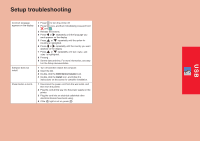Lexmark 9350 Setup Guide - Page 18
Series Installer, Install, Remote
 |
UPC - 734646031202
View all Lexmark 9350 manuals
Add to My Manuals
Save this manual to your list of manuals |
Page 18 highlights
Setup troubleshooting Networking troubleshooting Incorrect language appears on the display. Software does not install. Power button is not lit. 1 Press to turn the printer off. 2 Press once, and then immediately press and hold and . 3 Release the buttons. 4 Press or repeatedly until the language you want appears on the display. 5 Press or repeatedly until the option for Country is highlighted. 6 Press or repeatedly until the country you want appears on the display. 7 Press or repeatedly until Set Date and Time is highlighted. 8 Press . 9 Set the date and time. For more information, see step 5 in the Setup documentation. 1 Turn off and then restart the computer. 2 Insert the CD. 3 Double-click the 9300 Series Installer icon. 4 Double-click the Install icon, and follow the instructions on the screen to complete installation. 1 Disconnect the power cord from the wall outlet, and then from the printer. 2 Plug the cord all the way into the power supply on the printer. 3 Plug the cord into an electrical outlet that other electrical devices have been using. 4 If the light is not on, press . The printer does not appear in the list of printers found on your network The network printer does not print. Printer does not appear on the Printer Selection screen. Make sure the printer has power and the light is on. For more information see "Power button is not lit" in the Setup troubleshooting. 1 Check the network cable for any obvious damage. 2 Firmly plug one end of the network cable into the printer or the print server. 3 Firmly plug the other end of the network cable into the network hub or wall connection. 1 Check the network cable for any obvious damage. 2 Firmly plug one end of the network cable into the printer or the print server. 3 Firmly plug the other end of the network cable into the network hub or wall connection. Make sure the printer has power and the light is on. For more information see "Power button is not lit" in the Setup troubleshooting. Make sure the network is operating properly. 1 From the Printer Selection screen, select Add Remote from the pop-up menu. 2 From the Add Remote pane, enter a TCP/IP address to find printers on the network. For more information, see the Help. Wired