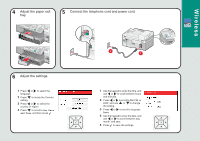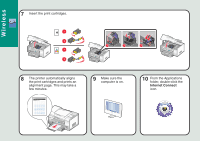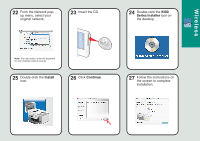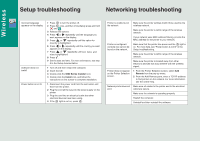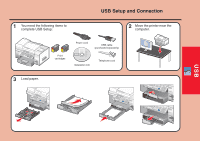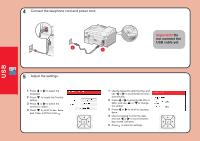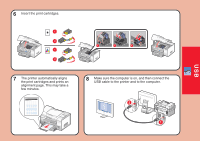Lexmark 9350 Setup Guide - Page 6
Configuration, Wireless, AirPort, Submit, Internet Connect
 |
UPC - 734646031202
View all Lexmark 9350 manuals
Add to My Manuals
Save this manual to your list of manuals |
Page 6 highlights
Wireless 16 Click Configuration. 17 Click Wireless. 18 1 Enter the name of your network (SSID). 2 For BSS Type, select Infrastructure if you are using a wireless router. 3 Select the type of security you use to protect your wireless network. 19 Click Submit. Infrastructure 20 From the Applications folder, double-click the Internet Connect icon. Note: If you do not know this information, see the documentation that came with the wireless network or contact the person who set up your wireless network. 21 From the toolbar, click the AirPort icon. Infrastructure

Wireless
1
Enter the name of your network (SSID).
2
For BSS Type, select
Infrastructure
if
you are using a wireless router.
3
Select the type of security you use to
protect your wireless network.
18
Click
Configuration
.
16
Click
Wireless
.
17
From the toolbar, click the
AirPort
icon.
21
Click
Submit
.
19
From the Applications
folder, double-click the
Internet Connect
icon.
20
Note:
If you do not know this information, see the
documentation that came with the wireless network or
contact the person who set up your wireless network.
Infrastructure
Infrastructure