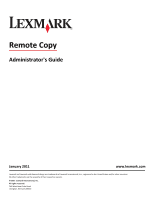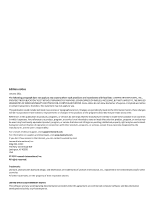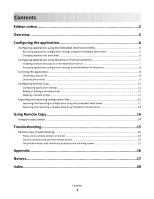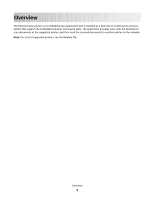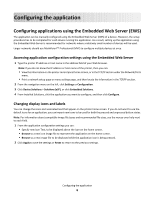Lexmark Apps Remote Copy
Lexmark Apps Manual
 |
View all Lexmark Apps manuals
Add to My Manuals
Save this manual to your list of manuals |
Lexmark Apps manual content summary:
- Lexmark Apps | Remote Copy - Page 1
Administrator's Guide January 2011 www.lexmark.com Lexmark and Lexmark with diamond design are trademarks of Lexmark International, Inc., registered in the United States and/or other countries. All other trademarks are the property of their respective owners. © 2011 Lexmark International, Inc - Lexmark Apps | Remote Copy - Page 2
in conjunction with other products, programs, or services, except those expressly designated by the manufacturer, are the user's responsibility. For Lexmark technical support, visit support.lexmark.com. For information on supplies and downloads, visit www.lexmark.com. If you don't have access to - Lexmark Apps | Remote Copy - Page 3
Professional 13 Using Remote Copy 14 Using the copy station...14 Troubleshooting 15 Remote Copy troubleshooting...15 There are no remote printers in the list ...15 Cannot communicate with the remote printer 15 The printer freezes and continuously displays the scanning screen 15 Appendix...16 - Lexmark Apps | Remote Copy - Page 4
4 - Lexmark Apps | Remote Copy - Page 5
on multifunction printers (MFPs) that support the Embedded Solutions Framework (eSF). The application provides users with the flexibility to scan documents at the supported printer, and then send the scanned documents to another printer on the network. Note: For a list of supported printers, see the - Lexmark Apps | Remote Copy - Page 6
Print a network setup page or menu settings page, and then locate the information in the TCP/IP section. 2 From the navigation menu on the left, click Settings or Configuration. 3 Click Device Solutions > Solutions (eSF), or click Embedded Solutions. 4 From Installed Solutions, click the application - Lexmark Apps | Remote Copy - Page 7
Configuring applications using MarkVision Professional (MVP) Use MarkVision Professional (MVP) to configure multiple printers at one time. Note: MVP can only be used for printers that support the Embedded Solutions Framework (eSF) 1.2 and 2.0. For more information, see "Checking which version of the - Lexmark Apps | Remote Copy - Page 8
each printer. If you plan to use the application with several printers, then you may prefer to install the Lexmark License Server and obtain a network license for the appropriate number of devices. For more information on purchasing a license for the application, contact your Lexmark representative - Lexmark Apps | Remote Copy - Page 9
License Server. Installing the Lexmark License Server Note: Lexmark License Server is intended for use with Windows operating systems. 1 From the application package, launch the LicenseServer.exe file. This executable file is located in \esf-license-app. 2 Click Next. 3 Select the - Lexmark Apps | Remote Copy - Page 10
> Solutions Management. 3 Under the appropriate application, click Update License. 4 In the Update License window, select Use a local license file. 5 Click Browse to locate the license file. 6 Click Update License. Using a network license Copying the license file to the Lexmark License Server - Lexmark Apps | Remote Copy - Page 11
settings, as necessary: • Customize the display text and icons. For more information, see "Changing display icons and labels" on page 6. • Select Always show button on home screen to always show the application button on the printer home screen. If the check box is cleared, then a button is shown - Lexmark Apps | Remote Copy - Page 12
to one or more additional printers. Exporting a configuration 1 From the Embedded Web Server, click Settings or Configuration. 2 Click Device Solutions > Solutions (eSF), or click Embedded Solutions. 3 From Installed Solutions, click the name of the application you want to configure. Configuring - Lexmark Apps | Remote Copy - Page 13
Export. 5 Follow the instructions on the computer screen > Solutions (eSF), or click Embedded Solutions. 3 From Installed Solutions, click the name of the application you want to Management from the All Tasks list. 2 Using the Quick Find or Folders tabs, select the device(s) where the application - Lexmark Apps | Remote Copy - Page 14
. Notes: • For more information on the copy settings, see the printer User's Guide. • Some copy settings may not be supported by the remote printer and will not be available for use with the application. Copy settings that are not supported are grayed out on the printer display. 5 Touch Copy It - Lexmark Apps | Remote Copy - Page 15
Remote Copy troubleshooting There are no remote printers in the list ADD A REMOTE PRINTER TO THE APPLICATION Make sure you have added a remote printer to the application using the Embedded Web Server or MarkVision Professional. For more information on adding remote printers, see "Adding - Lexmark Apps | Remote Copy - Page 16
Appendix Checking which version of the Embedded Solutions Framework is installed on a printer 1 Type the printer IP address or hostname in the address field of your Web browser. 2 From the Embedded Web Server, click Reports > Device Settings. 3 Scroll down until you - Lexmark Apps | Remote Copy - Page 17
Program installed on or provided by Lexmark for use in connection with your Lexmark product. The term "Software Program" includes machine-readable instructions, audio/visual content (such as images and recordings), and associated media, printed materials and electronic documentation. BY USING - Lexmark Apps | Remote Copy - Page 18
or electronic license terms at the time of download. Use of the Freeware by you shall be transfer must include all software components, media, printed materials, and this License Agreement and you maximum extent permitted by applicable law, for any claim arising out of Lexmark's limited warranty, or - Lexmark Apps | Remote Copy - Page 19
after the cause of action has arisen, except as provided under applicable law. 13 APPLICABLE LAW. This Agreement is governed non-exclusively by the laws of agree that Lexmark, its affiliates, and agents may collect and use information you provide in relation to support services performed with - Lexmark Apps | Remote Copy - Page 20
icons changing 6 Host ID network 9 O overview 5 Index 20 R remote printer adding 12 deleting 12 editing 12 S scanning screen freezes 15 T troubleshooting cannot communicate with the remote printer 15 no remote printers in the list 15 scanning screen freezes 15 U using a network license 10 using

Remote Copy
Administrator's Guide
January 2011
www.lexmark.com
Lexmark and Lexmark with diamond design are trademarks of Lexmark International, Inc., registered in the United States and/or other countries.
All other trademarks are the property of their respective owners.
© 2011 Lexmark International, Inc.
All rights reserved.
740 West New Circle Road
Lexington, Kentucky 40550