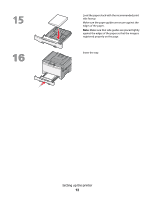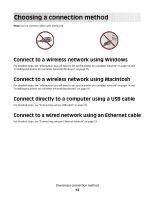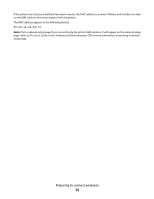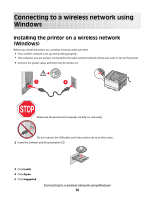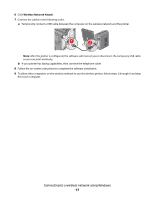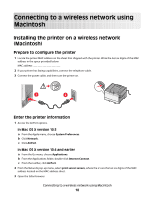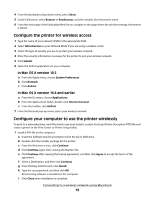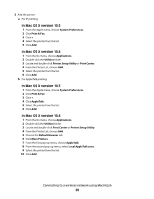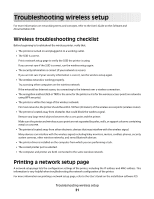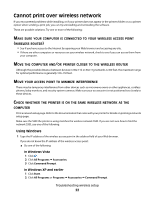Lexmark C544DTN Wireless Setup Guide - Page 17
Wireless Network Attach, If your printer has faxing capabilities, then connect the telephone cable.
 |
UPC - 734646072472
View all Lexmark C544DTN manuals
Add to My Manuals
Save this manual to your list of manuals |
Page 17 highlights
6 Click Wireless Network Attach. 7 Connect the cables in the following order: a Temporarily connect a USB cable between the computer on the wireless network and the printer. 1 2 Note: After the printer is configured, the software will instruct you to disconnect the temporary USB cable so you can print wirelessly. b If your printer has faxing capabilities, then connect the telephone cable. 8 Follow the on-screen instructions to complete the software installation. 9 To allow other computers on the wireless network to use the wireless printer, follow steps 2 through 6 and step 8 for each computer. Connecting to a wireless network using Windows 17

6
Click
Wireless Network Attach
.
7
Connect the cables in the following order:
a
Temporarily connect a USB cable between the computer on the wireless network and the printer.
2
1
Note:
After the printer is configured, the software will instruct you to disconnect the temporary USB cable
so you can print wirelessly.
b
If your printer has faxing capabilities, then connect the telephone cable.
8
Follow the on-screen instructions to complete the software installation.
9
To allow other computers on the wireless network to use the wireless printer, follow steps 2 through 6 and step
8 for each computer.
Connecting to a wireless network using Windows
17