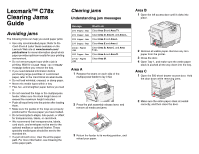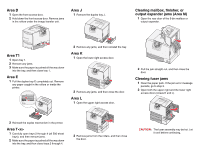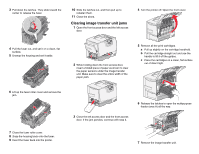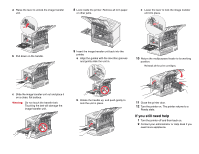Lexmark C782 Clearing Jams Guide - Page 1
Lexmark C782 Manual
 |
View all Lexmark C782 manuals
Add to My Manuals
Save this manual to your list of manuals |
Page 1 highlights
Lexmark™ C78x Clearing Jams Guide Avoiding jams The following hints can help you avoid paper jams: • Use only recommended paper. Refer to the Card Stock & Label Guide available on the Lexmark Web site at www.lexmark.com/ publications for more information about which paper provides optimum results for your printing environment. • Do not remove paper trays while a job is printing. Wait for a Load Tray or Ready message before you remove the tray. • If you need detailed information before purchasing large quantities of customized paper, refer to the Card Stock & Label Guide. • Do not load wrinkled, creased, or damp paper. • Never mix media types within a tray. • Flex, fan, and straighten paper before you load it. • Do not overload the trays or the multipurpose feeder. Make sure the stack height does not exceed the maximum height indicated. • Push all trays firmly into the printer after loading them. • Make sure the guides in the trays are properly positioned for the size paper you have loaded. • Do not send jobs to staple, hole punch, or offset for transparencies, labels, or card stock. • We recommend that transparencies, labels, card stock, and envelopes not be sent to the optional mailbox or optional finisher. These specialty media types should be sent to the standard bin. • If a jam should occur, clear the entire paper path. For more information, see Clearing the entire paper path. Clearing jams Understanding jam messages Message 200 Paper Jam 201 Paper Jam 202 Paper Jam 230 Paper Jam 24 Paper Jam 250 Paper Jam 27 Paper Jam What to do Clear Area B and Area T1. Clear Area D, Area K, and Area L. Clear Area K and Area L. Clear Area E and Area J. Clear Area B, Area C, and Area T. Clear Area A and Area D. Clear Area M. Area A 1 Release the levers on each side of the multipurpose feeder to lay it flat. 2 Press the pick assembly release lever, and remove all media and jams. 3 Return the feeder to its working position, and reload your paper. Area B 1 Open the left access door until it clicks into place. 2 Remove all visible paper. Remove any torn paper from the printer. 3 Close the door. 4 Open Tray 1, and make sure the entire paper stack is pushed all the way down into the tray. Area C 1 Open the 500-sheet drawer access door. Hold the door down while removing jams. 2 Make sure the entire paper stack is loaded correctly, and then close the door.