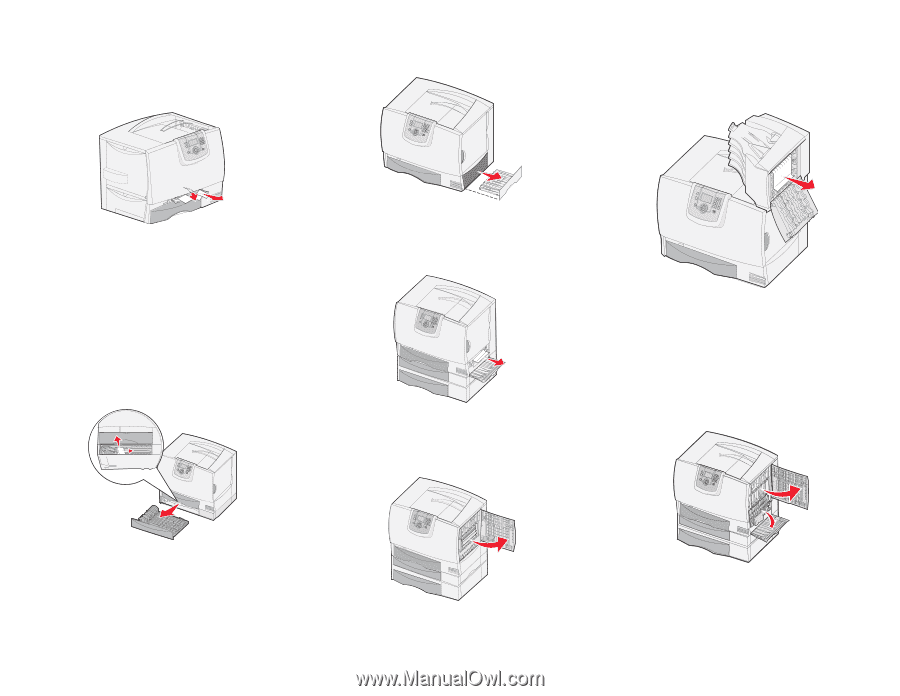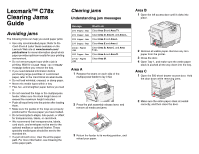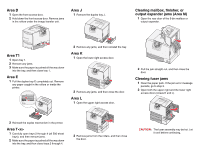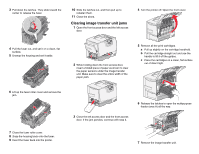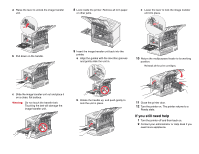Lexmark C782 Clearing Jams Guide - Page 2
Area D, Area T1, Area E, Area T<x>, Area J, Area K, Area L, Clearing mailbox, finisher, or, - fuser
 |
View all Lexmark C782 manuals
Add to My Manuals
Save this manual to your list of manuals |
Page 2 highlights
Area D 1 Open the front access door. 2 Hold down the front access door. Remove jams in the rollers under the image transfer unit. Area J 1 Remove the duplex tray J. Clearing mailbox, finisher, or output expander jams (Area M) 1 Open the rear door of the 5-bin mailbox or output expander. Area T1 1 Open tray 1. 2 Remove any jams. 3 Make sure the paper is pushed all the way down into the tray, and then close tray 1. Area E 1 Pull the duplex tray E completely out. Remove any paper caught in the rollers or inside the printer. 2 Remove any jams, and then reinstall the tray. Area K 1 Open the lower right access door. 2 Remove any jams, and then close the door. Area L 1 Open the upper right access door. 2 Pull the jam straight out, and then close the door. Clearing fuser jams 1 Clear the paper path. If the jam error message persists, go to step 2. 2 Open both the upper right and the lower right access doors (Areas K and L). 2 Reinstall the duplex mechanism in the printer. Area T 1 Carefully open trays 2 through 4 (all 500-sheet trays), and then remove jams. 2 Make sure the paper is pushed all the way down into the tray, and then close trays 2 through 4. 2 Remove jams from the rollers, and then close the door. CAUTION: The fuser assembly may be hot. Let it cool before continuing.